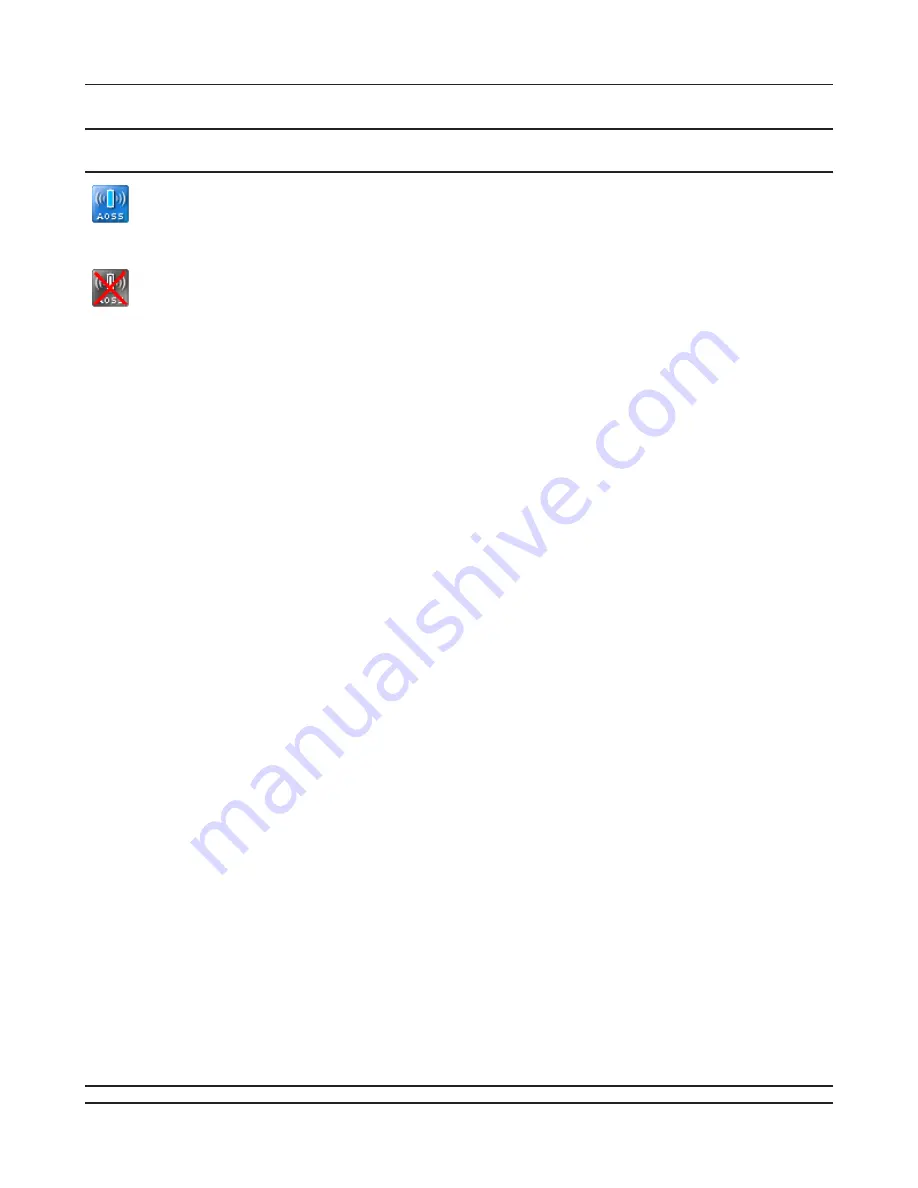
Chapter 4 Configuration
- 53 -
Parameter
Meaning
Initiates AOSS automatic wireless configuration. Click this, then
press or click the AOSS button on your AOSS-compatible wireless
client. Repeat for additional AOSS clients.
Click this button to disconnect all AOSS connections.
Note: If AOSS connections are disconnected, the SSID and encryption keys
will be restored to their most recent settings before using AOSS.
Exclusive SSID for WEP
You may allow a separate SSID specifically for WEP connections. If
[disabled] is selected, then clients will not be able to connect with
WEP.
Encryption level expansion
Expands security method from TKIP to WPA/WPA2-PSK-mixed mode.
Dedicated WEP SSID isolation
Set a separate SSID and network segment specifically for WEP
connections. Devices connected with WEP will not be able
to communicate with devices connected using AES/TKIP. All
connected devices will be able to communicate with the internet.
Allow WEP for Game Console Only
When enabled, the AirStation allows wireless devices to connect
with 64-bit or 128-bit WEP.
AOSS Button on the AirStation Unit
Uncheck to disable the physical AOSS button on the AirStation.
Current Encryption Information
AOSS Connection only
Displays the encryption type, SSID, and encryption key that AOSS
has configured.
Random
Click to enter random values for SSID, encryption key, and other
settings.
KEY base
Click to return the SSID, encryption key, and other wireless
settings to the values on the Setup Card.
Reset
Click to return the SSID, encryption key, and other wireless
settings to their previous values.
AOSS Client Information
AOSS Connection only
Displays basic information for AOSS clients connected to the
AirStation.
AOSS Ethernet Converter Information
AOSS Connection only
Displays basic information for Ethernet converters connected to
the AirStation via AOSS.
Summary of Contents for AirStation NFINITI High Power WHR-300HP
Page 36: ...Chapter 4 Configuration 35 VPN Server Configure a VPN server ...
Page 48: ...Chapter 4 Configuration 47 WMM Configure QoS priorities here ...
Page 53: ... 52 Chapter 4 Configuration AOSS Configure and use AirStation One touch Secure System AOSS ...
Page 68: ...Chapter 4 Configuration 67 ECO Configure Eco mode from this screen ...
















































