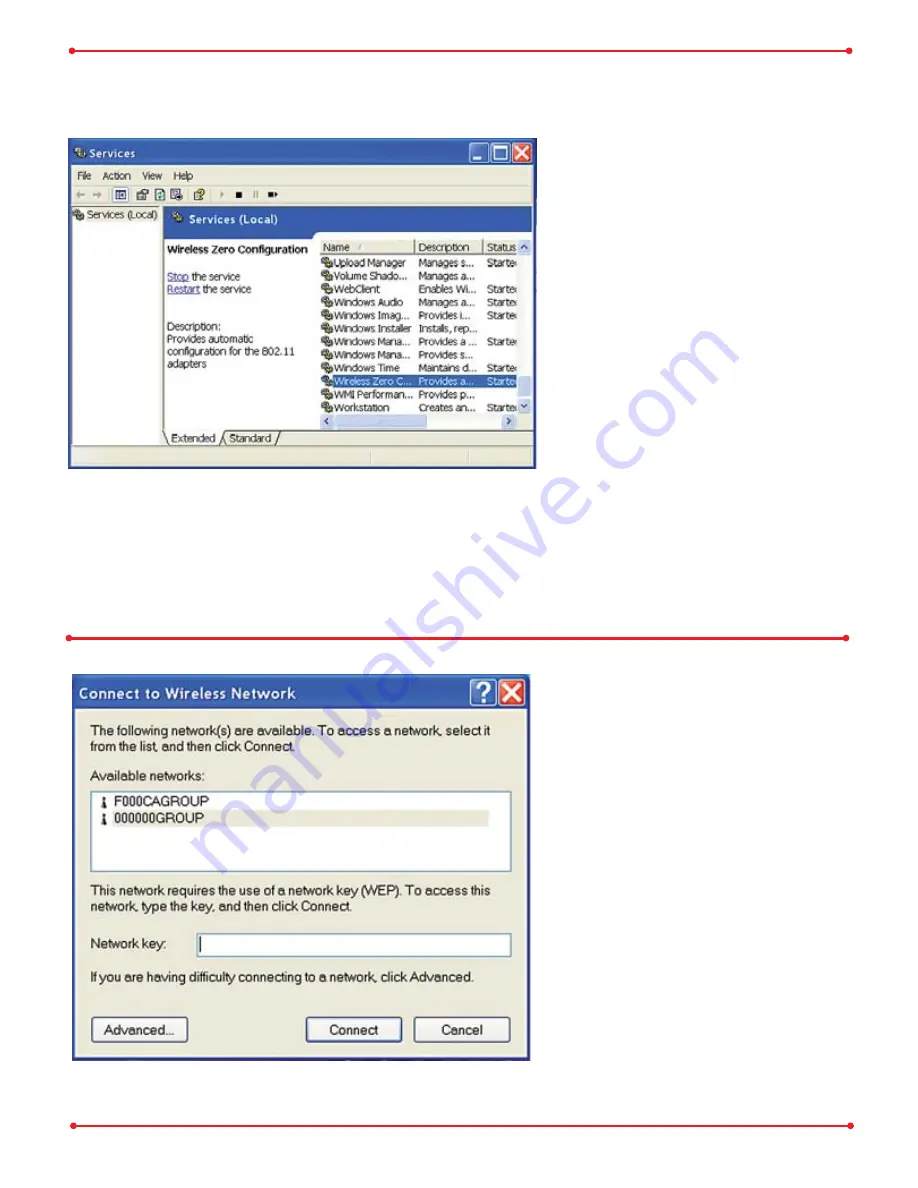
4
Step
Configuring Wireless
Zero Configuration Service
If the Wireless Zero Config-
uration Service is activated,
Windows will scan for available
wireless access points once the
Wireless Notebook Adapter is
properly installed. If Windows
detects one or more access
points, a networking icon
appears in the taskbar.
One or
more wireless networks are
available
appears as a caption
accompanying the icon.
Right click the networking
icon in the taskbar and select
View Available Wireless
Networks
to display a list of
available wireless networks.
(See step 2C if you need to
enter an ESS-ID network
name or WEP/WPA encryption
key.) Select an access point
network name or ESS-ID and
click the
Connect
button to
establish a connection.
Note:
If the Wireless Zero Configuration Service is not functioning, select
Start
» Control Panel » Administrative » Tools » Services
. Select
Automatic
in the
Startup type
field to enable the Wireless Zero Configuration Service.The
default value is
Automatic
.












