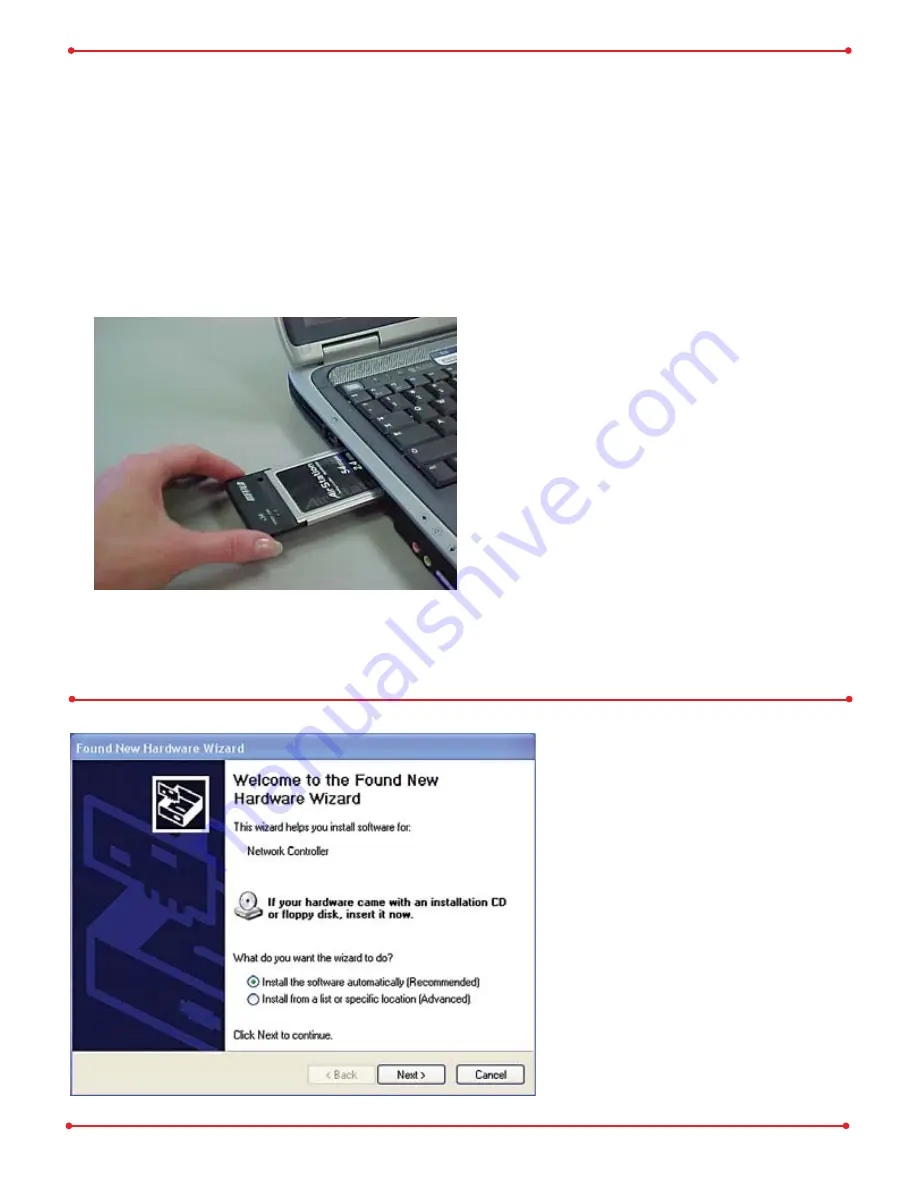
Step
Installing the
Wireless Notebook Adapter
Insert the Wireless Notebook
Adapter, with the Buffalo logo
facing up, into an available
CardBus slot. CardBus slots are
usually located on the left or
right side of the notebook. Once
the Wireless Notebook Adapter
is installed correctly, the
Found
New Hardware Wizard
will
launch automatically. If the Found
New Hardware Wizard does not
launch, remove the Wireless
Notebook Adapter and restart
the notebook. Re-insert the
Wireless Notebook Adapter
once the notebook has rebooted.
Insert the AirNavigator CD
Select
Install the software
automatically
.
Click the
Next
button.
NOTE:
If
AutoRun
is enabled,
exit out of the automatic
Software Installation.
2
Windows XP
Installation & Configuration












