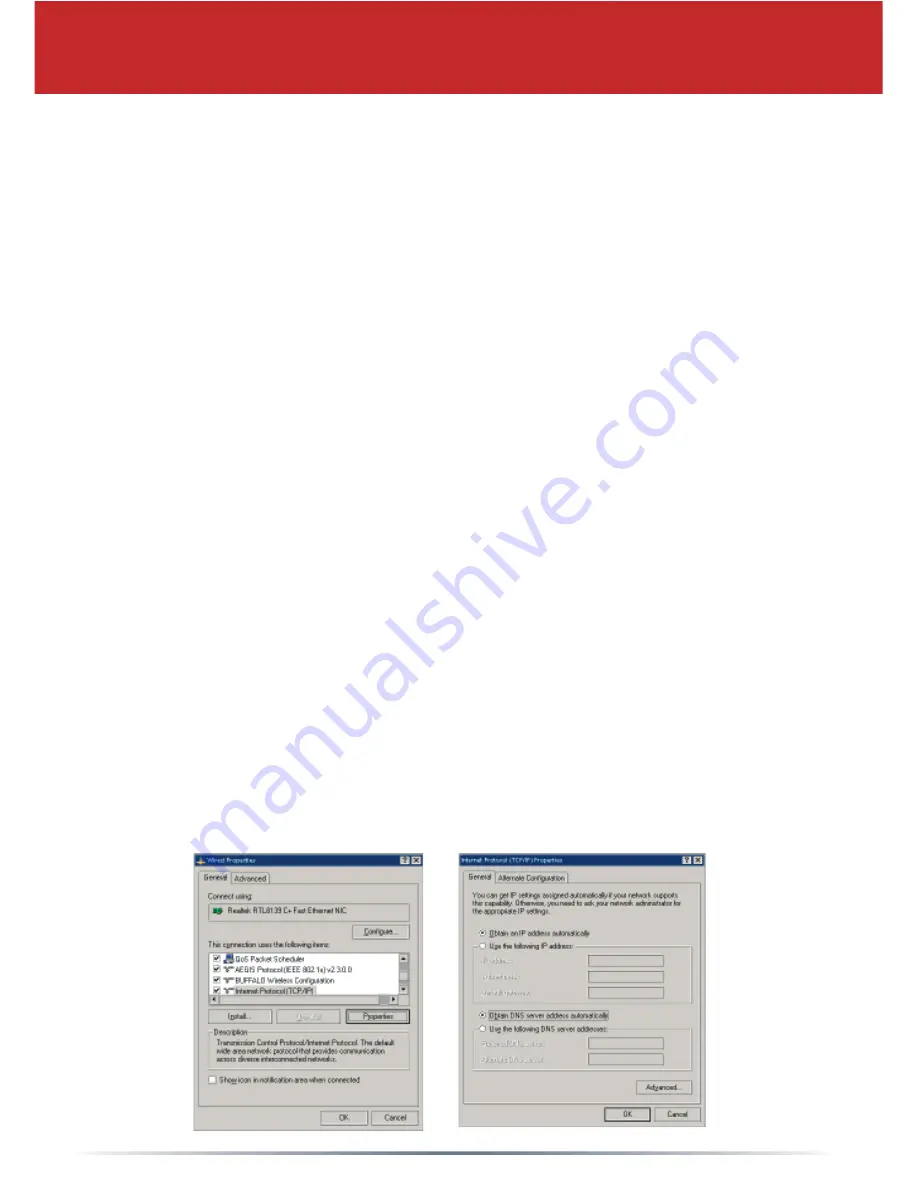
5
Step 3 - Confi gure your Computer's IP Address
Navigate to your TCP/IP
Properties and make sure that both
Obtain IP
address automatically
and
Obtain DNS Server address automatically
are
selected:
In Windows 98SE/ME:
• Right-click on
Network Neighborhood
or
My Network Places
and select
Properties
.
• Select the
Confi guration
tab, scroll down to TCP/IP and press
Properties
.
• Select
Obtain IP address automatically
and
Obtain DNS Server address
automatically
if they’re not already selected.
• Click
OK
to close Internet Protocol (TCP/IP) Properties.
• Click
OK
to close Network Connection Properties.
• Close Network Connections window.
In Windows 2000/XP:
• Click
Start => Settings => Control Panel.
• Double click on the
Network Connections
icon.
• Right-click on your
Local Area Connection
(for a wired connection) or
Buffalo Wireless
(for wireless connection) and select
Properties
.
• Scroll down to Internet Protocol (TCP/IP ) and press
Properties
.
• Select
Obtain IP address automatically
and
Obtain DNS Server address
automatically
if they’re not already selected.
• Click
OK
to close Internet Protocol (TCP/IP) Properties.
• Close Network Connections and Control Panel windows.









