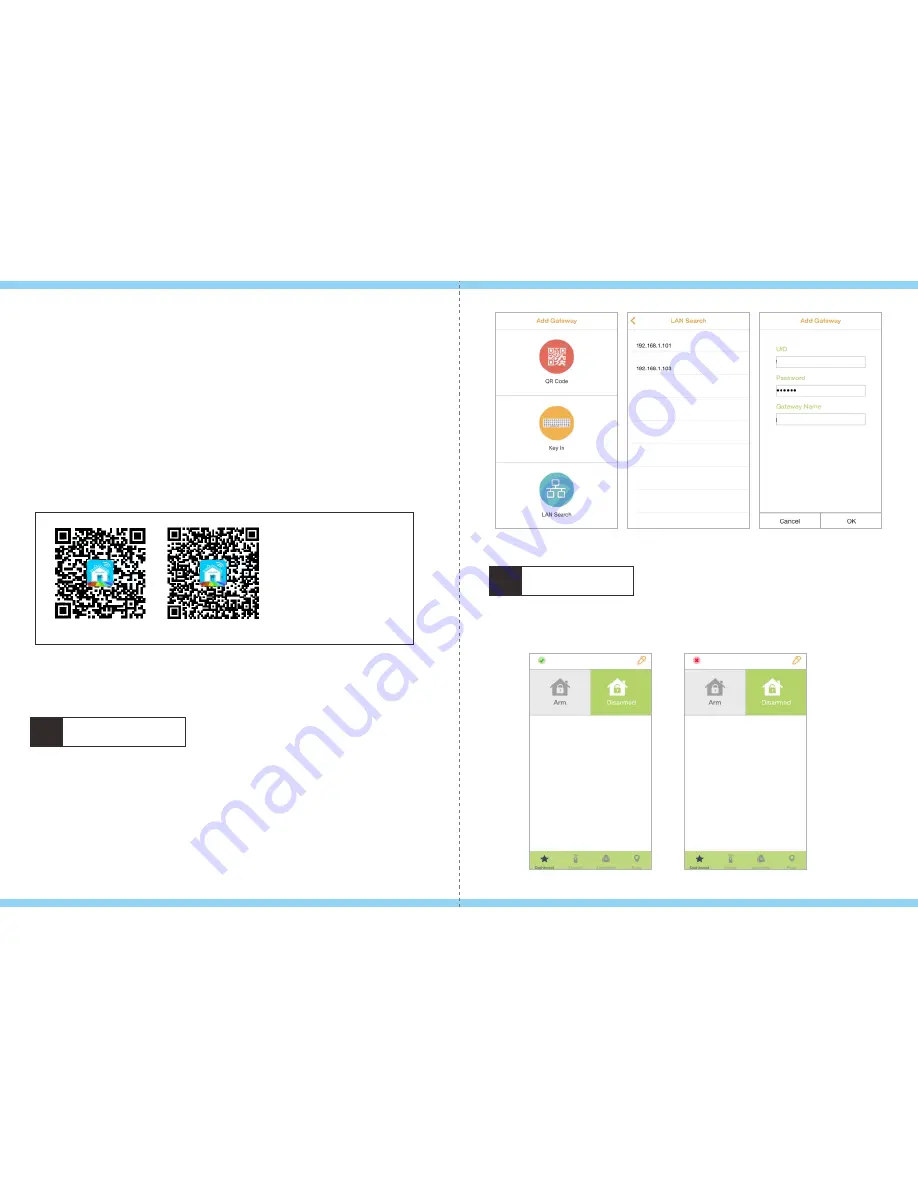
05
06
The gateway will send DEVICE_RESET_LOCALLY_NOTIFICATION to associated Z-Wave
devices when it is reset or factory-reset.
It supports 1 association group which supports only one(maximum) associated node.
Group 1 support command DEVICE_RESET_LOCALLY_NOTIFICATION of
COMMAND_CLASS_DEVICE_RESET_LOCALLY.
This only group supports
Z-Wave’s Groups (Association Command Class Version 2)
A. Connect Heimdall with WiFi router through an Ethernet cable.
B. Plug in power supply.
C. Mobile phone connects to WiFi router.
D. Launch Heimdallr APP, use LAN search or QR Code to add Heimdall Gateway.
Connection:
i O S
Google play
1
Add Gateway
Three methods to add a new Gateway: QR code/Manually Key In/LAN Search.
A
. Scan the QR Code, then enter the Gateway name and password, then press OK,
as attached photo.
B
. Manually Key in the Gateway UID/Password/Gateway name, then press OK,
as attached photo.
C
. LAN search the Gateway UID, click UID and enter Gateway and password,
then press OK. Gateway and Mobile has to be under same WiFi router,
as attached photo.
2
Dashboard
Enter Home page when Gateway is connected, Home page shows Dashboard, Device,
Automator, Place, total 4 sections.
If connected successfully, will show green “
” on the top left corner.
If connected failed, will show red “×” on the top left corner.
√
xxxxxxxxxxxxxxxxxxxx
xxxxxxxxxxxxxxxxxxxx
Scan QR Code to
“
“
Download
Heimdallr APP
xxxxxxxxxxxxxxxxxxxx
home
home
home



























