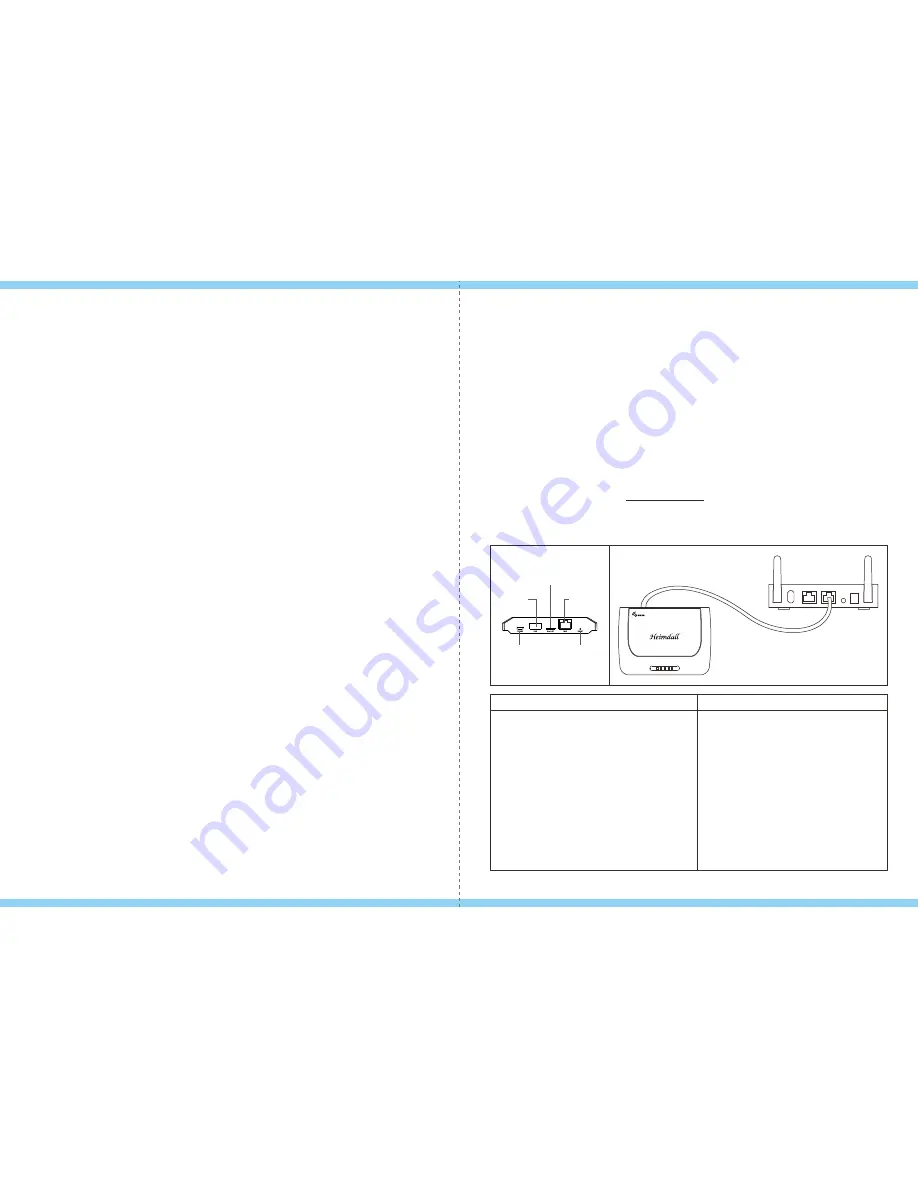
01
02
This gateway is a Z-Wave™ enabled controller and security enabled Z-Wave plus product.
Z-Wave™ enabled devices displaying the Z-Wave™ logo can also be used with it
regardless of the manufacturer, and ours can also be used in other manufacturer’s
Z-Wave™ enabled networks.
All non-battery operated nodes within the network will act as repeaters regardless of
vendor to increase reliability of the network.
The Z-Wave protocol is an interoperable, wireless, RF-based communications technology
designed specifically for control, monitoring and status reading applications in residential
and light commercial environments. Mature, proven and broadly deployed. Z-Wave is by
far the world market leader in wireless control, bringing affordable, reliable and
easy-to-use 'smart' products to many millions of people in every aspect of daily life.
For a more complete look at Z-Wave technology for non technologists, and to learn more
about Z-Wave's role as a key enabling technology for the Internet of Things and
connected objects, please visit www.z-wave.com.
Introduce
:
Product Description and Specification
LAN
Protocol: Z-Wave™(Heimdall)
Frequency Range:
865.2MHz (Heimdall-IN)
868.4MHz (Heimdall-EU)
868.4MHz (Heimdall-CN)
869.0MHz (Heimdall-RU)
908.4MHz (Heimdall-US)
922.5MHz (Heimdall-JP)
Using Environments: indoor use
Operating Temp.: 0°C~ 50°C (32°F~122°F)
Relative Humidity:10% to 95%RH
Input power: Micro USB port, DC 5V/1A
Size: 124 x 90.5 x 22.2 mm
Specification:
Package Content:
1pcs : Heimdall Gateway
1pcs : Installation & Operation Manual
1pcs : AC/DC Adapter(5V/1A)
1pcs : USB A to Micro USB Cable
Index
USB
Micro SD
WAN
RESET
POWER
Introduce
Product Description and Specification
icon and command classes
Connection
1. Add Gateway
2. Dashboard
3. Arm/Disarm
4. Edit
5. Settings page
6. Device page
7. Inclusion Page
8. Exclusion Page
--------------------------------------------------------------------------02
------------------------------------02
---------------------------------------------------03
-----------------------------------------------------------------------05
------------------------------------------------------------------05
---------------------------------------------------------------------06
-------------------------------------------------------------------07
-------------------------------------------------------------------------------07
-----------------------------------------------------------------08
-------------------------------------------------------------------13
----------------------------------------------------------------14
----------------------------------------------------------------16



























