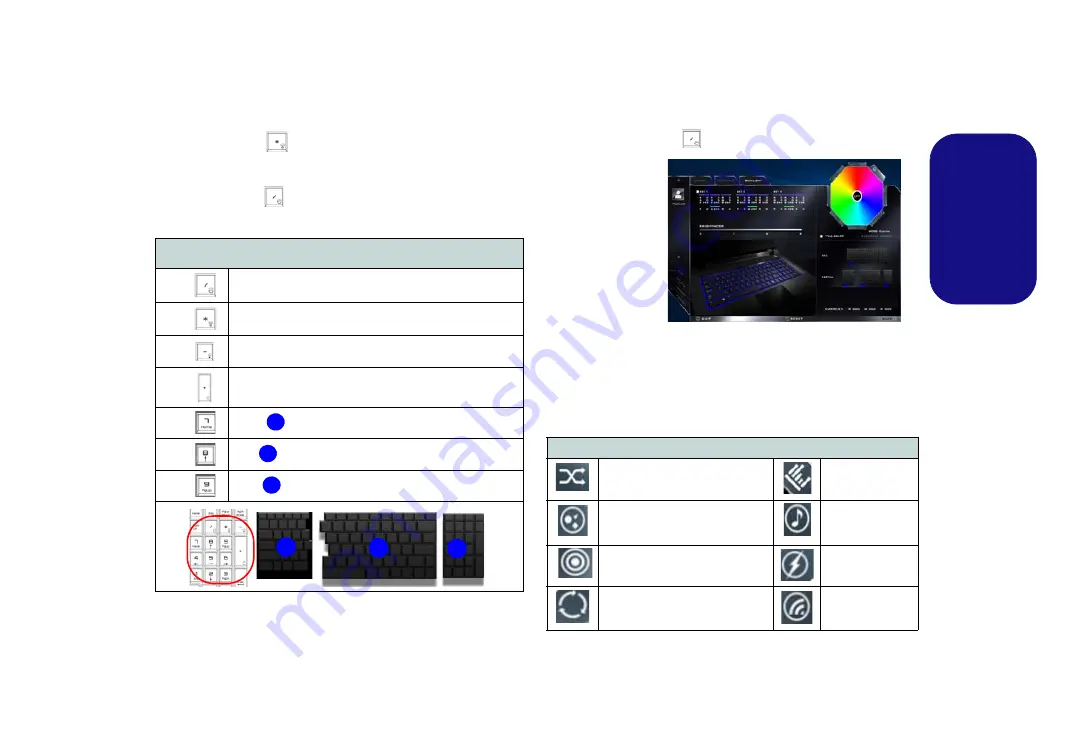
11
Engl
ish
Colored Keyboard Backlight LED
(
For Illuminated Colored Keyboards Only
)
Press
Fn
plus the
key to toggle the keyboard LED on/
off. The keyboard LED may be configured using the
Fn +
key combination
outlined in the table below. In addition
press
Fn
plus the
key to launch the keyboard backlight
application to configure the settings.
Table 5
- Keyboard LEDs
Keyboard Backlight Application
The
Keyboard Backlight application
can be accessed by
pressing the
Fn
plus
key.
Modes
The buttons surrounding the swatch allow you to alter the
effects of the keyboard backlight. Click on any of the but-
tons to view the effects on the keyboard. Click
Save
when
exiting the application to retain the setting.
Table 6
- Mode Buttons
Keyboard LED Function key Combinations
Fn +
Launch the Keyboard Backlight Application
Fn +
Toggle the Keyboard LED On/Off
Fn +
Keyboard LED Illumination Decrease
Fn +
Keyboard LED Illumination Increase
Fn +
Toggle the Left keyboard LED On/Off
Fn +
Toggle the Middle keyboard LED On/Off
Fn +
Toggle the Right keyboard LED On/Off
1
2
3
1
3
2
Mode Buttons
Random Color
Wave Up/Down
Custom
- Display & Configure
Keyboard Sections & Colors
Dancing Effect
Breathe (All Colors)
Tempo Beat
Cycle Colors
Flashing
Figure 6
Keyboard
Backlight
Application
Summary of Contents for X-BOOK 15CL76
Page 1: ......
Page 2: ......
Page 50: ...44 English ...
Page 94: ...88 Deutsch ...
Page 138: ...132 Français ...
Page 182: ...176 Español ...
Page 226: ...220 Italiano ...






























