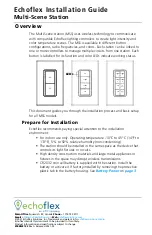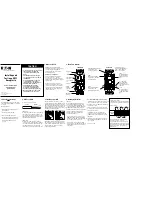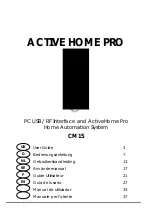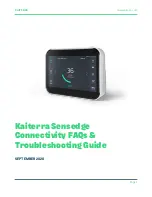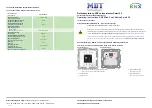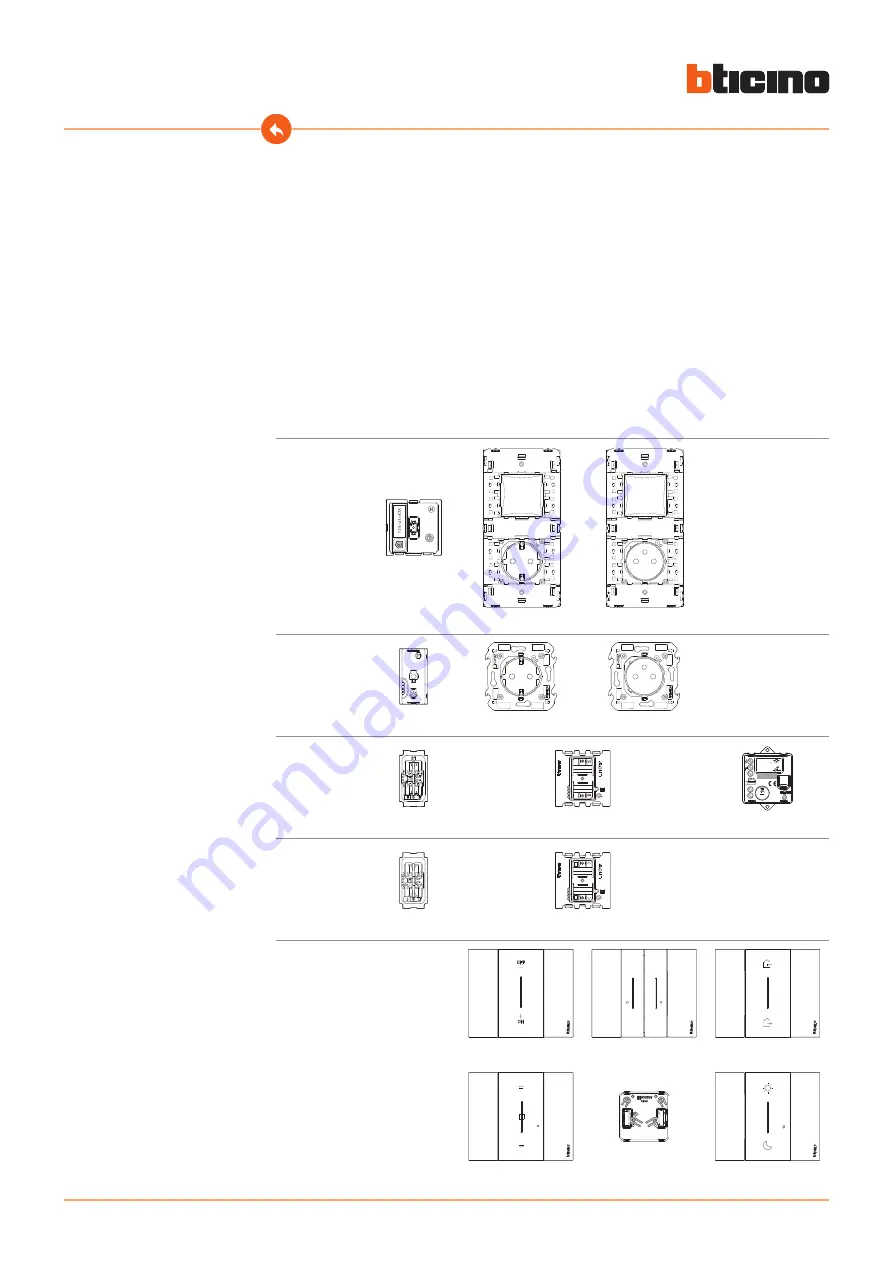
4
Living Now with Netatmo
Installation Manual
General features
The Gateway allows you to create your Smart electric system by associating together all the
connected devices of the Living Light with Netamo range and light relays.
Supplied as standard is also the wireless master IN&OUT scenario control, item L/N/NT4570CW,
required for the association of all the connected devices and for the activation of the “IN” and
“OUT” scenarios.
The Gateway connects to your home router through the Wi-Fi connection (2.4GHz only), to allow
the local or remote control of lights, controlled sockets and rolling shutters using the smartphone
(“
Home + Control
” App) or voice commands (using a voice assistant).
In order to optimize signal reception, it is recommended that the Gateway is installed close to the
router.
Note
: not all the products shown in this manual are available for all markets.
Check the availability of the same from your supplier or installer.
Gateway
K4500C
KG/KW/KM4501C
KG/KW/KM4502C
Connected
socket
K4531C
KG/KW/KM4141C
KG/KW/KM4142C
Connected
light switch/
light relay
ZLD15
K4411CM2
RF
L
N
N
µ
1.3A max
0.4A max
ON
OFF
100-240V
50Hz/60Hz
Made in
China
ZLS26
K4003C
K4411CM2
3584C
Shutters
ZLSH06
K4027CM2
K4027C
K4027CM2
Radio controls
K4003CW
K4003DCW
K4570CW
1
2
K4027CW
3577C
K4574CW