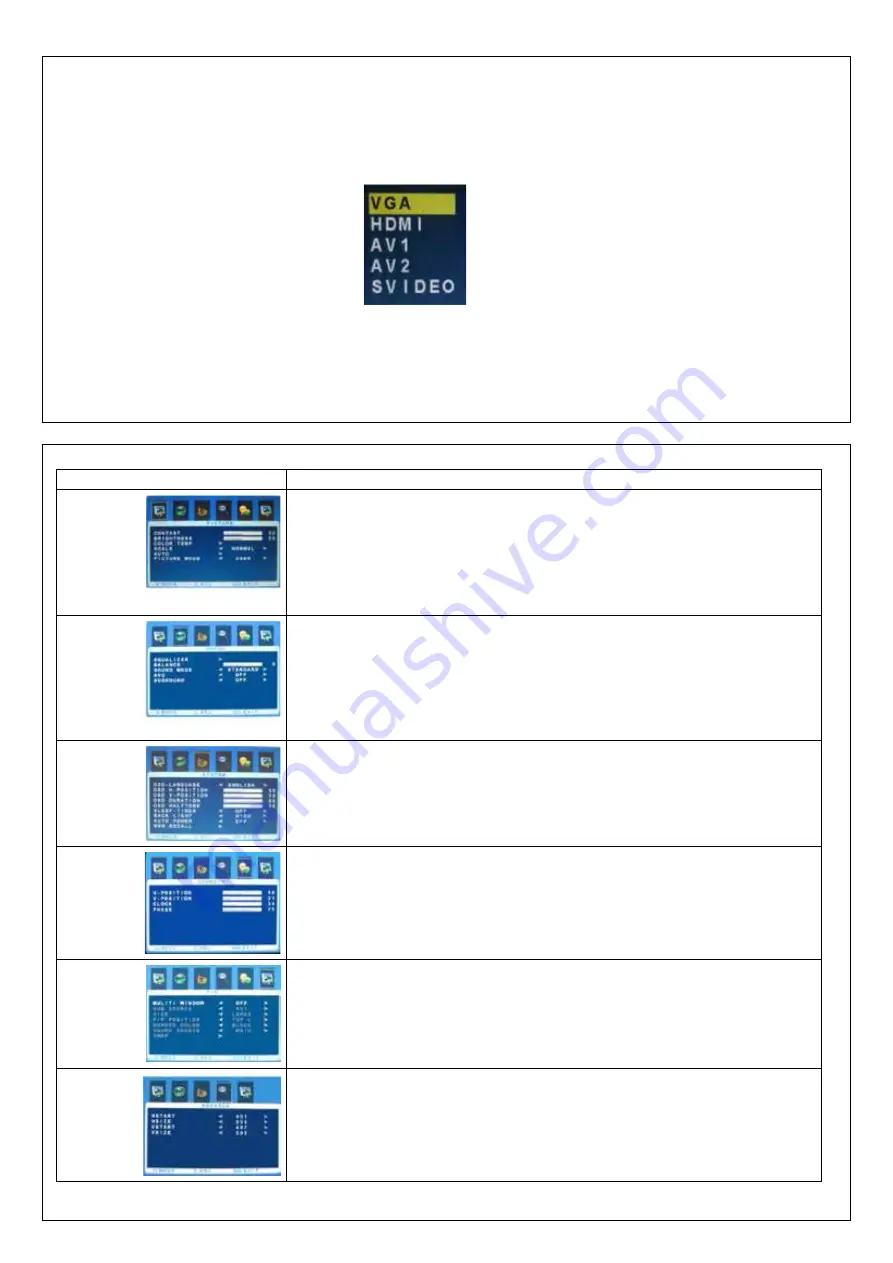
1. To ensure a normal operation, the remote control should not be dropped or damaged in any way. It should also be kept dry and away from all heat sources.
2. Battery replacement is necessary when the remote controller acts inconsistently or stops operating the LCD display.
Choose the input source
If you hope to enjoy the picture from the external input source, before to select the source ,you need to connect the devices,otherwise,when you select the source ,the none or
no signal will appears on the screen, Press source(input) button on the monitor or remote control,the menu appears on the screen ,then press source to select the monitor item,
and press“ +/- (>)” to ensure it
On the screen:
“Source” :
Select from menu
“Source” :
Choose source
“+” or “-” :
Confirm source
OSD setup
Remark
Brightness: Adjusts the brightness of the picture.
Contrast: Adjusts the difference between the light and dark areas of the picture.
Color temp: Press“>”button
Change the color intensity of the temperature Selected (Normal.warm.cool.s-RGB. user)
Scale: Normal.center.
Auto: (auto-adjust) press “>“ button
Performs automatic configuration of the Phase, Clock, vertical and horizontal position.
Picture mode: Press
^
or
v
button to select picture mode, then press the < or > buttons to select the correct color
system, in general, you can see it as “USER”. Press < or >button to select “standard, dynamic. Soft and user” .
Equalizer: The five-band graphic equalizer lets you adjust the audio frequency settings.
You can select one of the five-band Equalizer. Presets or create your own personal preset.
Balance: Adjusts how much audio is sent to the left and right(-50 to +50).
The intermediate value is 0,when indication value of balance increases 50, sound of the right and left speaker
becomes stronger and weaker, respectively, when indication value of balance decrease toward -50 sound of the right
and left speaker becomes weaker and stronger.
Sound Mode: Provides special processing through your speakers (depending on the setting you chose as your Sound
Type). The available audio modes are: Standard. User. movie. music.
AVC: ON OFF.
SURROUND: The surround sond feature expands the audio listening field wider and deeper to create exceptional sound
quality from the monitor’s speakers.
Language: Lets you select your preferred language for the menus: English. Chinese. German. French. Spanish.
Portuguese. Russian. Italian.
OSD H-POSITION: H-position moves the OSD position left (0-50) or press the “> “ button. H-position moves the OSD
position right (51-100).
OSD V-POSITION: Adjust the OSD image vertically by pressing the “< or > “ button.
V-position moves the OSD position up or down. 0-100.
OSD DURATION: 0-50 - OSD HALFTONE: 0-100
Sleep-timer: Lets you set the monitor to turn off after a given amount of time (off .15min.30min.45min.60min).
MEM-RECALL: Press > key will be reset to the factory defaults.
H-POSITION: Moves image horizontally on screen either left (<) or right (>).
V-POSITION: Moves images vertically on screen either up (<) or down (>).
CLOCK: If the clock setting of your image is not fine-tuned, you may observe periodic vertical bars of video noise on
your image. These bars of noise are usually adjusted out when an Auto Configuration is performed. If the bars of noise
are still present, this setting can be adjust manually.
PHASE: If the phase of your monitor is not fine-tuned, you may observe unstable horizontal.
MULTI WINDOW: OFF.PIP. POP
The default value is off, Lets you select your window for the picture: PIP . POP
Press < or > for desired adjust parameter option until satisfactory value is achieved.
When VGA signals are received, automatic mode is used for parameter adjustment.
Hsize: Horizontal size of picture can be adjust in this item.
HSTART: Horizontal position of picture can be adjust in this item.
Vsize: Vertical size of picture can be adjusted in this item.
VSTART: Vertical position of picture can be adjust in this item.
PICTURE
SOUND
SYSTEM
GEOMETRY
PIP
ADVANCE
On the remote control:
“Input” :
Select from menu
“^” or “v” :
Choose source
“<” or “>” :
Confirm source






















