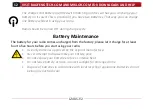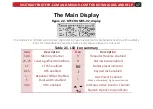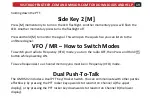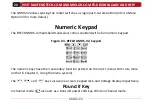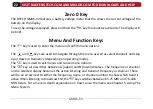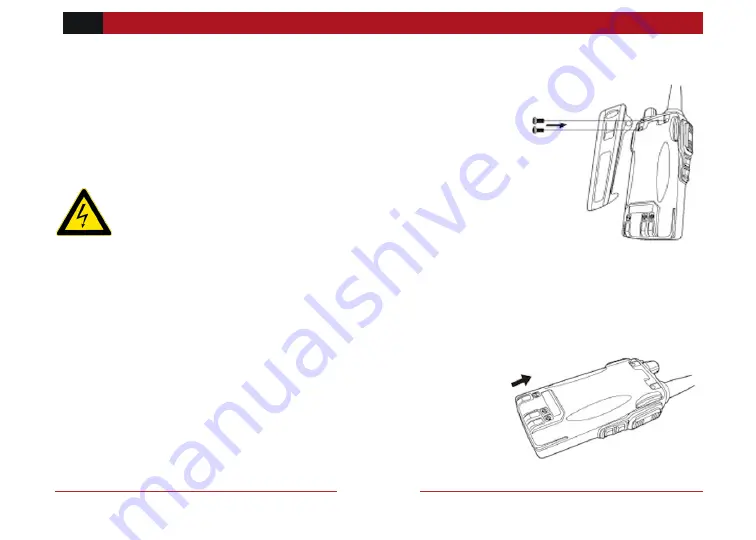
8
VISIT BAOFENGTECH.COM AND MIKLOR.COM FOR DOWNLOADS AND HELP
GMRS-V2
Belt clip
At the back of the radio there are two parallel screws mounted
above the battery, remove these and thread them through the
holes on the belt clip as you screw them back into the radio body.
Do not use any form of glue to fix the screws on the battery
clip. The solvents in the glue may cause damage to the
battery casing.
Battery
Before attaching or removing the battery make sure your radio is turned off by turning the
power/volume knob all the way counter-clockwise.
Installation
Make sure the battery is aligned in parallel with the radio
body with the lower edge of the battery about 1-2cm below
the edge of the radio.