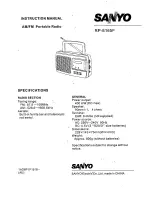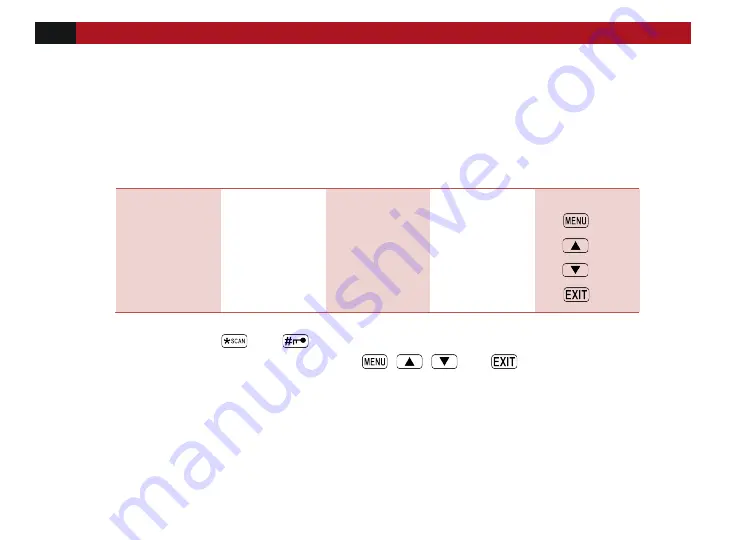
26
VISIT BAOFENGTECH.COM AND MIKLOR.COM FOR DOWNLOADS AND HELP
DTMF TX Settings
In two-way radio systems, DTMF is most commonly used for automation systems and remote control. A
common example would be in amateur radio repeaters where some repeaters are activated by sending
out a DTMF sequence (usually a simple single-digit sequence).
Table 7.1. DTMF frequencies and corresponding codes
1209 Hz
1336 Hz
1477 Hz
1633 Hz
697 Hz
1
2
3
A -
770 Hz
4
5
6
B -
852 Hz
7
8
9
C -
941 Hz
*
0
#
D -
The BTECH GMRS-20V2 has a full implementation of DTMF, including the A, B, C and D codes. The
numerical keys, as well as the
, and
, keys correspond to the matching DTMF codes as you would
expect. The A, B, C and D codes are located in the
,
,
and
keys respectively (†).
Manually TX DTMF Tones:
To manually send DTMF codes, press the key(s) while holding down the PTT
key.
Automatically TX DTMF Tones:
Save it to Memory and Transmit:
You can also program a DTMF tone to the saved calling list (requires
the PC software) to the one of the 15 Memory call banks in the radio. To transmit select the Pre-set