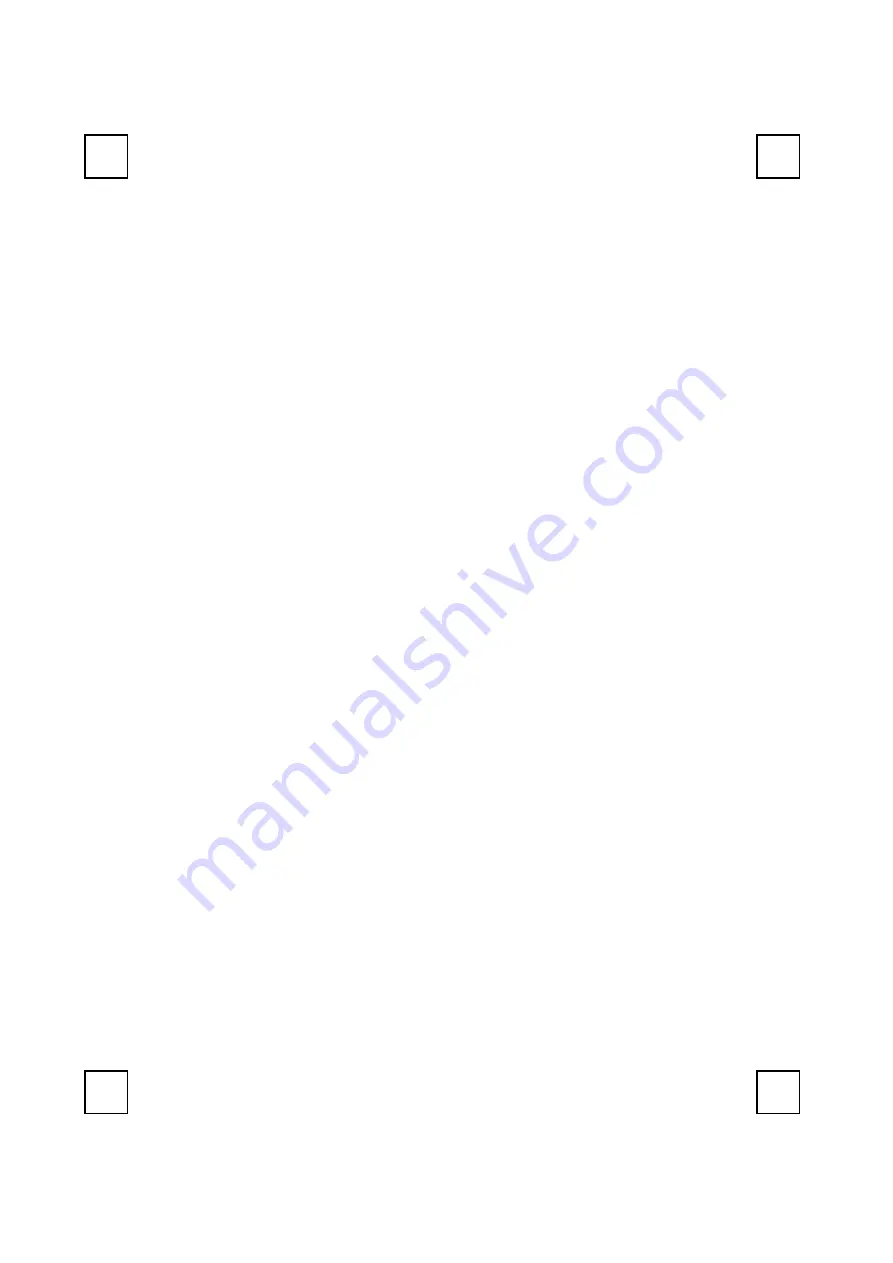
1
1 Introduction
Congratulations on your purchase of the 2001URF wireless keyboard and
mouse kit! This keyboard and mouse kit will finally free you of the
constraints of your desktop by providing a wireless connection between
the keyboard or mouse and your PC. Pass around the keyboard or
mouse during meetings without having to bother about a cable
blocking your way or write e-mails and surf the Internet from the comfort
of your living room couch!
The 2001URF keyboard and mouse kit consists of a keyboard, a mouse
and a receiver. The receiver is connected to your PC through a cable.
The keyboard and mouse can operate freely within a radius of at least
3.28 feet (1meter) from the receiver, which itself has a maximum range
from your PC of around 3.28 feet (1meter). The wireless keyboard
contains seven Internet keys and one ACPI key to make you save more
hand-movement and access to Internet much quickly. Beside, the
wireless mouse uses an optical sensor instead of mouse ball. The precise
sensor detects motion on hundreds of surfaces, including wood, plastic,
or even your pants leg, and prevents you from the interference caused
by dust. Because the 2001URF kit uses radio frequencies to transmit the
wireless signals it has no constrictions on viewing angles such as with
infrared devices like your TV’s remote control, etc.
Besides providing unprecedented freedom of movement when
operating the keyboard or mouse, the 2001URF kit also offers even more
extra functionality by introducing 7 dedicated buttons for often used
Internet browser functions as well as a Sleep button. (
Please note:
The
Internet keys work only under Microsoft
Internet Explorer 5.0 or later
version!). And last but not least, this package also provides a special
driver that provides unique shortcut functions.
In order to enjoy your 2001URF kit to the fullest it is recommended that
you first read this manual carefully before installation of the 2001URF
keyboard and mouse kit.
What's in this package
A wireless keyboard with palmrest
A wireless mouse
A receiver
Summary of Contents for 2001URF
Page 1: ...2001URF Wireless Keyboard Mouse Kit User s Guide Version 1 0...
Page 4: ......
Page 6: ...2 A driver disc A user s guide Batteries 4 pcs of AA alkaline batteries...
Page 8: ...4 Shortcut Function CD for details CD for details...
Page 10: ...6 2 Battery life is approximately 3 4 months depending on the intensity of usage...
Page 13: ...9 Figure 2...
Page 17: ...13 upwards...
Page 20: ...16 clicking on the KeyMaestro Mouse icon in the Windows task bar and select Help...
Page 24: ...3100505080 Version 1 0 June 2002 Printed in China...






































