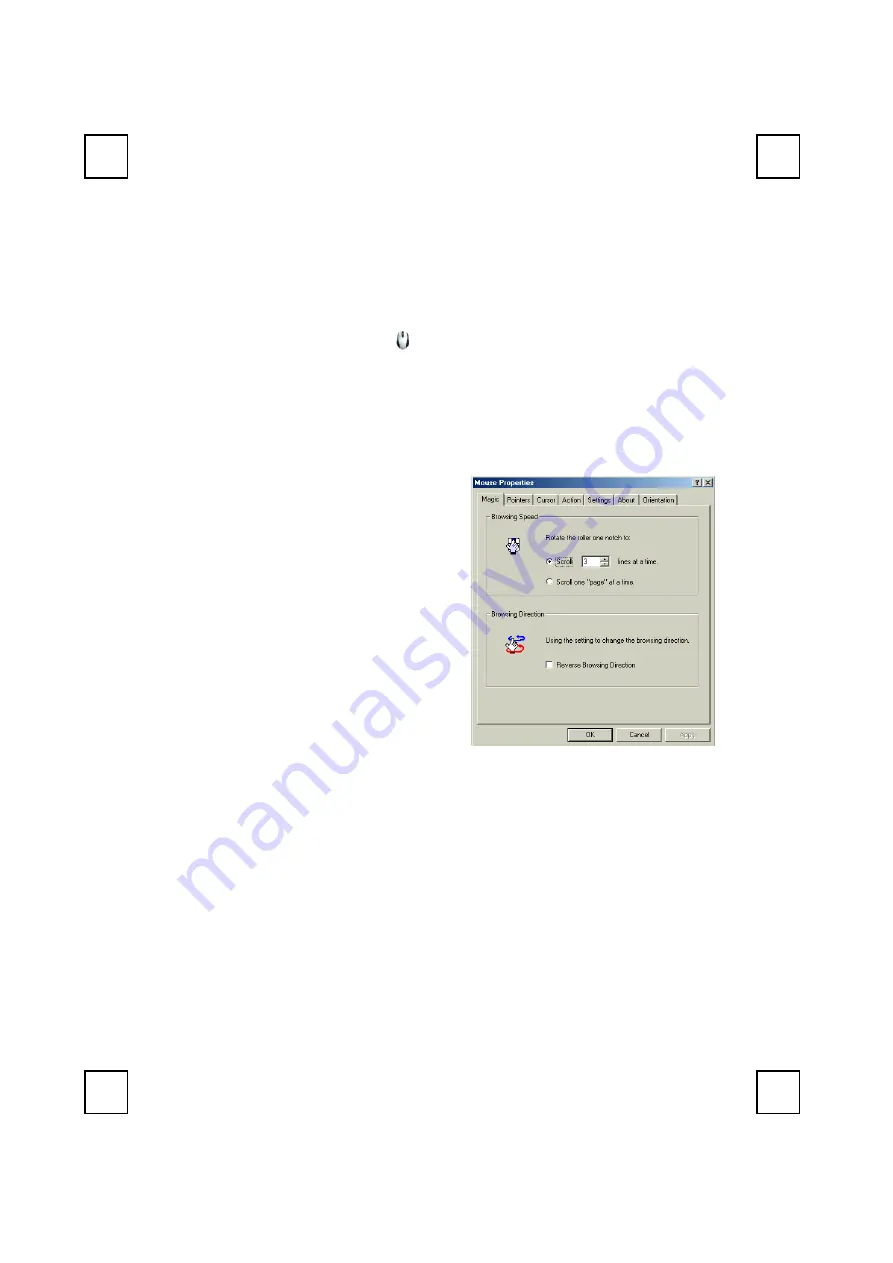
12
5.2 Using the Mouse Driver
After installing the mouse driver as described in Chapter 4 you will
be able to start up the Mouse Control Panel by left double-clicking
on the KeyMaestro
Mouse icon in the Windows task bar. This
should appear after restarting your machine. You can also invoke
the Mouse Control Panel by choosing Start
→
Programs
→
MMaestro
→
KeyMaestro Mouse Driver.
The Mouse Control Panel (KeyMaestro Mouse Properties) window
consist of the following folders:
Magic folder:
allows you to change the
browsing speed and the
direction of the browsing
button.
Pointers folder:
allows you to choose your
favorite pointer shape.
Cursor folder:
select the special cursor
functions such as trails for
your cursor or loop
function.
Action folder:
re-define the mouse keys function and speed.
Settings folder:
re-assign mouse button shortcuts and/or toggle Office 97
mouse mode on/off.
About folder:
shows the current driver version information.
Orientation folder:
allows you to setup the angle of the mouse when moving
Summary of Contents for 2001URF
Page 1: ...2001URF Wireless Keyboard Mouse Kit User s Guide Version 1 0...
Page 4: ......
Page 6: ...2 A driver disc A user s guide Batteries 4 pcs of AA alkaline batteries...
Page 8: ...4 Shortcut Function CD for details CD for details...
Page 10: ...6 2 Battery life is approximately 3 4 months depending on the intensity of usage...
Page 13: ...9 Figure 2...
Page 17: ...13 upwards...
Page 20: ...16 clicking on the KeyMaestro Mouse icon in the Windows task bar and select Help...
Page 24: ...3100505080 Version 1 0 June 2002 Printed in China...























