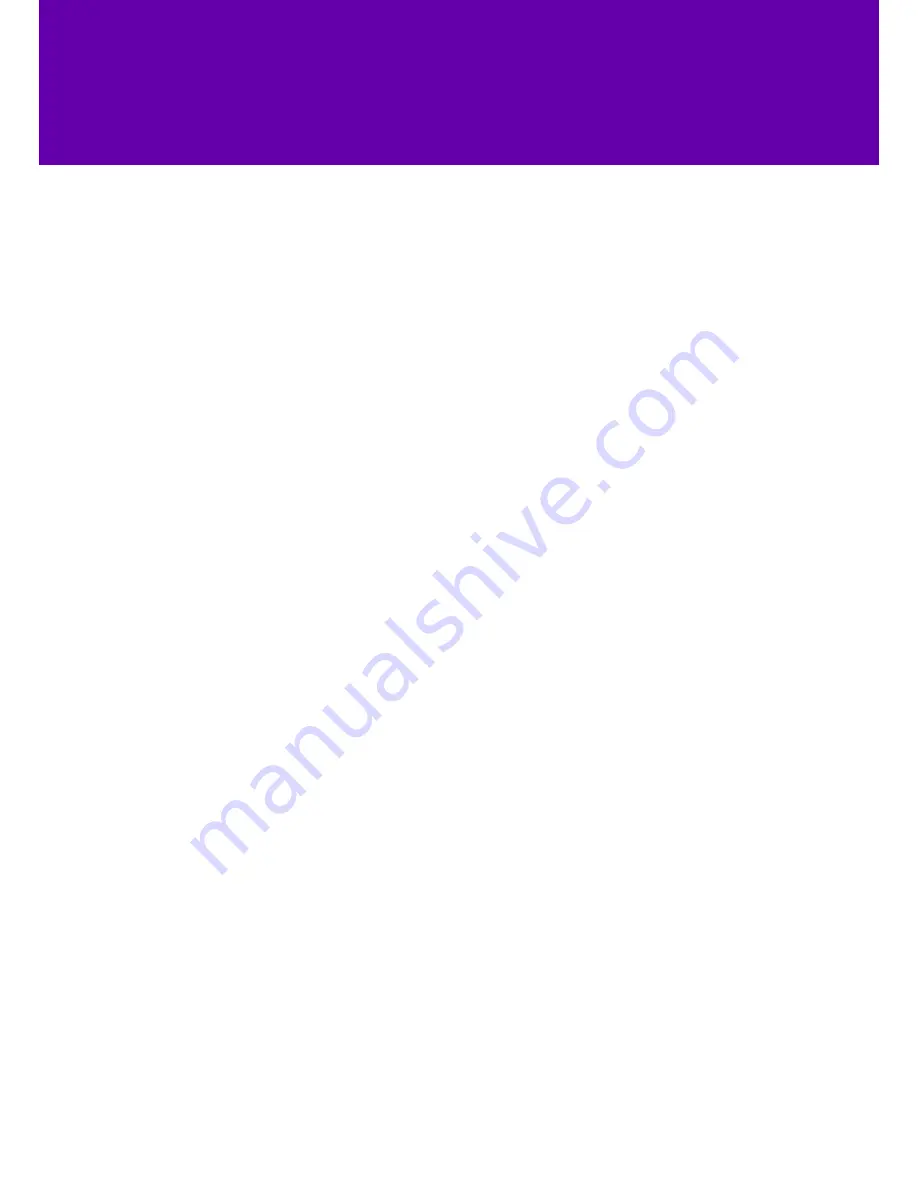
10
4. Features
4.1 Call waiting
The call waiting feature lets you know when you’re getting a call while you’re on another one.
You can choose to turn call waiting on or off. To do this, go to
Menu > Features > Call
Waiting. Use the left or right scroll buttons to select on or off, then press save to finish.
This section will help you to set up the features on your T40.
4.2 Hotline
The
hotline feature lets you automatically dial a number when you pick up the handset or
press the speaker button.
To set up a
hotline go to menu > features > hotline then press enter or OK.
In the
hotline number field enter the hotline number you’d like to set. If you want to delay
the call, use the up or down scroll buttons to get to
hotline delay. Enter the delay value
from 0 to 10 (0 = no delay, immediate dial; 1 to 10 = a dial delay of one to ten seconds).
4.4 Do Not Disturb
Do not disturb stops your phone from ringing and sends the call to your voicemail. This
feature depends on how you’ve set up your phone. If you need help, speak to your IT
administrator.
4.3 Auto redial
Auto redial lets you automatically redial a number that you called and wasn’t answered. To
set up
auto redial go to menu > features > auto redial. Use the left or right scroll buttons
to switch this function on or off. To set up a
redial interval, press the down scroll button
and enter the time you’d like in between calls. This can be from between 1 to 300 seconds.
Press the down scroll button again to set the
redial times (again from 1 to 300 seconds).
When navigating through the menu
you can use the
Enter or OK buttons
to access a feature. If shown, you can
also access an option by pressing the
number shown for that feature using
the dial pad.















