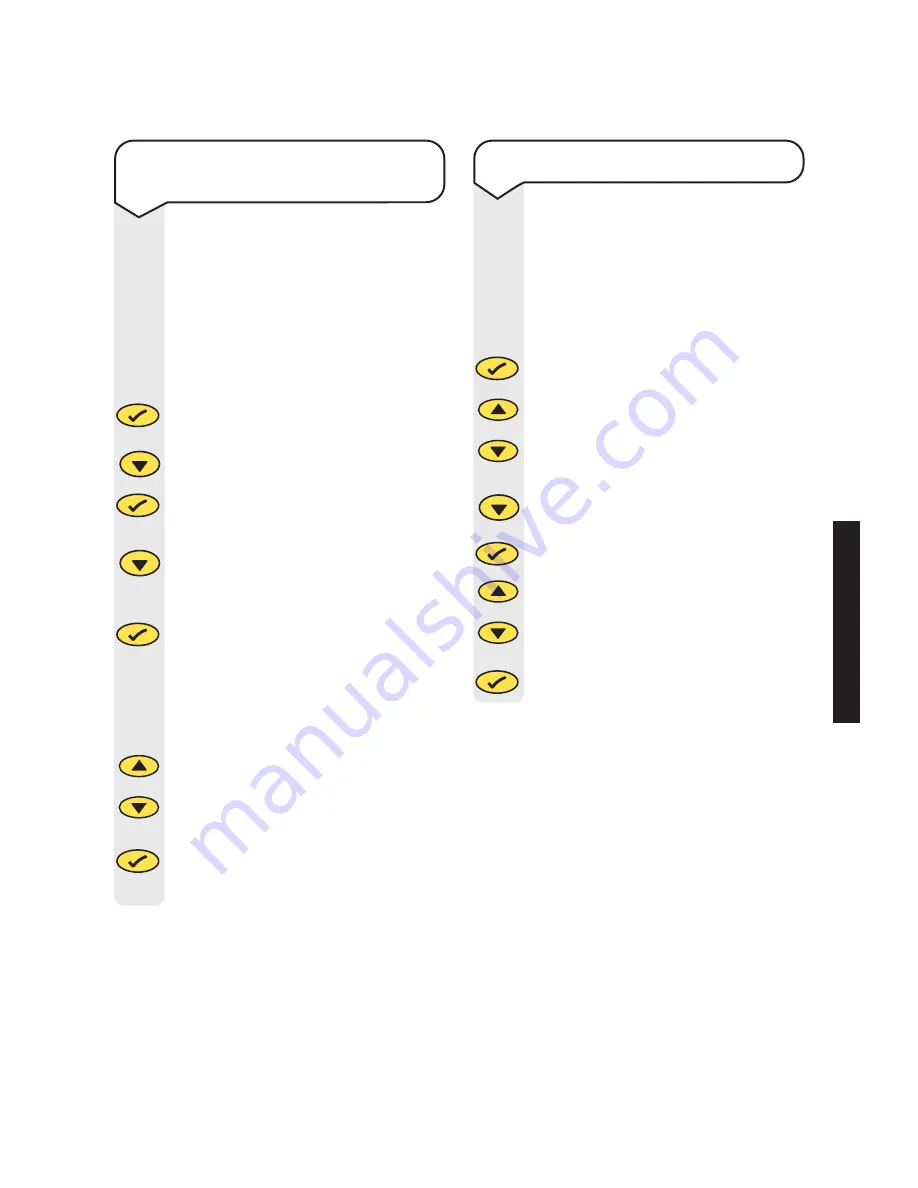
USING
Y
OUR
PHONE
Synergy 600 user guide ~ 6th Edition ~ 20th June ’01 ~ 3718
16
To set the external or internal
ringer melody
There are 5 melodies to
choose from and you have the
option to choose a different
melody for external and
internal calls.
Press the
button to enter
the menu.
Use the
DOWN
button to
scroll to
HANDSET
and press
the
button.
Use the
DOWN
button to
scroll to either
INT MEL
or
EXT MEL.
Press the
button.
You will hear the current
melody setting and it will be
shown on the display.
Use the
UP
or
DOWN
button
to select the required melody.
You will hear a sample melody.
Press the
button to confirm
the new melody. You will hear
a confirmation tone.
Menu
Menu
Menu
Menu
Volume
Volume
Redial
Calls
Volume
To switch auto-talk on/off
When the handset is on the
base or the charging unit you
can answer the call without
pressing the
GREEN PHONE
button.
Press the
button.
Use the
DOWN
button to
scroll to
HANDSET
and press
the
button.
Use the
DOWN
button to
scroll to
AUTO ANS.
Press the
button.
Use the
UP
or
DOWN
button
to turn
AUTO ANS ON
or
OFF
.
Press the
button to
confirm.
Menu
Menu
Menu
Redial
Calls
Volume
Redial
Calls
Volume
Volume






























