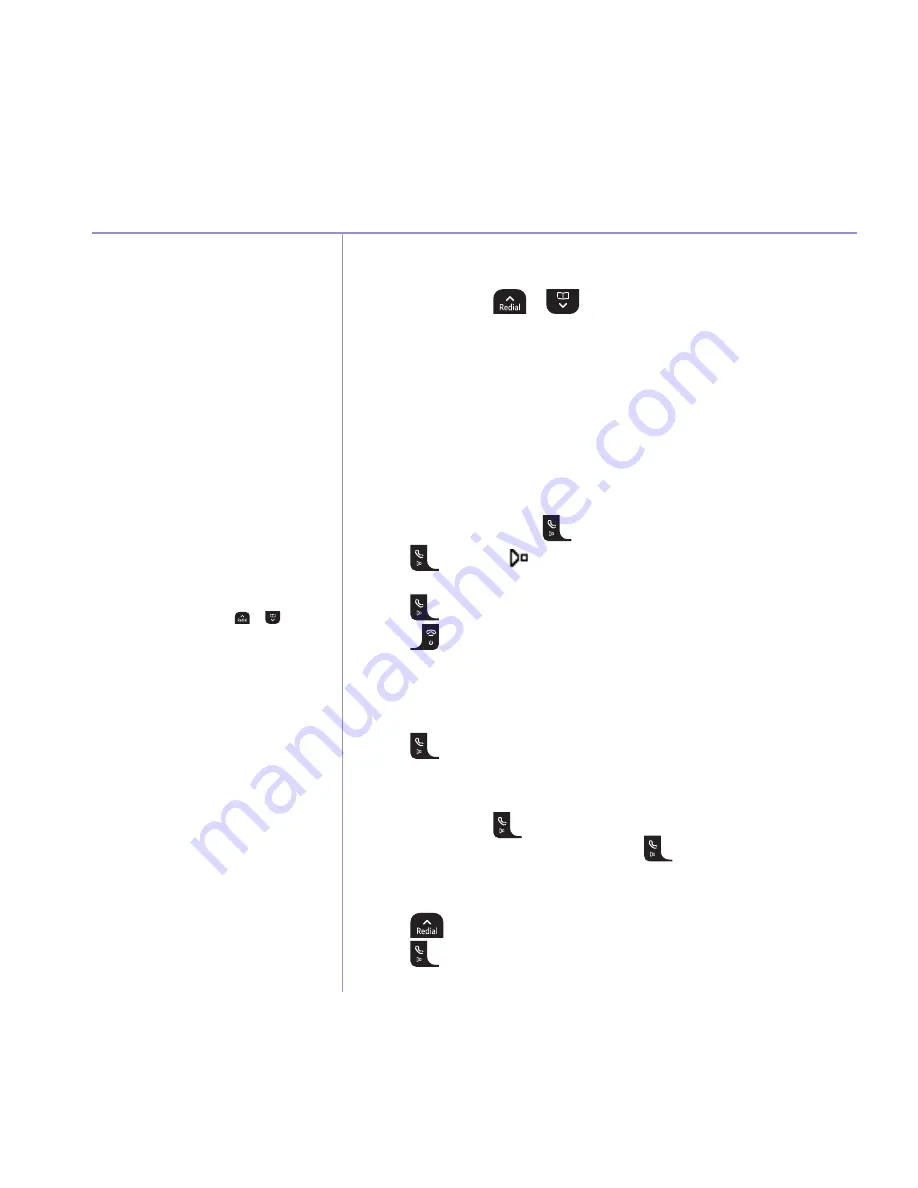
16
If you experience any problems, please call the Helpline on
0800 145 6789*
or email
Using the phone
Secrecy
During a call, you can use the secrecy
function to talk to someone nearby without
your caller hearing.
Handsfree
Handsfree lets you talk to your caller without
holding the handset. It also enables other people
in the room to listen to your conversation over
the loudspeaker.
During a handsfree call, press
or
to
change the volume.
Adjust the earpiece /receiver volume
1. During a call, press
or
to increase the volume. The display shows
the level.
Secrecy
1. During a call, press
secrecY
. The display shows
secrecY
on
and your caller
cannot hear you.
2. Press
off
to return to your caller.
Make a handsfree call
1. Dial the number then press
.
2. Press
again. The
icon is displayed and you hear your call over the
handset loudspeaker.
Press
to switch the call between the earpiece and the loudspeaker.
3. Press
to end the call.
Answer a call handsfree
When the phone rings:
1. Press
twice to answer the call.
Switch to handsfree during a call
1. During a call: press
to put the call on the loudspeaker. To switch handsfree
off and return the call to the earpiece, press
again.
Redial the last number called
1. Press
the last number you called is highlighted.
2. Press
to dial.
There are 8 volume settings, the default setting
is level 1.
Redial
The last 20 telephone numbers called are
saved to a redial list. You can then select any
of the numbers to redial, delete or copy to the
phonebook.
Redial numbers can be up to 32 digits long.






























