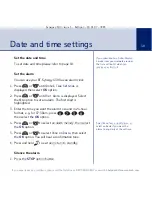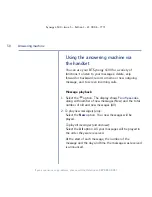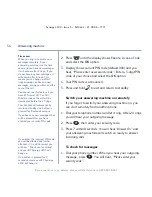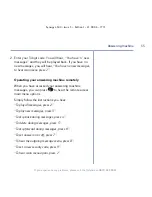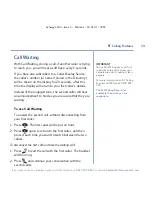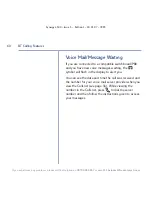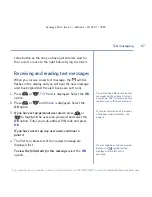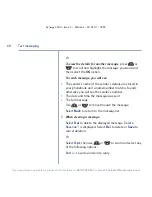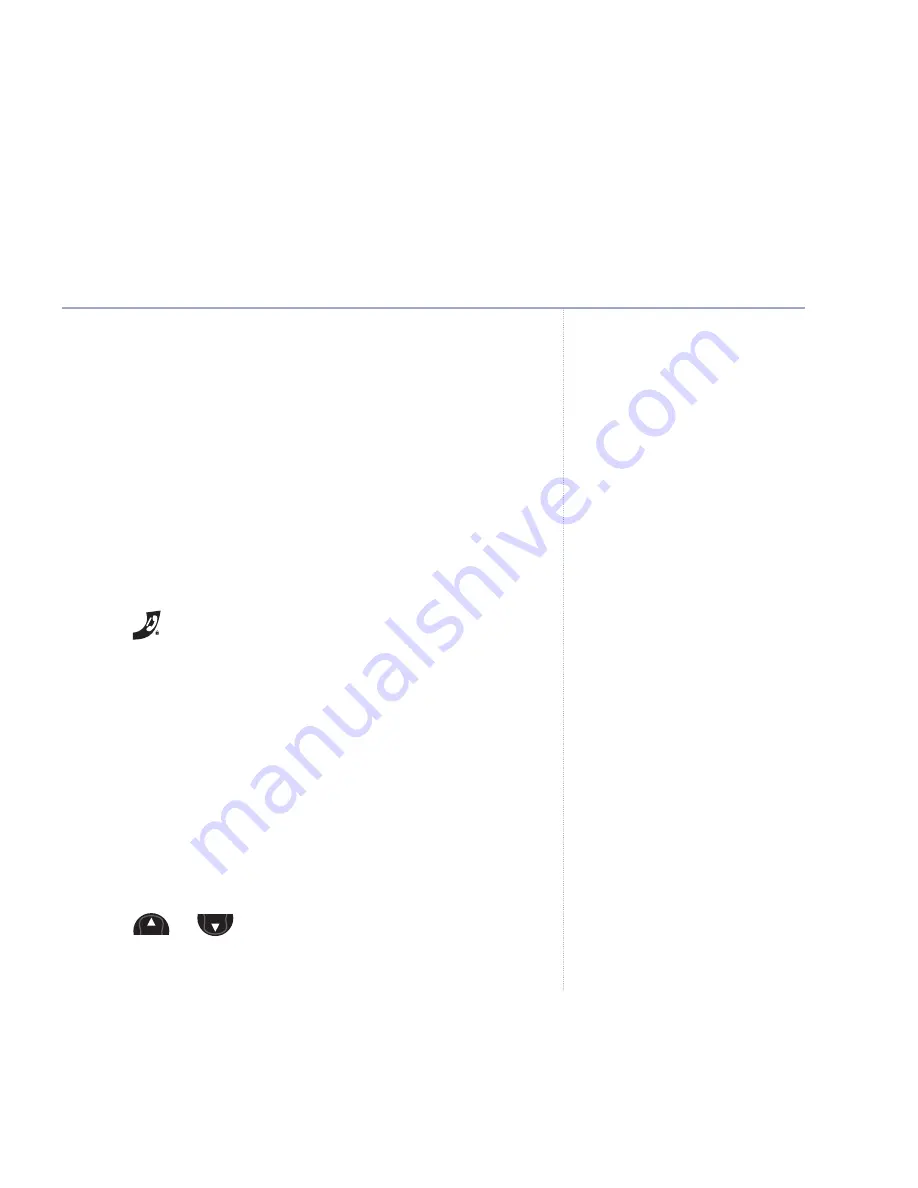
53
If you experience any problems, please call the Helpline on
0870 605 8047
To screen a call via the handset (when the handset is
off the base)
1. When your BT Synergy 4500 rings, select the
Screen
option. You can hear your caller begin to leave a
message. Display shows
Screening
and
Talk
above the
right hand option button.
2. If you want to interrupt and speak to the caller select the
Talk
option. Recording will stop automatically.
3. If you want to end call screening and let the answering
machine take the call and finish recording the message,
press .
Remote access
You can operate your answering machine from any
Touchtone
TM
phone by calling your BT Synergy 4500 and
entering a 3 digit security PIN. Using a PIN code
prevents other people from accessing your machine
without permission.
Change the remote access PIN code via the handset
1. Press
or
until the display shows
Answer
Settings
and select the
OK
option.
Menu
Menu
Answering machine
Synergy 4500 – Issue 3 – Edition 1 – 21.08.06 – 7771
IMPORTANT
You should change the security PIN
from the original setting of 000.
It is advisable to make a note of
your new PIN code and keep it
somewhere safe.