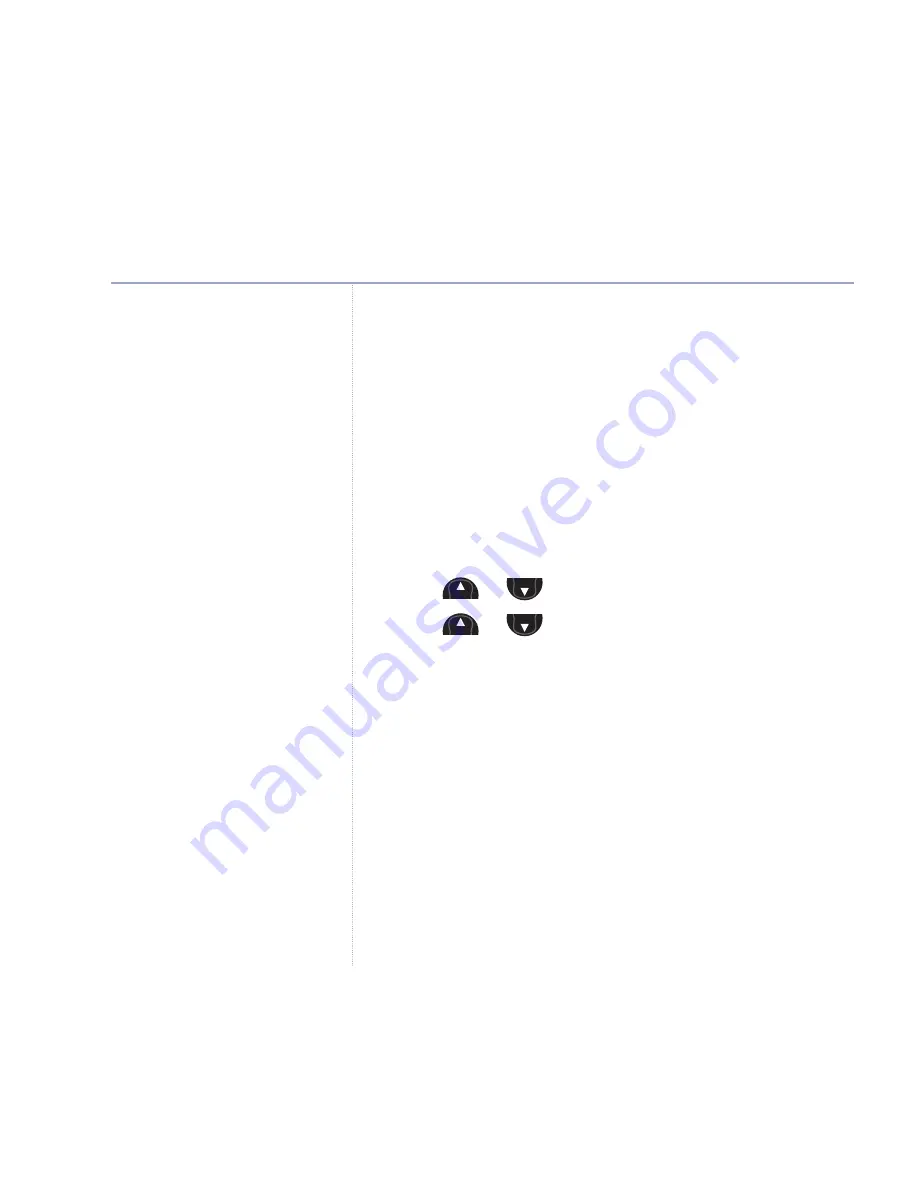
60
If you experience any problems, please call the Helpline on
0870 605 8047*
or
email [email protected]
How callers send a text to a user area
When your caller sends a text, by simply adding your 1-
digit sub-address number on the end of your telephone
number, the text will automatically be stored in your
personal user area.
Open a user area
When you want to read, write and send text messages,
you must open your user area first.
1. Press
or
,
TXT Menu
is displayed. Select
OK
.
2. Press
or
to select your user area from the list
displayed and select
OK
.
3. If you have set a PIN protection, enter your 4-digit PIN
and select
OK
.
4. You can now read, write, send and delete your messages
as normal.
Menu
Menu
Menu
Menu
Text messaging
Use
Clear
to delete any incorrect
characters/digits.
















































