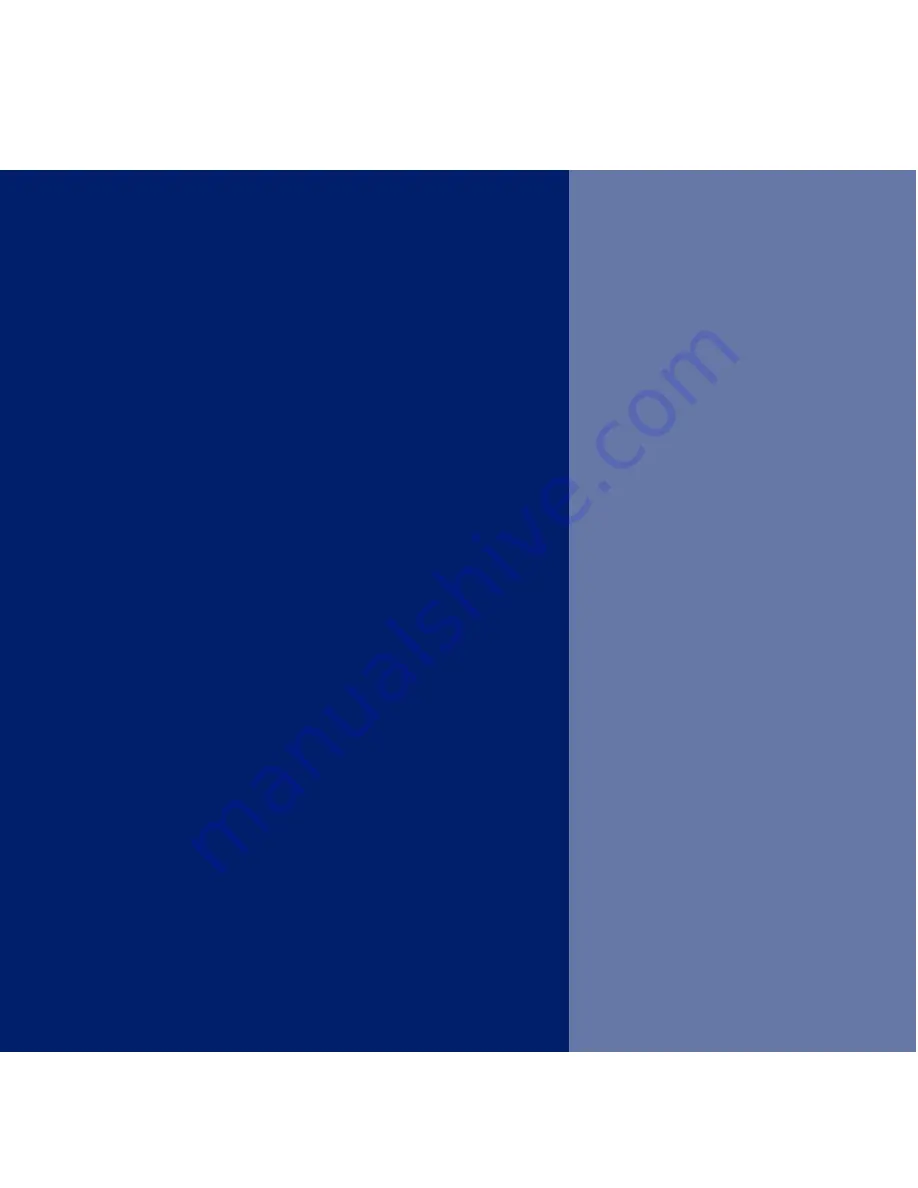
Synergy 4500 – Edition 3 – 18.04.06 – 7367
This User Guide provides you with all
the information you need to get the
most from your phone.
Before you make your first call you will
need to set up your phone. Follow the
simple instructions in ‘Getting Started’,
on the next few pages.
Need help?
If you have any problems setting up or using your
BT Synergy 4500 please contact the Helpline on
0870 605 8047 or email [email protected].
Alternatively, you may find the answer in ‘Help’ at the
back of this guide.
Got everything?
•
BT Synergy
4000 handset
•
BT Synergy
4500 base
•
2 x AAA NiMH
rechargeable
batteries
•
Large mains
power adaptor
(item code
022072)
•
Telephone line
cord
If you have purchased
a BT Synergy 4500 multiple
pack you will also have the
following items for each handset:
•
BT Synergy
4000 additional
handset
•
BT Synergy
4000 charger
•
2 x AAA NiMH
rechargeable
batteries
•
Small mains
power adaptor
for charger
(item code
025231)




































