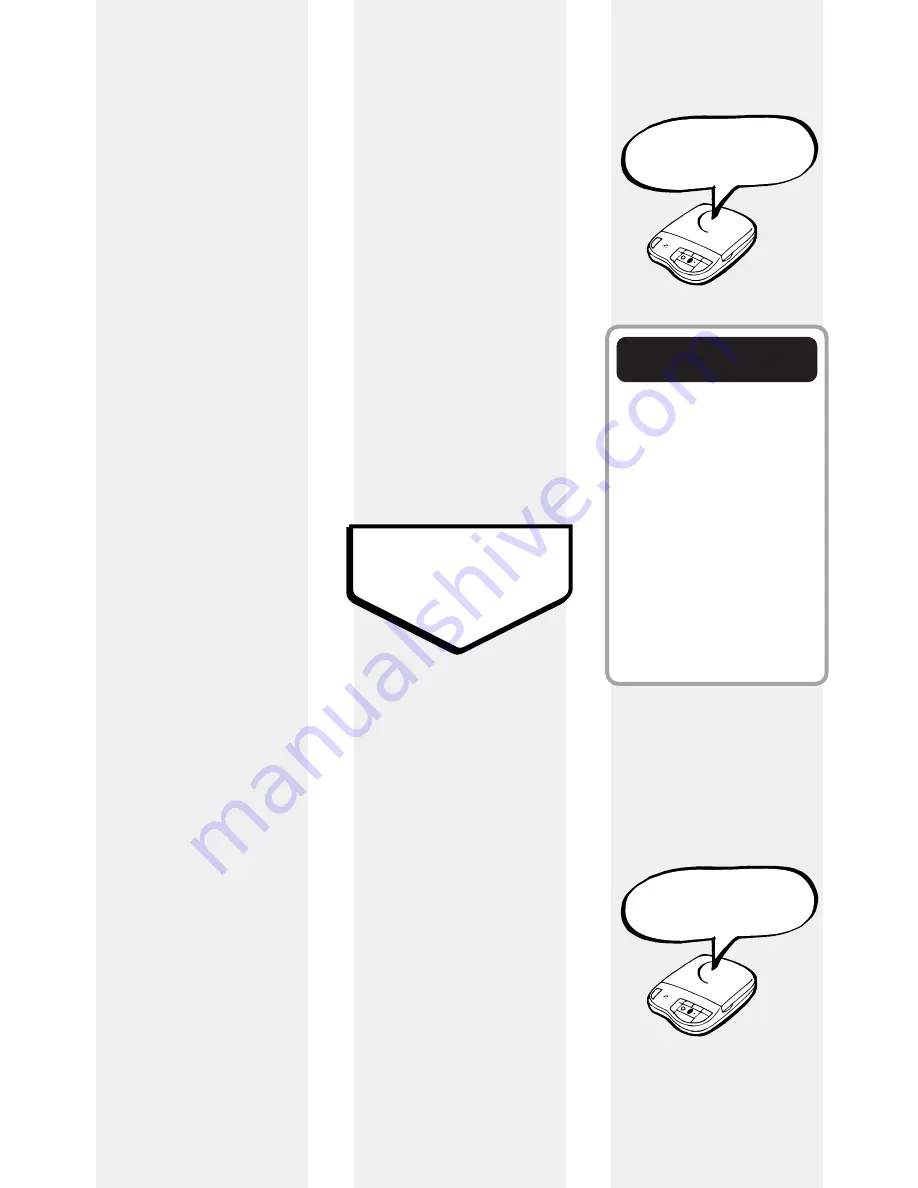
Mailboxes
Your Response 85 lets
you separate incoming
messages into three
mailboxes. This can
be useful both at
work and at home.
For example, you
could keep one
mailbox for business
messages and one for
personal messages.
Or you could allocate
mailboxes to specific
people.
Caller’s select the
mailboxes as follows:
Mailbox 1
Callers simply leave
their message after
the tone.
Mailbox 2
After the tone, the
caller presses
2
on
their keypad and then
leaves their message.
Mailbox 3
After the tone, the
caller presses
3
on
their keypad and then
leaves their message.
10
Hello, your call cannot
be taken at the moment, so please
leave your message after the tone.
An outgoing message
telling callers how to
use the mailboxes
might be:
“Hello, we cannot take
your call at the
moment, so please
leave your message
after the tone. If you
have a message for
Sally, dial 2 after the
tone and then speak.
If you have a message
for John, dial 3 after
the tone and then
speak.”
Outgoing Messages
The outgoing message
is the message a caller
hears when your
answering machine
answers a call.
Your Response 85
holds three outgoing
messages:
OGM 1
,
OGM 2
and
Answer
Only OGM
.
Setting your Response
85 to play either
OGM
1
or
OGM 2
will allow
callers to leave a
message. The pre-set
Important
outgoing messages on
OGM 1
and
2
are:
The pre-set OGM’s do not
tell callers how to leave
messages in Mailboxes 2
and 3. If you record your
own OGM, you can tell
callers they can leave
messages for specific
people by pressing 2 or 3
on their keypad after the
tone. See the previous
section - ‘
Mailboxes
’.
AO OGM
is the
‘answer only’ outgoing
messages. If you
select this callers will
hear....
and they will
not
be
able to leave you a
message.
Hello, your call cannot
be taken at the moment and you
can not leave a message, so please
call later.
Summary of Contents for RESPONSE 85
Page 1: ...Userfriendly Guide Response 85...
Page 2: ...Lift flap...
Page 33: ......
Page 34: ......
Page 36: ......


























