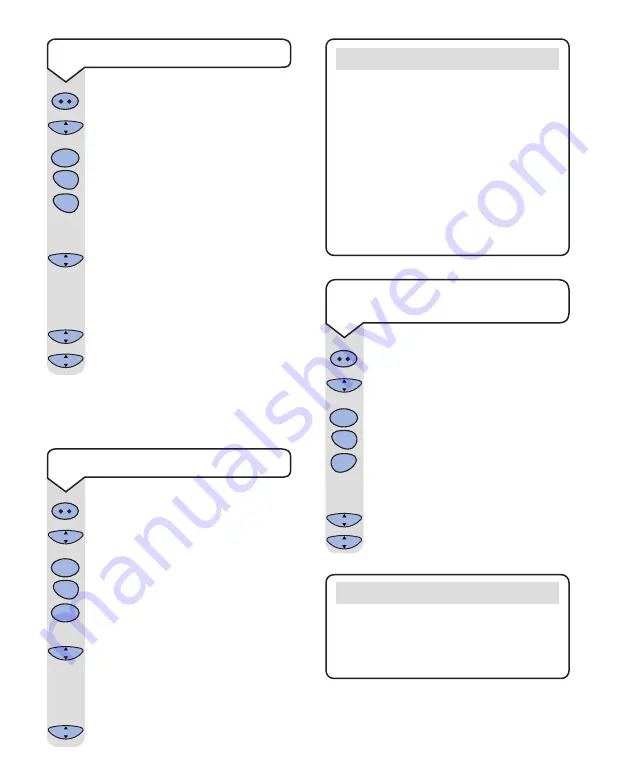
53
Press the
INTERCOM
button.
Press the
OK
button.
F1
will appear on
the screen.
Press
2
. Press
4
. Press
2
.
The number of digits is displayed.
Press the
OK
button.
Enter or correct the number of digits
you dial to make internal calls to
other extensions on your switchboard.
Press the
C
button three times to exit.
C
OK
C
OK
C
OK
Intercom
Note
For the external line access code to be dialled
for external calls only, it is important that
all external numbers stored in your handset
memories contain more digits than the
number of digits required to make an internal
call to other extensions on your switchboard.
This is most likely to occur when you have
local external numbers stored in the handset
memories without the area code. To overcome
potential problems ensure that all numbers
are stored complete with area code.
Press the
INTERCOM
button.
Press the
OK
button.
F1
will appear on
the display.
Press
2
. Press
4
. Press
3
.
Use the
UP
or
DOWN
button to select
0
to de-activate, or
1
to activate.
Press
OK
to confirm.
Press the
C
button three times to exit.
C
OK
C
OK
C
OK
Intercom
▲
▼
2
ABC
4
GHI
2
ABC
2
ABC
4
GHI
3
DEF
Press the
INTERCOM
button.
Press the
OK
button.
F1
will appear on
the screen.
Press
2
. Press
4
. Press
1
.
The access code is displayed
(
–– –– –– –– ––
if no access code set).
Press the
OK
button.
Enter or correct the switchboard
external line access code, e.g.
9
. You
can enter codes up to 8 digits in length.
Press
OK
to store.
Press the
C
button three times to exit.
Now you must set the number of digits required
to make internal calls to other extensions on
your switchboard.
C
OK
C
OK
C
OK
C
OK
2
ABC
4
GHI
1
Intercom
Important
The external line access code is not used for
Internet calls. Instead, you should include it
to the telephone number when setting up
your Internet connection on your computer.
To set the external line access code
To set the number of digits
To activate and de-activate the
external line access code




















