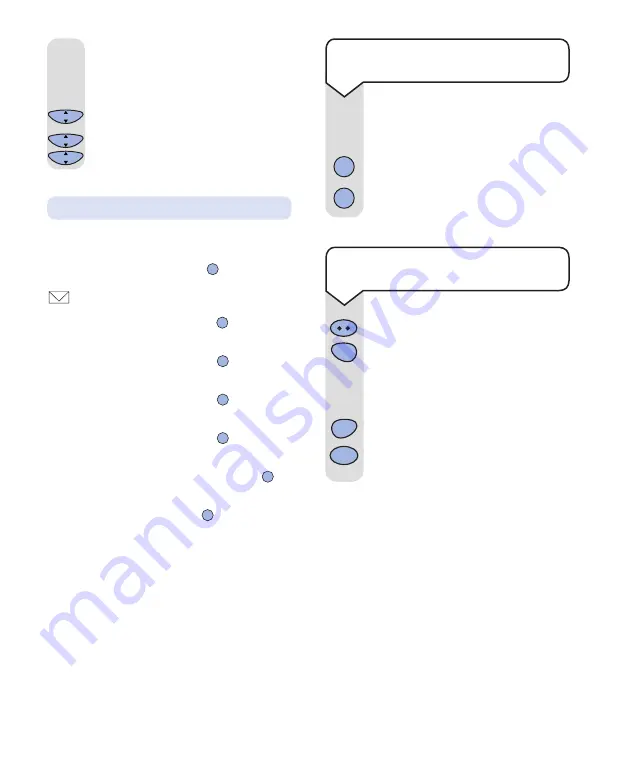
36
Playing your messages
If you have new messages the
button, on
the base, will flash red and an envelope icon
will appear on the display of the handset.
If there is one new message the
button will
flash once.
If there are 2 new messages the
button will
flash twice rapidly.
If there are 3 new messages the
button will
flash three times rapidly.
If there are 4 new messages the
button will
flash four times very rapidly.
If there are 5 or more new messages the
button will flash five times rapidly.
If you have old messages the
button, on the
base, will be lit solid red and an opened
envelope icon appears on the display of the
handset.
Play
Play
Play
Play
Play
Play
Play
Press the
INTERCOM
button.
Press the
7
button.
Any new messages will be
automatically played through the
handset earpiece.
To skip forward press the
6
button.
To play old messages, press the
5
button.
Intercom
7
PQRS
If you have new messages, i.e. the
PLAY
button is flashing, these will be
played first.
Press the
PLAY
button.
To play old messages press the
PLAY
button again.
Play
Play
Incoming message indicator:
6
MNO
5
JKL
To play your messages at the
handset
To play your messages from the
base speaker
Use the
UP
or
DOWN
button to scroll
to the required message length:
1
= 30 seconds,
2
= 2 minutes,
3
= 4 minutes,
4
= unlimited length.
Press
OK
to confirm.
Press the
C
button twice to return
to idle.
C
OK
C
OK
C
OK
▲
▼






























