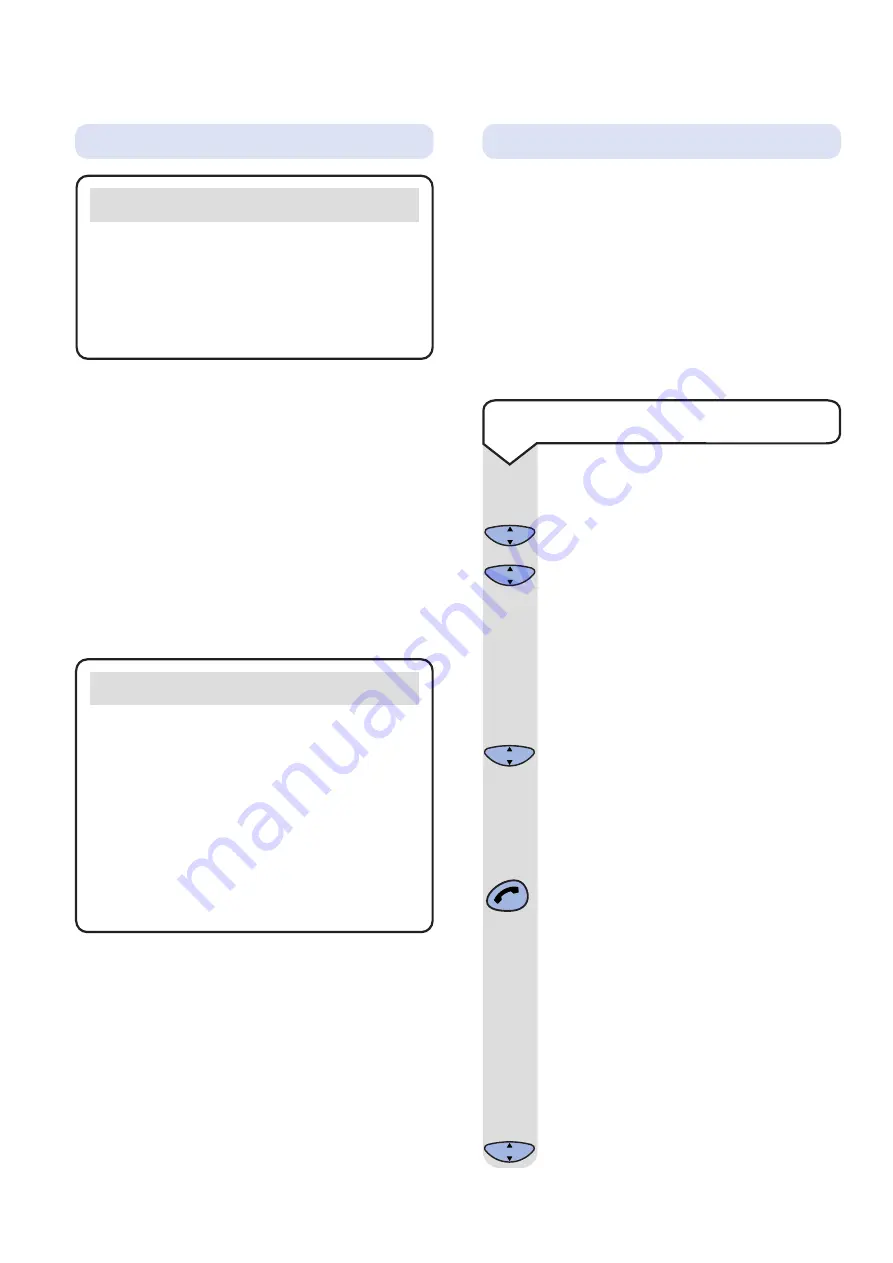
On-Air 1300 Executive user guide ~ Edition 3 ~ 7th August ’01 ~ 3992
17
To view the Calls list
Press the
UP
or
DOWN
button to
select
Calls
.
Press
OK
.
Press
OK
again to select
Calls list
.
The most recently received number
will be displayed.
Press the
UP
or
DOWN
button to
scroll backwards and forwards through
the Calls list.
When you have made your selection
press the
OK
button and go through
the options.
You have the options to:
Call
(Call)
a number from the Calls list.
When the number you wish to call is
displayed press the
GREEN PHONE
button. The number will be
automatically dialled.
Or
Store a number from the Calls list into
the directory
(Dir store)
.
Or
Delete an entry
(Delete)
or delete all
entries
(Delete all)
.
Simply highlight the relevant option
and press the
OK
button.
C
OK
C
OK
C
OK
C
OK
▲
▼
▲
▼
The Calls list contains the telephone numbers
of your last 20 callers. If you receive more than
one call from the same telephone number then
it will only appear once in the list.
If a call is received when the calls list is full then
the oldest entry will be deleted automatically.
If no number is received for a call then no entry
will appear in the calls list.
Calls list
If you subscribe to a Caller Display service you
can see who is calling you on your handset
display, as well as the date and time of their call
(unless the number has been withheld).
If you have stored a name to go with the number
in your handset directory, the name will be
displayed instead.
Please ensure that you have stored the full
telephone number, including the area code,
otherwise the name will not match the number
stored in the directory.
Important
To use Caller Display you must first subscribe
to your network provider’s Caller Display
Service.
For more information on BT Select Services
call BT free on
0800 800 150
.
Important
The Caller Display service will not operate
when your base station is connected to a
switchboard.
Whether you take a call or not, the caller’s
details are stored in the Calls list. The Calls
list holds the telephone numbers of the last 20
people who called you. You can display, scroll
through and dial numbers on the list and
copy them into the directory.
Caller Display
When you receive a call the caller’s number will
appear on the display. If the number is also stored
in your handset directory then the corresponding
name will be shown instead of the number. If the
caller has withheld their number then
-------------
will appear on the display. If for some reason the
calling number is not available then
✱✱✱✱✱✱✱✱✱✱✱✱
will appear on the display.
All manuals and user guides at all-guides.com
















































