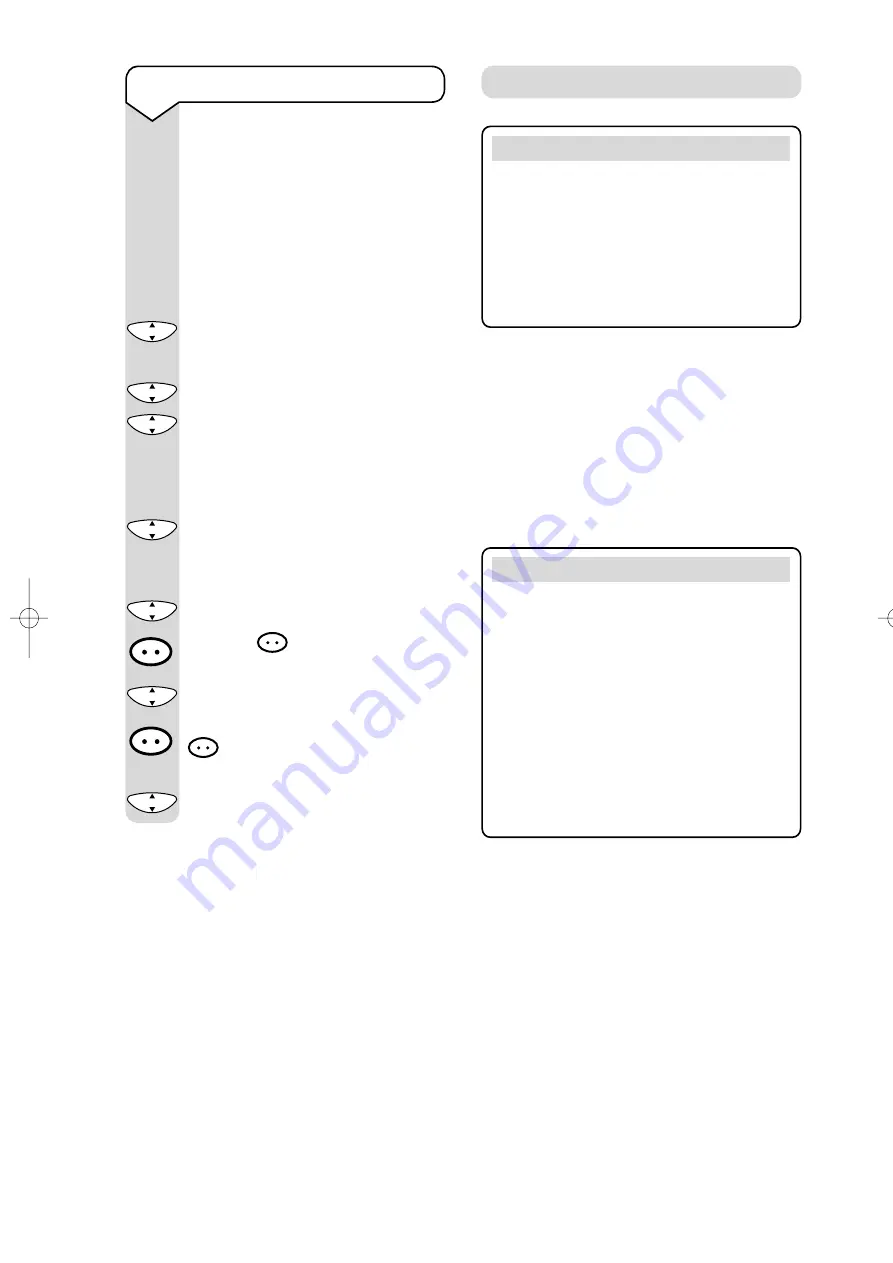
On-Air 1100 Executive user guide ~ Edition 5.1 ~ 4.7.00
18
Timer
You can use your handset to set a
reminder alarm which will activate
after a period of time of your choice.
The alarm will repeat daily until the
setting is turned off.
Press the
DOWN
button to select
RINGING AND BEEPS
.
Press
OK
.
Press the
UP
button to select
TIMER
.
Press
OK
.
Press
OK
again to select
SET
.
Using 4 digits, enter the time in 24
hour clock format to elapse before
your reminder call activates.
Press
OK
to save.
Press the
DOWN
button to select
STATUS
.
Press
OK
.
Press the
button until a
✔
appears in the box next to
ON
.
Press
OK
to confirm.
To switch off the timer press the
button until the
✔
disappears
from the box next to
ON
.
Press
OK
to confirm.
▼
▼
C
O
K
C
O
K
C
O
K
C
O
K
C
O
K
C
O
K
C
O
K
▲
If you subscribe to BT’s Caller Display service
you can see who is calling you on your handset
display, as well as the date and time of their call
(unless the number has been withheld).
If you have stored a name to go with the
number in your handset directory, the name
will be displayed instead.
Caller Display
Important
To use Caller Display you must first subscribe
to BT’s Caller Display Service.
Your BT On-Air product will ony work on
BT’s Caller Display Service.
For more information on BT Select Services
call BT free on
0800 800 150
.
Important
The Caller Display service will not operate
when your base station is connected to a
switchboard.
Whether you take a call or not, the caller’s
details are stored in the Calls List. The Calls
List holds the telephone numbers of the last
20 people who called you.
You can display, scroll through and dial
numbers on the list and copy them into the
directory.
When you receive a call the caller’s number
will appear on the display. If the number is
also stored in your handset directory then the
corresponding name will be shown instead of
the number.
If the caller has withheld their number then
-------------
will appear on the display.
If for some reason the calling number is not
available then
will appear on the
display.
On-Air 1100 Executive 4/7/00 1:48 pm Page 18
All manuals and user guides at all-guides.com



























