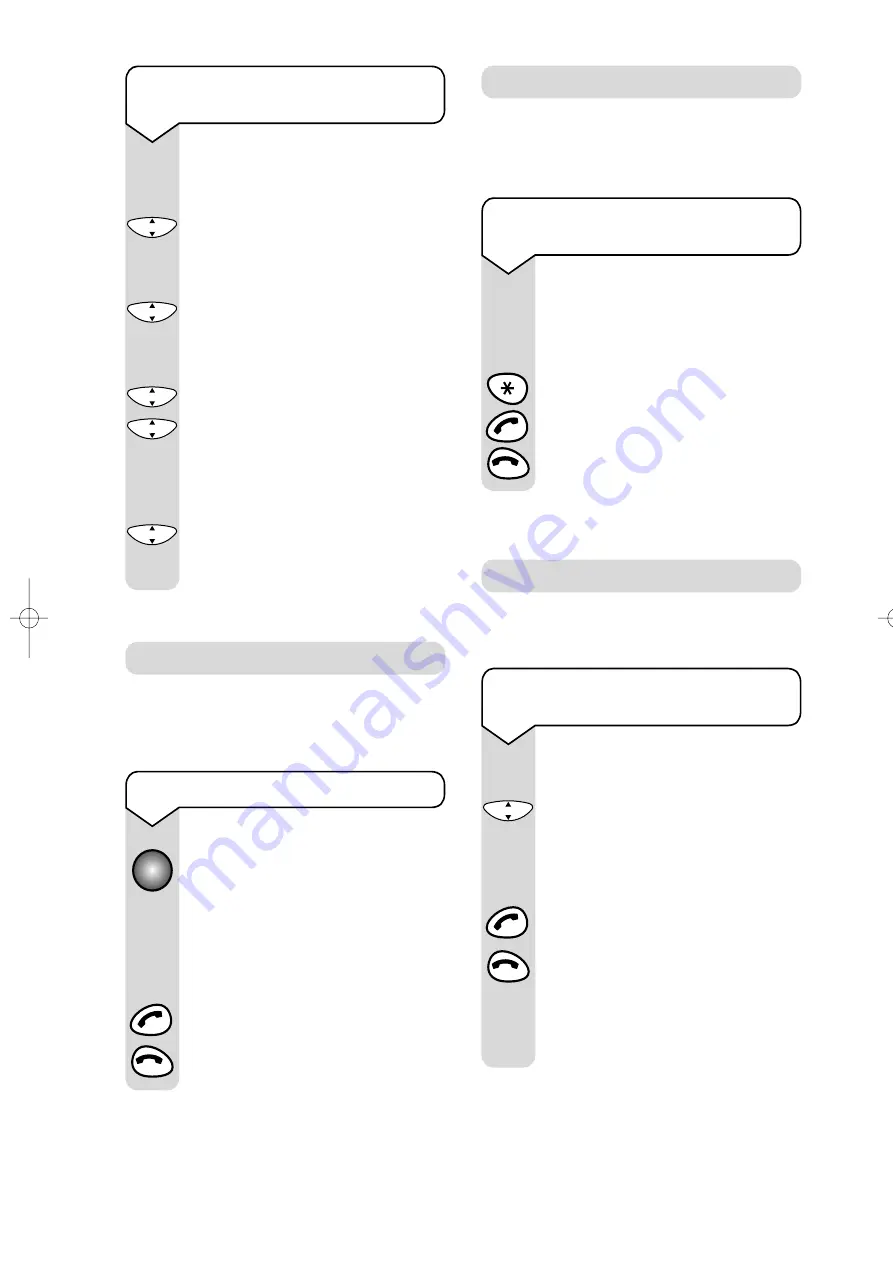
On-Air 1100 Executive user guide ~ Edition 5.1 ~ 4.7.00
15
Press the
DOWN
button to select
DIRECTORY
.
Press
OK
to confirm.
Use the
UP
or
DOWN
buttons to
scroll to
EDIT
.
Press
OK
to confirm.
Use the
UP
and
DOWN
buttons to
find the entry you want to amend.
Press
OK
to confirm.
Use the
C
button to delete numbers
or letters.
Edit the entry using the
numbers/letters on the keypad.
Press the
OK
button to store the
new entry.
The display will then show
DONE
.
To edit and delete directory
numbers
You can alert handset users that they are
wanted, or locate a missing handset. (Paging
calls cannot be answered by a handset.)
To page a handset from the base
Press the button on the base. All
handsets registered with the base
will ring.
To end paging, press the button
again.
Or
Press the
GREEN PHONE
button on
any handset, followed by the
RED
PHONE
button
Paging handsets
▼
▲
▼
▲
▼
C
O
K
C
O
K
C
O
K
C
O
K
C
O
K
123
If you have multiple handsets registered to a
base you can make internal calls between
handsets.
Internal calls
Press the number of the handset you
wish to dial i.e
1
,
2
,
3
,
4
,
5
,
6
.
Or
To call all handsets press the
✱
button
Press the
GREEN PHONE
button.
Press the
RED PHONE
button to end
the call.
To make an internal call to another
handset
123
You can transfer an external call to another
handset registered to the base.
Transferring calls
While on an external call:
Press the
OK
button and
CALL ON
HOLD
will be displayed.
Enter the number of the handset to
which you want to transfer the call.
Press the
GREEN PHONE
button,
then press the
RED PHONE
button.
The call will be transfered. You can
still talk on transfer if you want to.
If there is no reply to the transferring
handset it will eventually call you back.
To transfer an external call
between handsets
C
O
K
123
On-Air 1100 Executive 4/7/00 1:48 pm Page 15
All manuals and user guides at all-guides.com






























