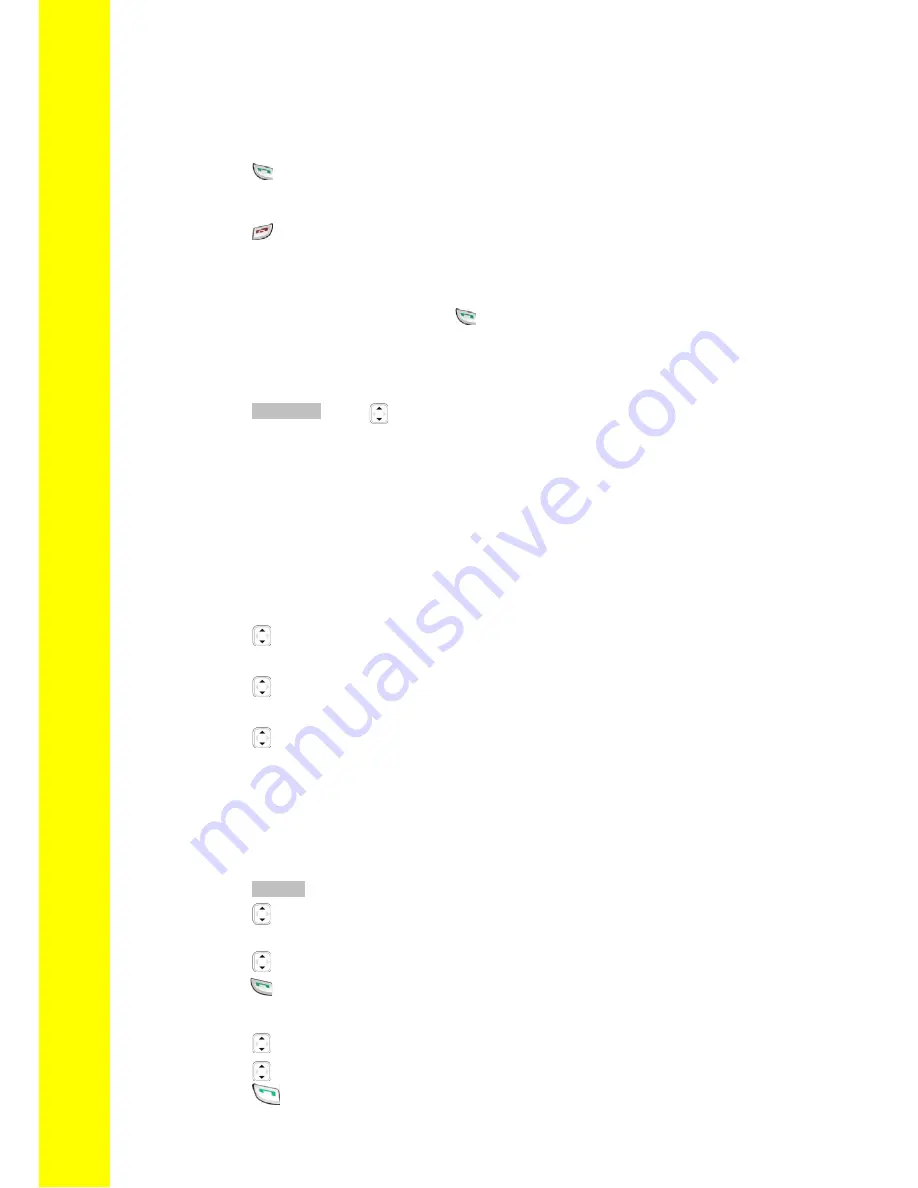
BT Micro
Phone Quick Reference User Guide
Preparatory dialling (pre-dialling)
Enter the number you want to call. The number appears on the display
Press CLEAR to delete an incorrect digit
Press to place the call
End a call
Press or place the phone on the base unit or charger
Answer a call
If the phone is in the charger lift it to answer the call
If the phone is not in the charger press to answer the call
Handsfree Calls
If you want to use the phone’s speaker during a call
Press OPTIONS. Press to select SPEAKER. Press OK
You can hear the caller over the loudspeaker and you can speak via the microphone.
Storing contacts in your private and shared phonebooks
Your phone has a private and a shared phonebook. The information in your private
phonebook is stored in your handset. The information in your shared phonebook is the
System Sped dial list and is common to all phones, wired and cordless
Storing names and numbers
Press NAMES
Press to select the phonebook you wish to open, PRIVATE or SHARED.
Press OK
Press to select ADD ENTRY, and press OK
Enter the name for the record. You must enter a name
Press
Enter the number
Note: You must enter the line access code 9 or 8 as the first digit in the Private
phonebook. You must NOT enter the line access code in the Shared phonebook.
Press SAVE
Call a number in your private or shared phonebook
Press NAMES
Press to select the PRIVATE or SHARED phonebook. Press OK
Select VIEW
Press to scroll to the contact you wish to call or search by letter
Press
Call directly from your private phonebook
Press up or down to view the phonebook
Press to scroll to the contact you wish to call or search by letter
Press
10



















