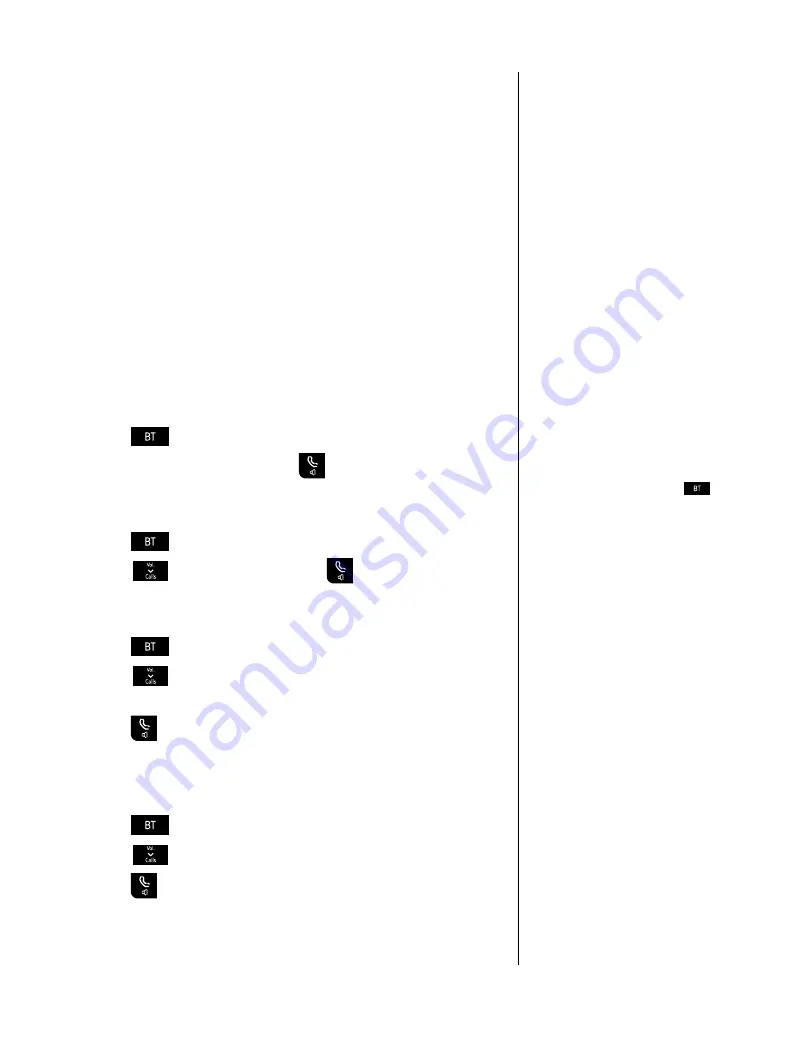
33
If you experience any problems, please call the Helpline on Freephone 0800 218 2182* or email [email protected]
IMPORTANT
To use BT Services and BT Calling
Features you must first subscribe (if
required) to the relevant service from
your network provider. A quarterly
fee may be payable. For more details
on BT’s Calling Features, call BT free
on 0800 800 150.
If you are not connected to the BT
network, some of these services
may not be available. Please contact
your network provider. Call Diversion
services may allow other divert
options. Check with your network
provider for details.
For further information, see the BT
Calling Features user guide supplied
when you subscribe to the services of
your choice.
A long press and hold of the
button will emit an error beep
(if the handset key tone is set to on)
and will not open the BT menu.
BT Network Services
By selecting the BT Services menu you can access a range of
useful pre-stored numbers and further BT Calling Features.
Pre-stored BT Services numbers:
• Helpdesk
• Check divert
• BT 118500 (directory enquiries) • Call wait on
• Divert on
• Call wait off
• Divert off
• Check call wait
BT Inspire 1500 Helpdesk
1
. Press
(a short press only).
2
.
Helpdesk
is highlighted. Press
to call.
BT 118500 (Directory Enquiries)
1
. Press
(a short press only).
2
. Scroll
to
BT
118500
and press
to call.
Call Divert on/off/check
1
. Press
(a short press only).
2
. Scroll
to select either
Divert
on
,
Divert
off
or
Check
divert
.
3
. Press
to call. Follow the spoken instructions, or listen for
confirmation/status of your instructions.
Call Waiting on/off/check
1
. Press
(a short press only).
2
. Scroll
to
Call
wait
on
,
Call
wait
off
or
Chk
call
wait
.
3
. Press
to call. Follow the spoken instructions, or listen for
confirmation/status of your instructions.
Call Divert will divert all incoming calls
to another number of your choice.
Call Waiting lets you know if another
person is trying to contact you while
you are on a call. If a second caller
rings you will hear a beep in the
handset. Providing you have also
subscribed to Caller Display, the
screen will show the caller’s details.
















































