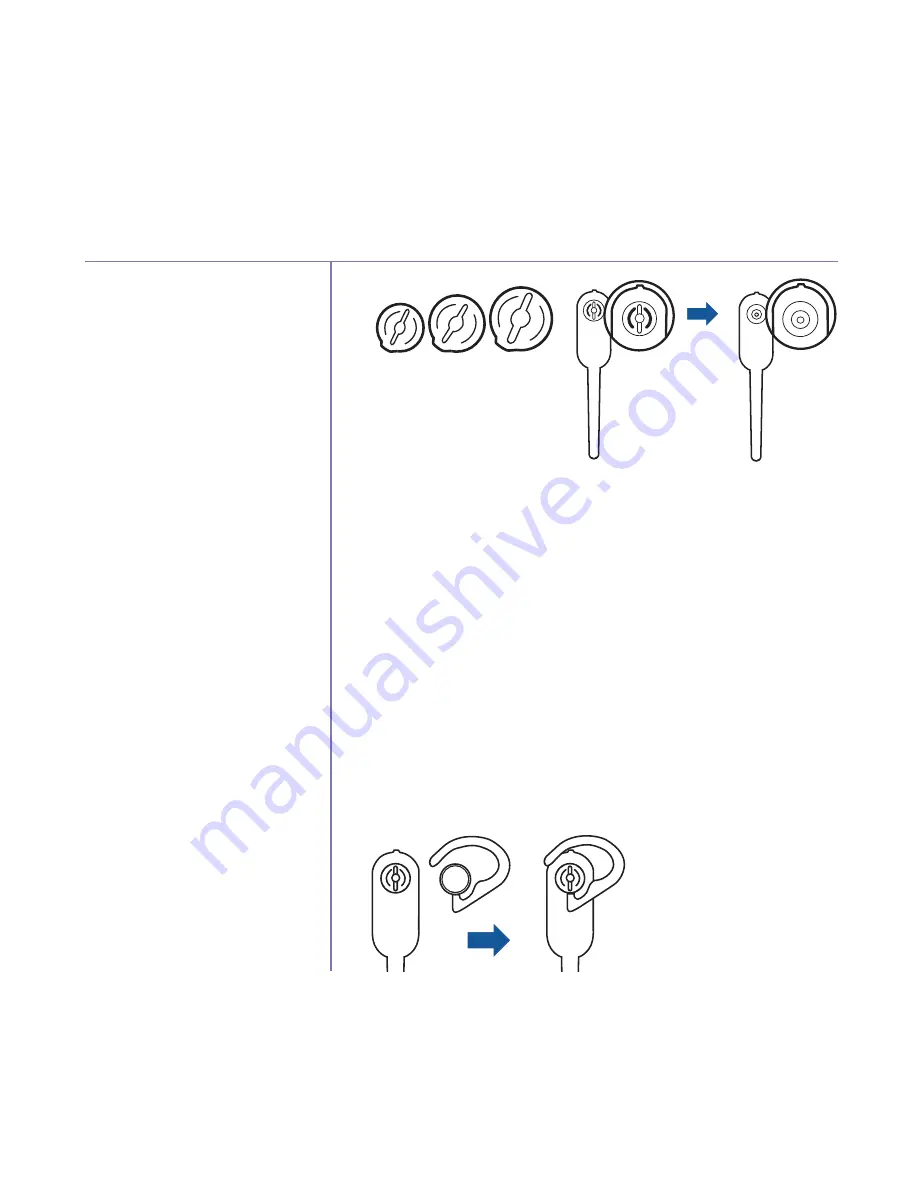
Using the headset attachments
26
If you need some help, call us on 0800 218 2182* or go to bt.com/producthelp
Over-the-ear hook
There are two sizes of ear hooks supplied. You can
choose the most suitable ear hook and then attach
it to the headset.
To adjust the headset to wear on the left or
right ear
To wear on the left ear:
1. Make sure the ear hook ring is positioned as
shown in the diagram below before installation.
2. Then, attach the ear hook ring, see page 27
for instructions.
















































