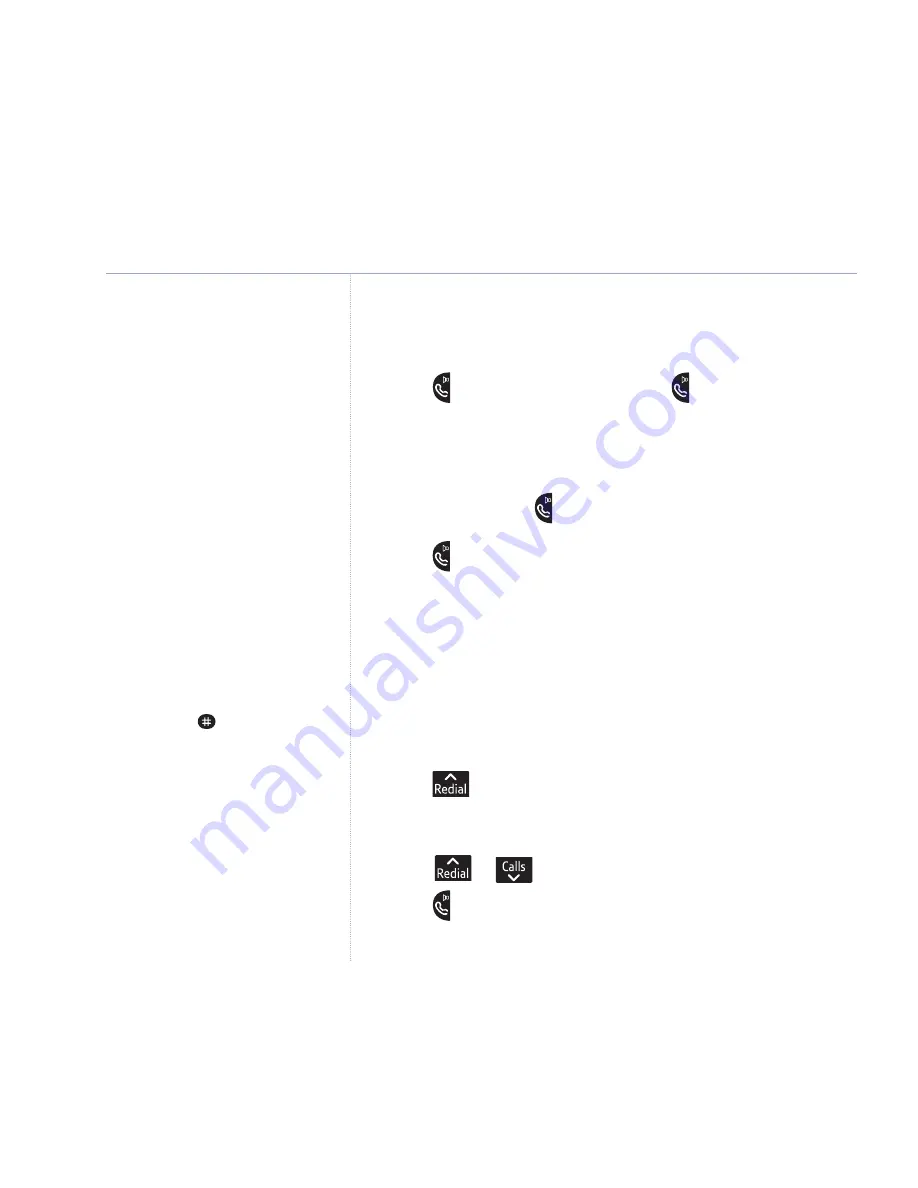
16
If you experience any problems, please call the Helpline on
0870 242 6652*
If the redial number is longer than 12
digits, you can scroll along the number
by pressing the
button.
Answer a call handsfree
When the phone rings:
1. Press
to answer the call then press
again.
The call is transferred to the loudspeaker.
Switch to handsfree during a call
1. During a call: press
to put the call on the loudspeaker.
To switch handsfree off and return the call to the earpiece,
press again.
Redial
Redial a number
The last 10 numbers dialled are stored in the redial list. Each
entry can be up to 24 digits long.
1. Press
to open the redial list. The most recently dialled
number is displayed. If the number matches an entry stored in
the handset phonebook, the name is displayed.
2. Scroll
or
to the number or name you want.
3. Press
to redial the entry displayed.
Using your phone






























