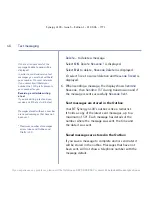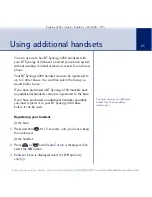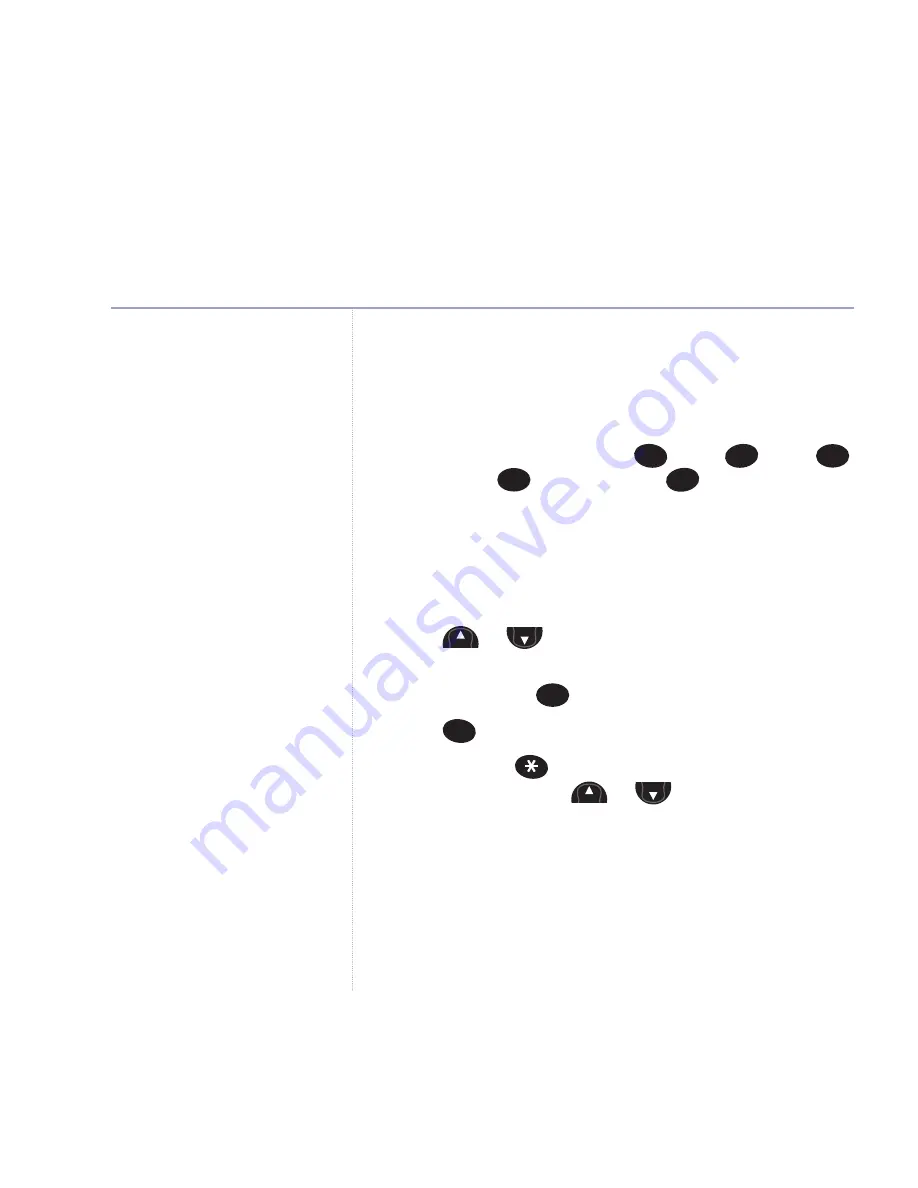
50
Synergy 4100 – Issue 3 – Edition 1 – 21.08.06 – 7771
If you experience any problems, please call the Helpline on
0870 605 8047
or
email [email protected]
Standard text entry
With standard text entry you can enter a word by
pressing each letter button a number of times to display
the character you want on the screen. For example, to
write the word “Hello”, press
twice,
twice,
three times,
three times and
three times.
Writing tips for standard text entry
1. If you make a mistake, press
Clear
to delete the last
character or digit to the left of the cursor.
2. Press
or
to move the cursor. Characters/digits
are entered to the left of the cursor.
3. Press
and release
to insert a space.
4. Press
three times
to add a smiley.
5. Press
and hold
as a shortcut to the ‘Add Symbols
table’ table, then use
or
to highlight the
symbol you want and select
OK
to insert it into your
message.
6. To enter a number, press
and hold
the required number
button until the number is displayed.
7. The cursor automatically moves to the right after a
couple of seconds. So when the next letter is on the
Menu
Menu
1
0
Menu
Menu
6
5
5
3
4
Text messaging
See page 13 for the complete
character map.
Symbol Table
. , ? ! @ ‘
“ –
_
: ;
( ) + *
/
\ # = & % $ € ¥ C
–
< > [ ] { }| ~ ^ ¿
¿ ¡ § °