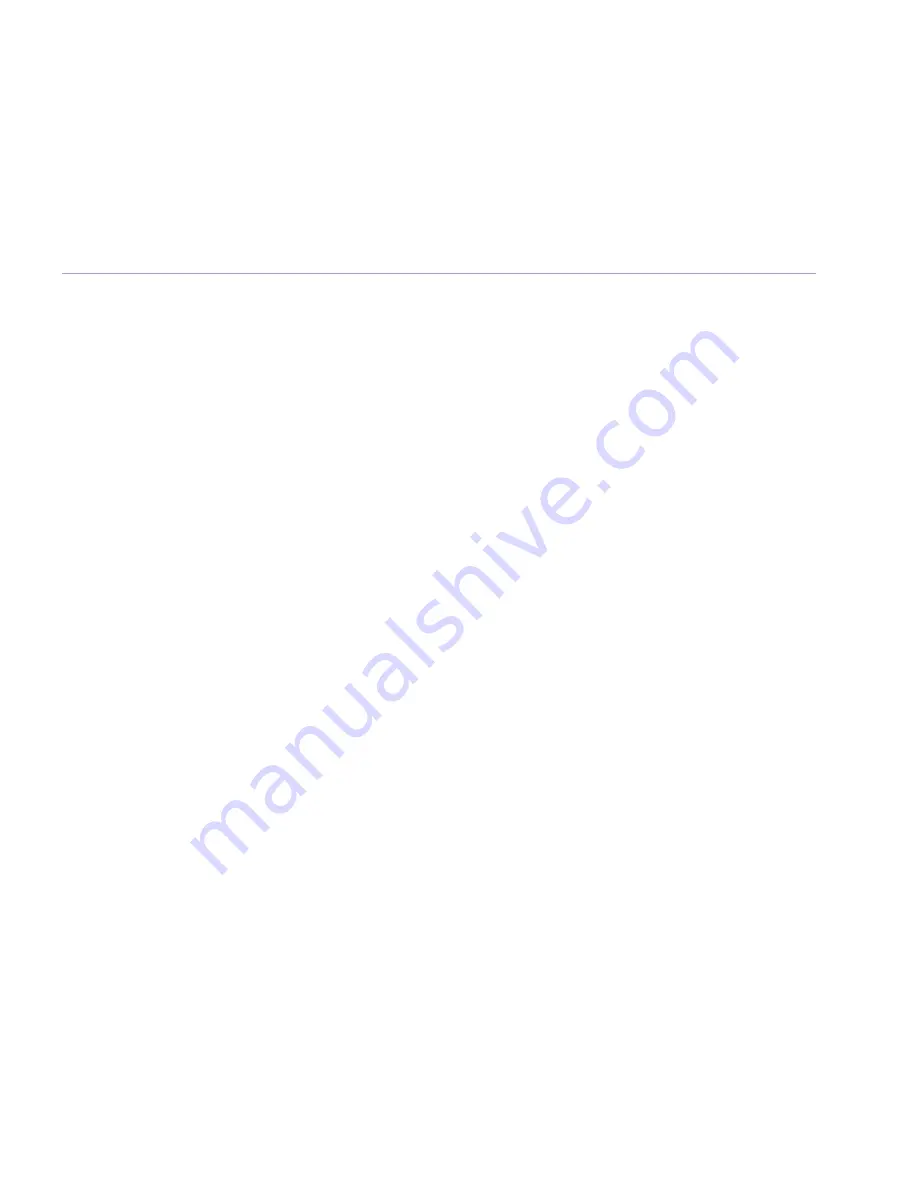
Settings
Handset and base ringer volume . . . . . . . . . 28
Handset and base ringer melody . . . . . . . . . 28
Keypad beep on / off. . . . . . . . . . . . . . . . . . . 29
Handset name . . . . . . . . . . . . . . . . . . . . . . . . 29
Auto answer . . . . . . . . . . . . . . . . . . . . . . . . . . 30
Date and time. . . . . . . . . . . . . . . . . . . . . . . . . 30
Set the date and time . . . . . . . . . . . . . . . . . . 30
Set the alarm . . . . . . . . . . . . . . . . . . . . . . . . . 31
Change alarm time. . . . . . . . . . . . . . . . . . . . . 31
Select alarm clock melody . . . . . . . . . . . . . . . 32
Additional handsets
Register a new BT Freelance XC1100 handset
to your BT Freelance XC1100 base . . . . . . . . 33
Register a different manufacturer’s handset
to your BT Freelance XC1100 base. . . . . . . . 34
De-register a handset . . . . . . . . . . . . . . . . . . 34
Change master PIN . . . . . . . . . . . . . . . . . . . . 35
Reset to default . . . . . . . . . . . . . . . . . . . . . . . 35
Help
. . . . . . . . . . . . . . . . . . . . . . . . . . . . . . . . 36
General information
Safety . . . . . . . . . . . . . . . . . . . . . . . . . . . . . . . 39
Cleaning . . . . . . . . . . . . . . . . . . . . . . . . . . . . . 40
Environmental . . . . . . . . . . . . . . . . . . . . . . . . 40
Product disposal instructions . . . . . . . . . . . . 40
Guarantee . . . . . . . . . . . . . . . . . . . . . . . . . . . . 41
Technical information. . . . . . . . . . . . . . . . . . . 42
R&TTE . . . . . . . . . . . . . . . . . . . . . . . . . . . . . . . 42
Connecting to a switchboard. . . . . . . . . . . . . 42
Inserting a pause . . . . . . . . . . . . . . . . . . . . . . 42
Recall (R). . . . . . . . . . . . . . . . . . . . . . . . . . . . . 42
5
In this guide
BT Freelance XC1100 UG – Issue 2 – Edition 01 – 25.02.08 – 8665
If you experience any problems, please call the Helpline on
0870 242 6652*
Summary of Contents for FREELANCE XC 1100
Page 1: ...BT Freelance XC1100 User Guide...
Page 43: ......




















