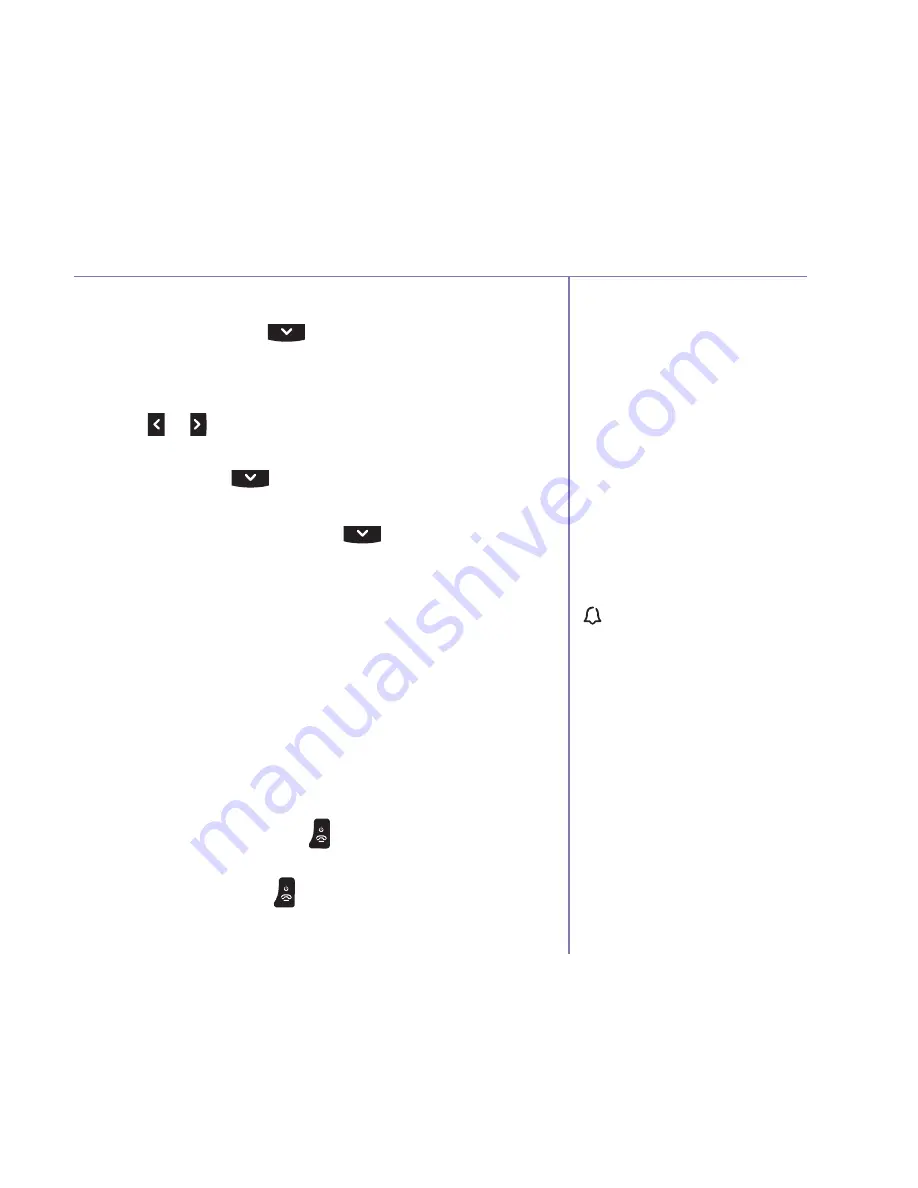
If you need some help, call us on 0800 145 6789* or go to bt.com/producthelp
Clock/Alarm
59
If you select Off the display will
show Alarm off and you will
hear a confirmation tone.
If you set an alarm the display
will show the time and
frequency setting after you
select Save.
When you’ve set an alarm, the
icon will appear on the home
screen to confirm an alarm has
been set.
If an incoming call is received
while the alarm is going off,
the alarm notification will
immediately stop and the
incoming call will be shown
on the display. The alarm will
not resume.
Set an alarm
1. Select Menu, scroll
to display Clock/Alarm and
press Select.
2. Alarm is highlighted, press Select.
3. Press
or
to display the alarm frequency you
want: Off, On once, On daily, Mon to Fri or Sat &
Sun then press
and enter the alarm time, (you
will also need to select AM or PM if you have set
12 hour format), then press
and to select the
melody you want. Select Save.
Stopping the alarm when it goes off
When the alarm goes off, the selected melody will
play at an ascending volume, the handset backlight
will flash and the display will show the alarm time.
The alarm will sound for 30 seconds and then
the handset will return to idle, if the alarm isn’t
stopped or set to snooze, it will sound once more
after 1 minute.
To stop the alarm, press or select Stop.
To activate a ten minute snooze, select Snooze or any
other button (except or Stop). You can set snooze as
many times as you want until you select Stop.
Summary of Contents for Elements 1K
Page 85: ......






























