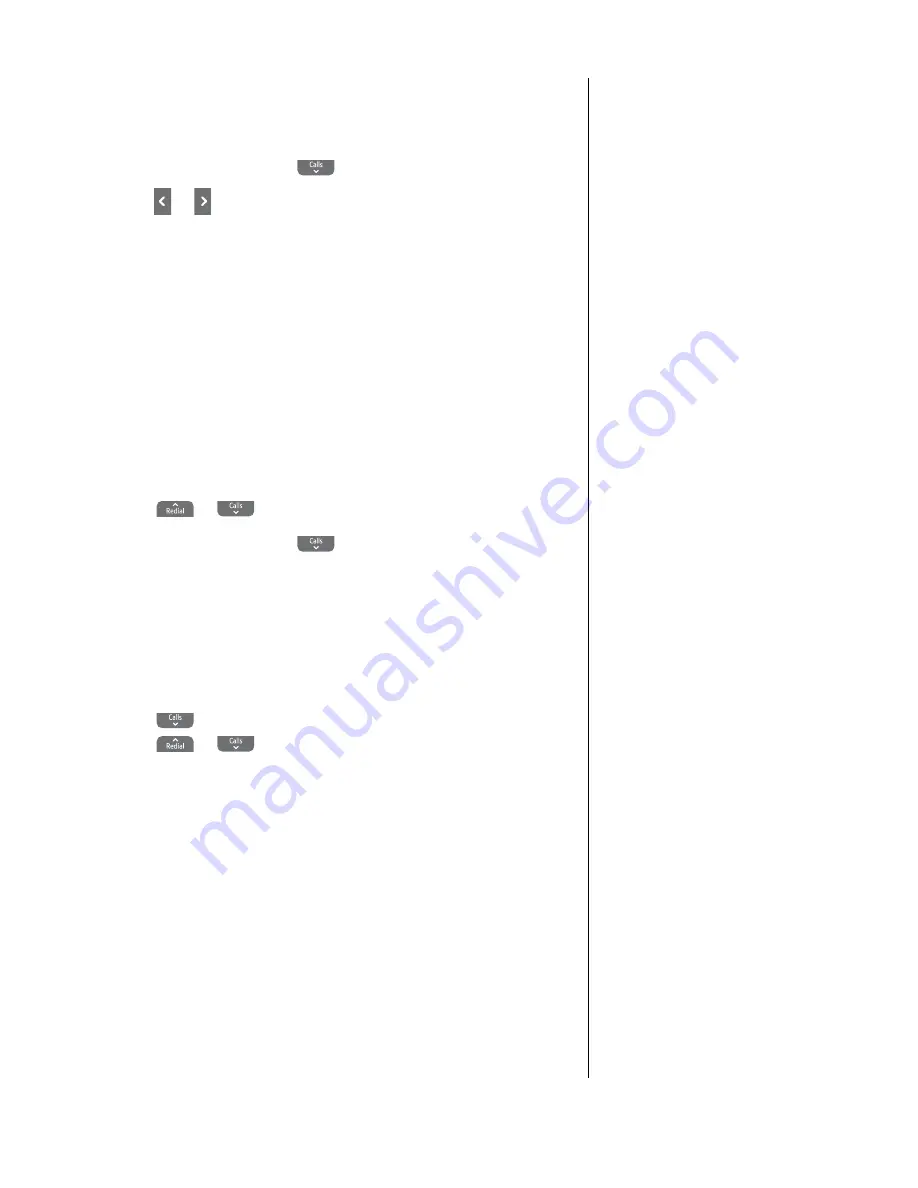
20
If you experience any problems, please call the Helpline on Freephone 0800 218 2182* or email [email protected]
Copy all phonebook entries to another handset
1
. Press
Names
. The first entry is displayed.
2
. Press
Options
and scroll
to
Copy
All
and press
OK
.
3
. Press or to select the handset you want to copy all entries
to and press
OK
.
At the receiving handset:
4
. Display shows
Accept
Entries
. Press
Yes
to confirm or
No
to
cancel.
5
. When successful the display shows
✓
Finished
.
6
. Press
Back
to return to the previous menu level.
Delete an entry in the phonebook
1
. Press
Names
.
2
. Scroll
or
to the entry you want.
3
. Press
Options
and scroll
to
Delete
Entry
and press
OK
.
Display shows
Delete?
Press
Yes
to confirm or
No
to cancel.
4
. Press
Back
to return to the standby screen.
Delete entire phonebook
1
. Press
Names
.
2
. Scroll
to any phonebook entry and press
Options
.
Scroll
or
to
Delete
All
and press
OK
.
3
. Display shows
Delete
All
Entries?
Press
Yes
to confirm or
No
to cancel.
4
. Press
Back
to return to the standby screen.
If the phonebook becomes full
during copying the display shows
Memory
Full
.
If copying is not successful the
display shows
Copying
failed
.
If you copy an entry that already
exists in the receiving handset it
will create a duplicate entry.
If the copying process is interrupted
(e.g. an incoming call or flat battery),
phonebook entries after this
interruption will not be copied.






























