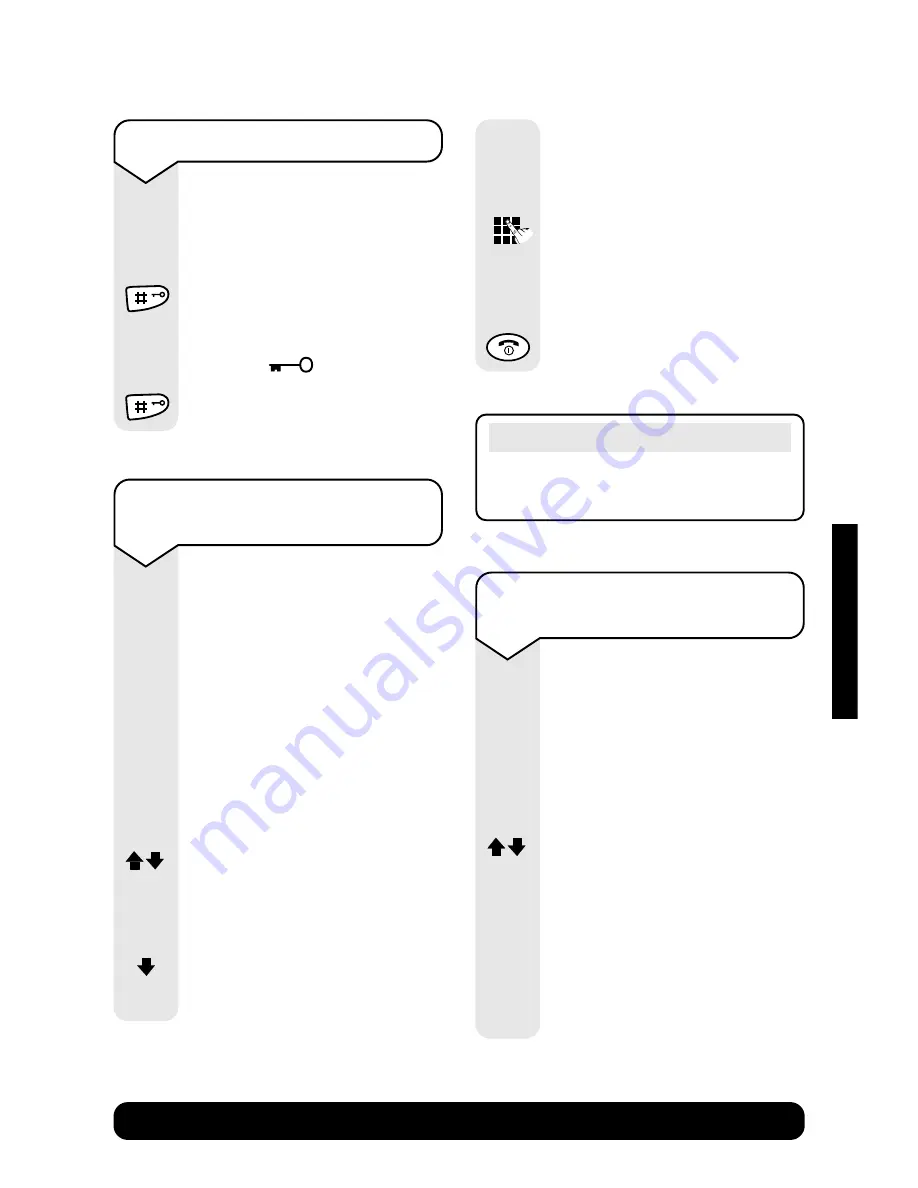
BT Diverse 5350 ~ 5th Edition ~ 19th June ’03 ~ 5193
47
BT Diverse Helpline – 08457 908 070
To give a handset a name
rather than a number
The handsets when registered
are assigned numbers e.g.
INT 1
.
You can give the handset a
name instead of a number to
match the user or location,
e.g.
Anne
or
Office
.
The name can be up to 10
characters long.
Press the
INT
options button
to enter the internal call menu.
Press the
UP
or
DOWN
navigation button to select the
handset you want to change
the name or number of.
Press the
DOWN
navigation
button to display
Change
Handset Name
.
To switch keyguard on and off
You can lock the keypad so that
it cannot be used accidentally
while carrying it around.
Press and hold the
#
button.
When the keyguard is
switched on, the display will
show the
icon.
Press and hold the
#
button to
switch the keyguard off.
INT
To change the internal number
of a handset
Your handsets are automatically
assigned internal numbers
between 1-6. You can change
these numbers.
Press the
INT
options button
to display the list of handsets.
Press the
UP
or
DOWN
navigation button to select the
handset you want.
Press the
MENU
options
button.
Edit Handset No.
is displayed.
Press the
OK
options button.
MENU
OK
Note
This name will only appear in the
internal list of handsets.
INT
Press the
OK
options button.
Press the
C
options button
to delete the old name.
Enter the name you want (see
page 17)
.
Press the
OK
options button to
confirm.
Press the
RED PHONE
button
until you reach the idle display.
OK
OK
C
HANDSET
SETTINGS






























