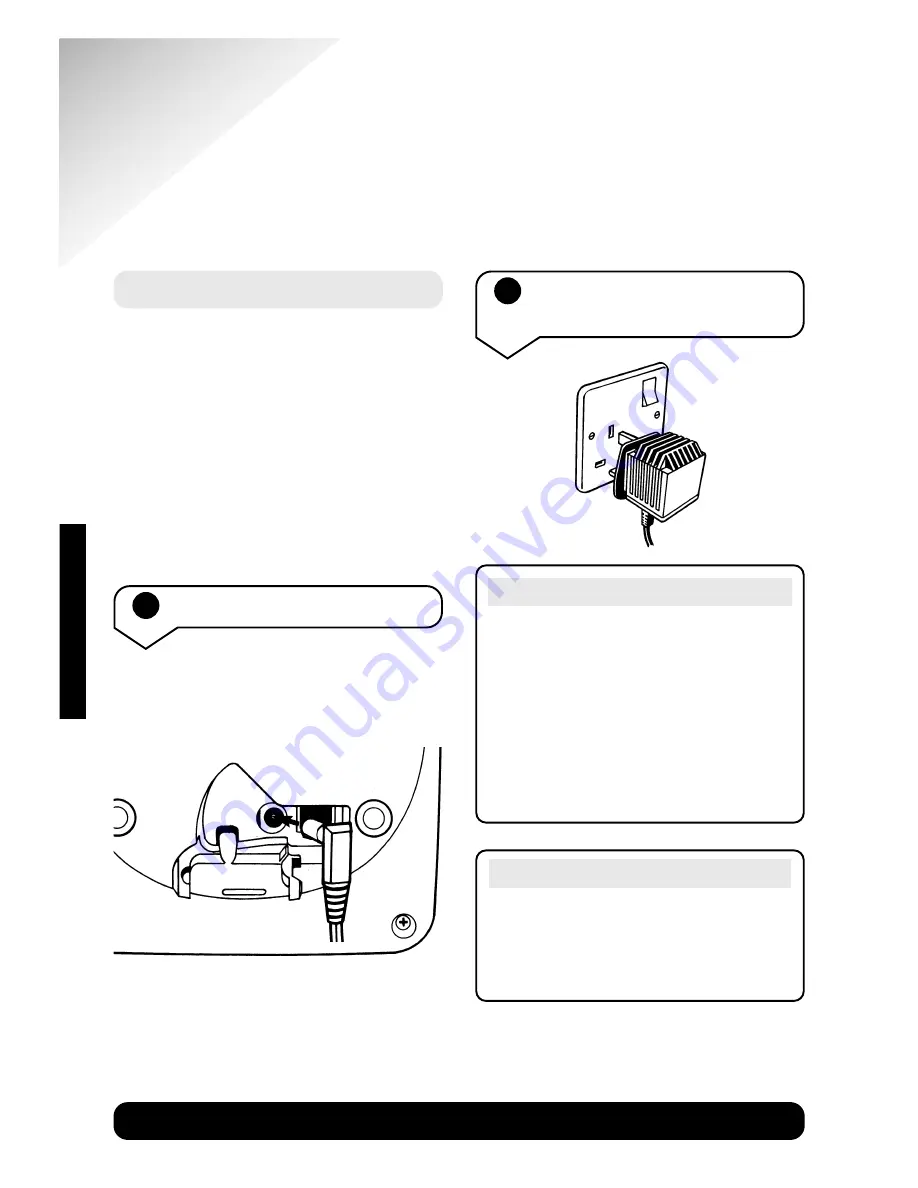
BT Diverse 5250 ~ 5th Edition ~ 20th May ’03 ~ 5187
10
1
Connect the base station
Plug the power supply cable into the
power socket on the underside of your
base.
Plan the location
Situate your product close enough to
the telephone and mains power sockets
so that the cables will reach.
Make sure it is at least 1 metre away
from other electrical products to avoid
interference.
Do not situate the product in the
bathroom or other humid areas.
Setting up
WARNING
Do not connect the telephone line cord
to the phone socket until your handset
is fully charged. This will prevent the
risk of the phone being answered before
the battery is charged. Answering the
phone before the battery is fully
charged may prevent it from reaching
its optimum capacity.
2
Plug the power supply
unit into the wall socket
SETTING
UP
Helpline
If you experience any difficulties
with your BT Diverse 5250, please
call the BT Diverse Helpline on
08457 908 070
.
BT Diverse Helpline – 08457 908 070













































