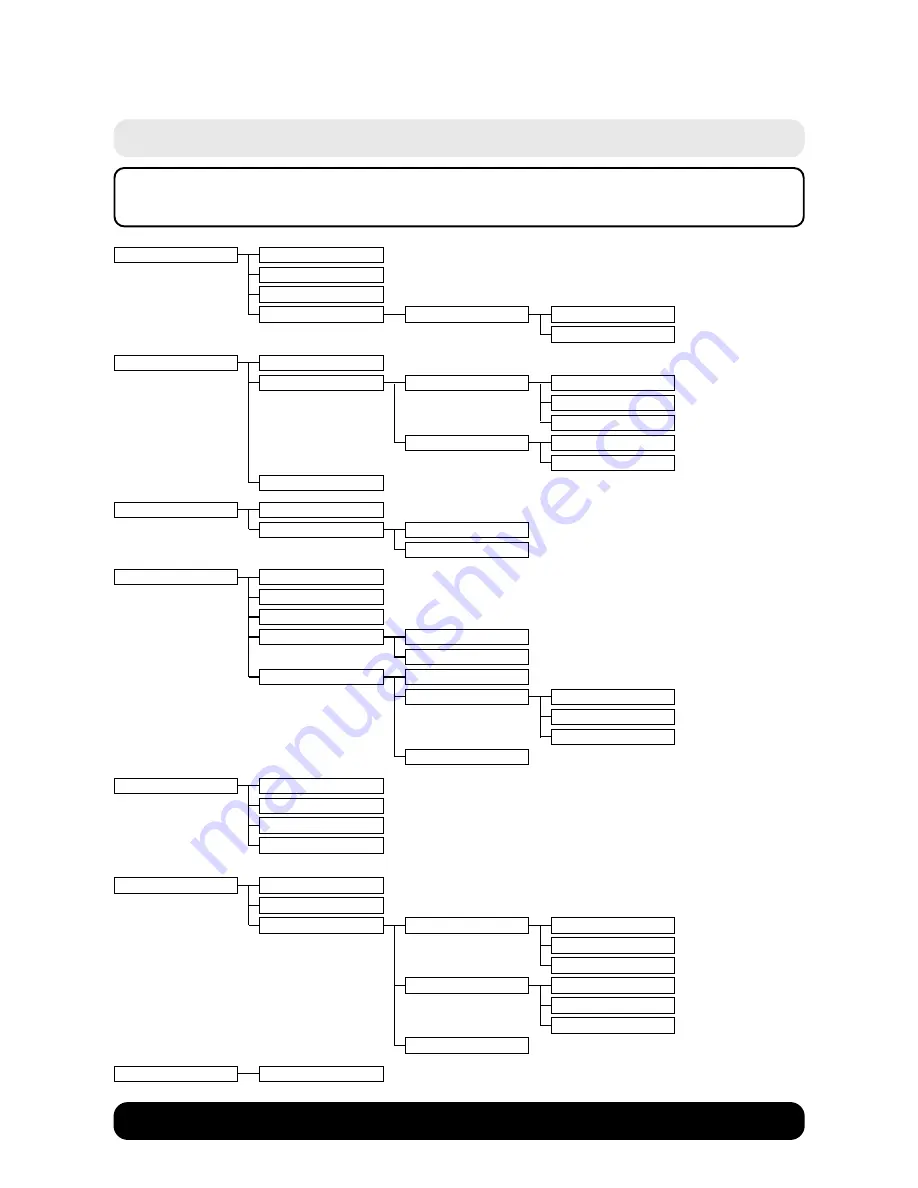
Diverse 5200 handset & charger ~ 4th Edition ~ 20th May ’03 ~ 5189
4
BT Diverse Helpline – 08457 908 070
Menu structure
SMS
Write message
Incoming
Outgoing
Settings
Service Centres
Service Centre 1 ->
Service Centre 5
Select Services
Withhold Number
For All Calls
Call Divert
All Calls
No Answer
When Busy
Call Waiting
On
Off
Cancel Ringback
Calendar/Clock
Date/Time
Time Mode
12 Hour
24 Hour
Audio Settings
Earpiece Volume
Handsfree Volume
Ringer Volume
Ringer Melody
External Calls
Internal Calls
Advisory Tones
Key Tones
Battery Low
Off
On
During Call
Confirmation Tone
Handset Settings
Auto Answer
Language
Register Handset
Reset Handset
Base Settings
System-PIN
Base Reset
Additional Features
Dialling mode
Tone
Pulse
Tone-Earth
Recall
80 ms
to
800 ms
Repeater Mode
Voice Mail
Set Key 1
Please note that you will only see all the below menu options if you are
registered to a BT Diverse 5210 or Diverse 5250 base station.







































