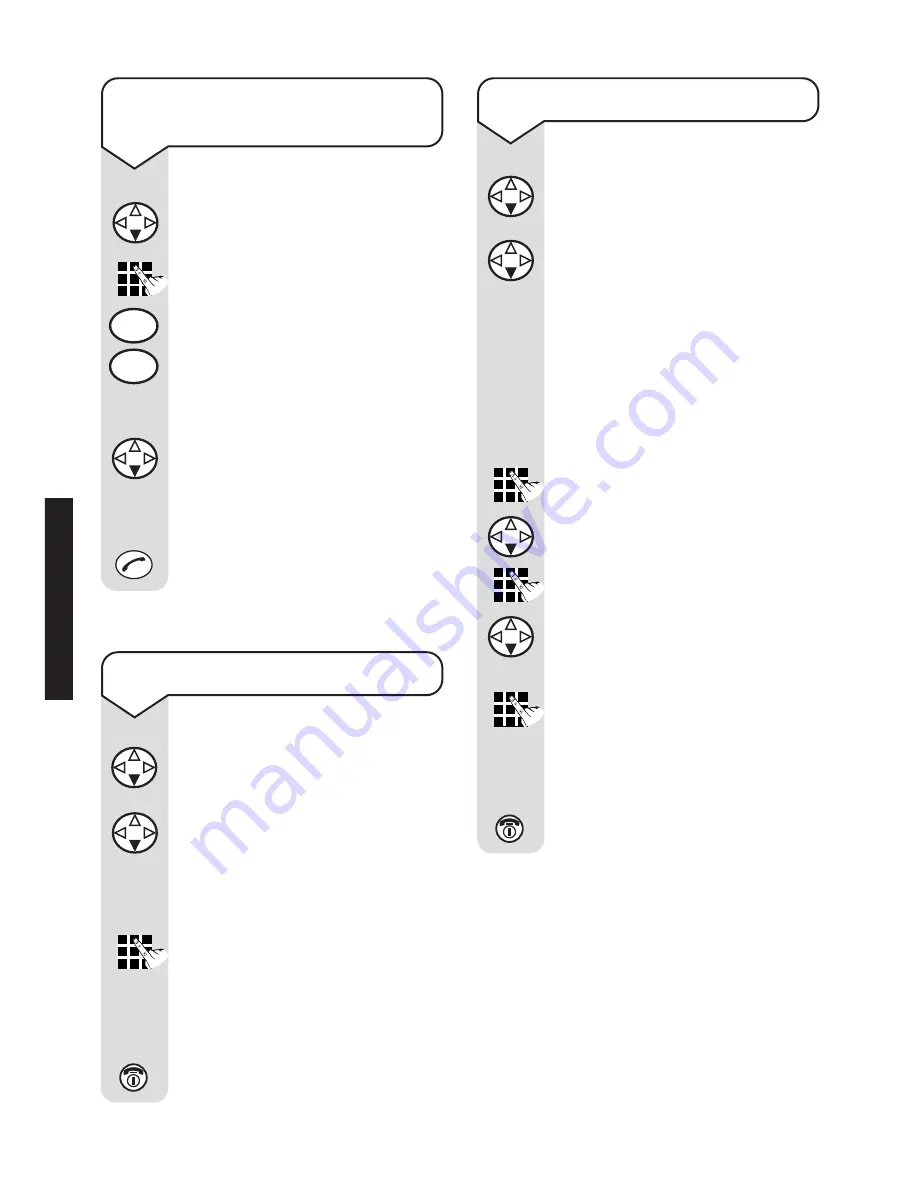
Diverse 4016 Executive ~ 7th Edition ~ 21st September ~ 4080
20
To dial a name and number in
the directory
Press the
DOWN
navigation
button to open the directory.
Enter the first letter of the
name you want, e.g. for Emma,
press
3
twice to search for
names beginning with E.
Or
Press the
DOWN
navigation
button to scroll through the
names which are listed in
alphabetical order.
Press the
GREEN PHONE
button. The number is dialled.
To view directory entry
Press the
DOWN
navigation
button to open the directory.
Press the
DOWN
navigation
button to scroll through the
entries.
Or
Press the first letter of the
name you are looking for.
Press
View
to display all the
details stored in the entry.
Press the
RED PHONE
button
until you reach the idle display.
To edit a directory entry
Press the
DOWN
navigation
button to open the directory.
Press the
DOWN
navigation
button to scroll to the entry
you want.
Press
View
. The number is
displayed.
Press the
Change
options
button to amend the details in
that entry.
Enter the changes you want.
Press the
DOWN
navigation
button to move to the name.
Enter the changes you want.
Press the
DOWN
navigation
button to move to the birthday
details.
Enter the changes you want.
Press the
OK
options button.
Display shows
Save Entry
.
Press the
RED PHONE
button
until you reach the idle display.
View
OK
View
Change
3
DEF
3
DEF
USING






























