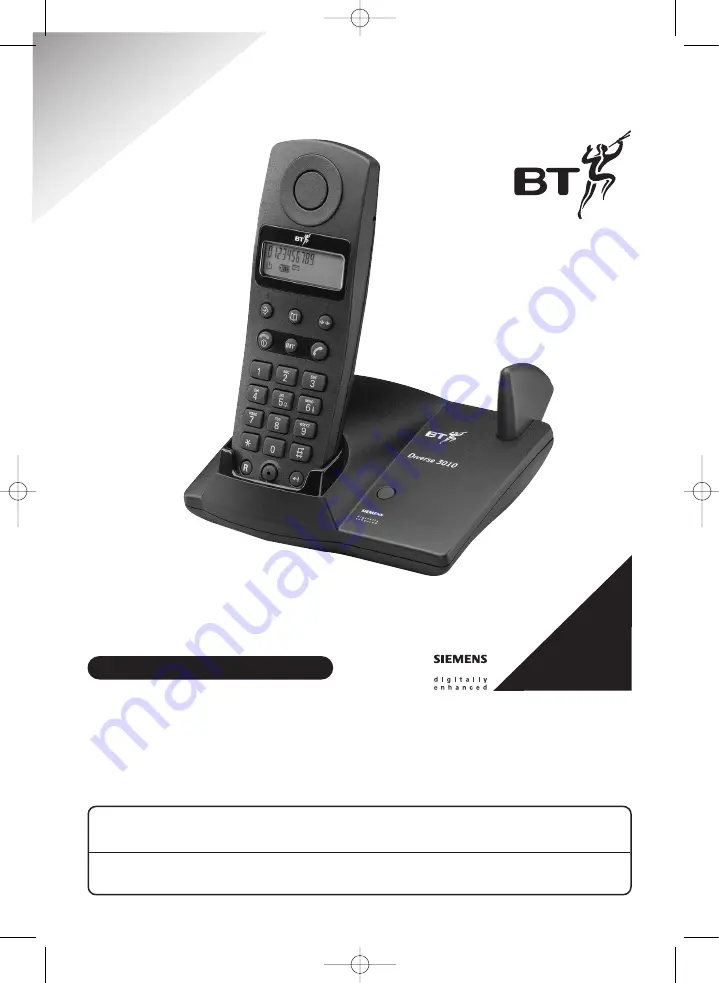
Diverse 3010 ~ 4th Edition ~ 28th February ~ 3722
Diverse 3010 Classic
Digital Cordless Telephone
This equipment is not designed for making emergency telephone calls when the power fails.
Alternative arrangements should be made for access to emergency services.
This product is intended for connection to analogue public switched telephone networks
and private switchboards in the United Kingdom.
User Guide
*Y
OU
MUST
SUBSCRIBE
TO
A
CALLER
DISPLA
Y
AND
CALL
W
AITING
SER
VICE
BEFORE
YOUR
DIVERSE
3010
CLASSIC
WILL
DISPLA
Y
CALLER
INFORMA
TION
Diverse 3010 User Guide 22/3/01 1:32 pm Page 1


































