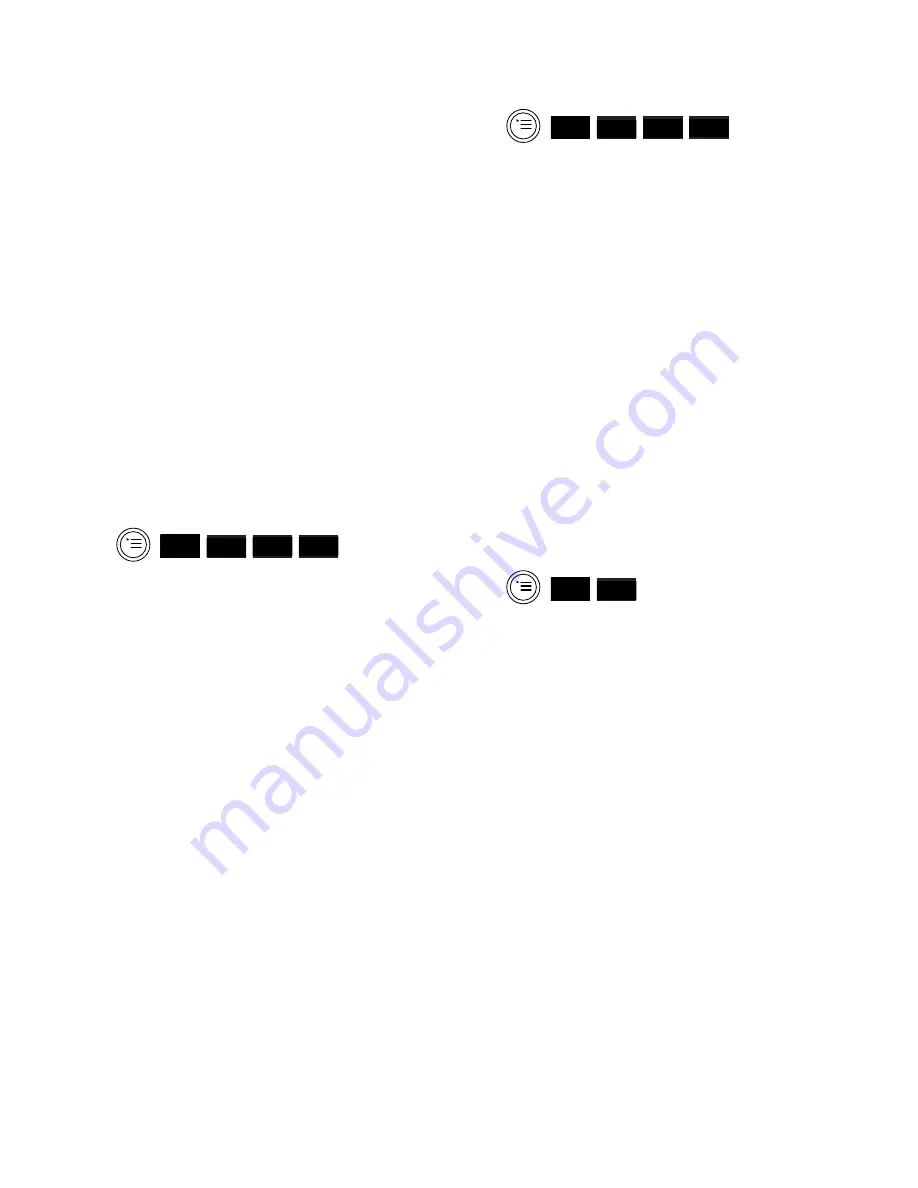
22
To switch Auto Backlight or Auto
Talk on and off
•
Press the
MENU
button.
•
Press the
DOWN
button to highlight
SETTINGS
.
•
Press the
OK
button.
•
Press the
DOWN
button to highlight
HANDSET SETTINGS
.
•
Press the
OK
button.
•
Press the
DOWN
button to highlight
AUTO BACKLIGHT
or
AUTO TALK
.
•
Press the
OK
button.
•
Press the
ON
or
OFF
button to
change the setting.
•
Press the
OK
button to confirm.
To reset your Diverse 2020 Pocket
to its default settings
•
Press the
MENU
button.
•
Press the
DOWN
button to highlight
SETTINGS
.
•
Press the
OK
button.
•
Press the
DOWN
button to highlight
HANDSET SETTINGS
.
•
Press the
OK
button.
•
Press the
DOWN
button to highlight
INITIALISATION
.
•
Press the
OK
button.
•
Enter the handset PIN number
(default =
0000
).
•
Press the
OK
button.
This will not affect the Directory,
handset PIN or registration.
▼
RED
OK
REDI
ON
N
RED
OFF
▼
RED
OK
Change PIN
Lets you change the
handset PIN number used to access
a range of features. See page 24.
Language
A range of seven languages
including English is available for the
display on the handset.
Baby Alarm level
This sets the
threshold level for the sound picked
up by the handset at which it will
initiate a call. It is only effective when
the baby alarm function has been
switched on.
Initialisation
This returns a handset
to all its default settings.
To switch the beeps on and off
•
Press the
MENU
button.
•
Press the
DOWN
button to highlight
SETTINGS
.
•
Press the
OK
button.
•
Press the
DOWN
button to highlight
HANDSET SETTINGS
.
•
Press the
OK
button.
•
Press the
DOWN
button to highlight
BEEPS
.
•
Press the
OK
button.
•
Press the
DOWN
button to highlight
the beep you want to switch on or
off.
•
Press the
OK
button.
•
Press the
ON
or
OFF
button to
change the setting.
•
Press the
OK
button to confirm.
▼
RED
OK
REDI
ON
N
RED
OFF
Summary of Contents for DIVERSE 2020 POCKET
Page 4: ...2...
















































