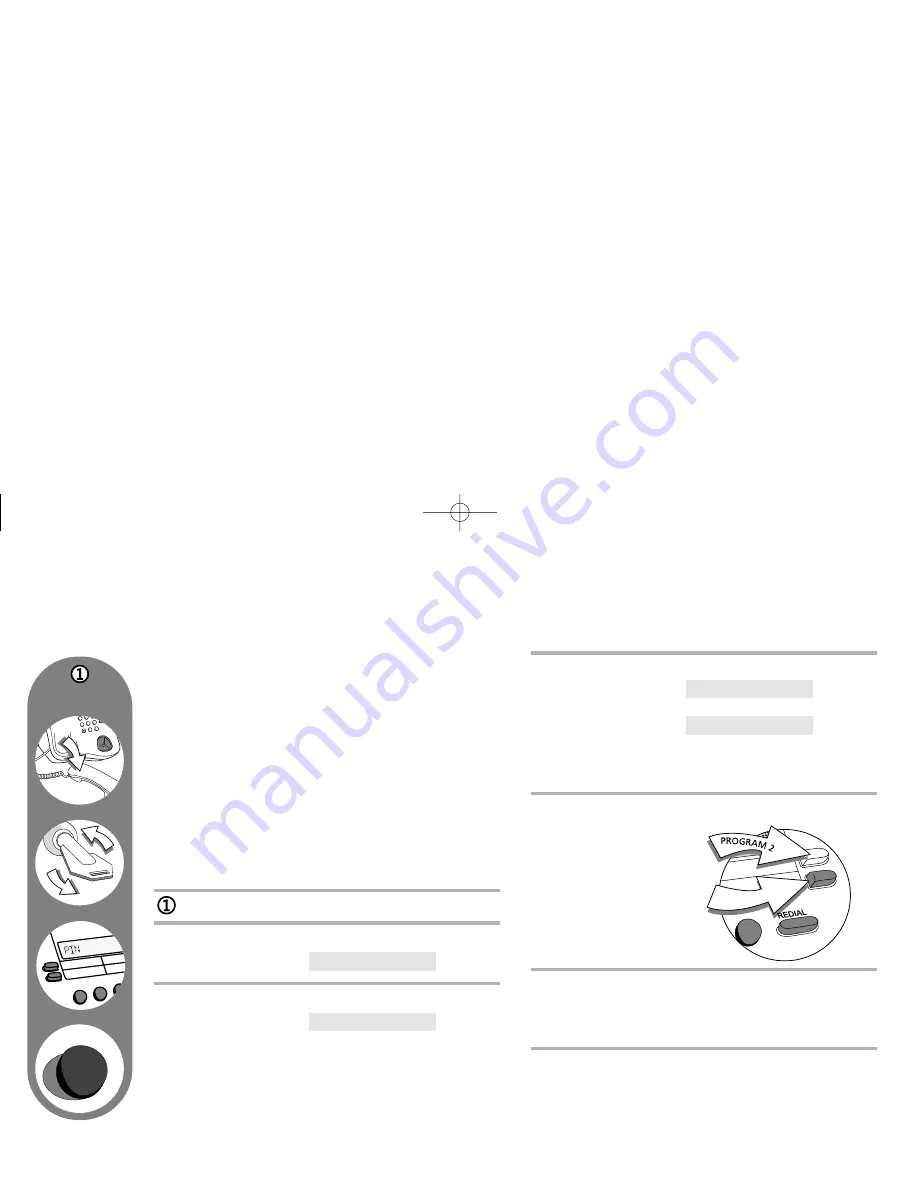
26
Start
programming
4
5
6
7
8
9
0
H
VOLUM
E
br
1
2
3
6
H
Extra features:
Charging
You can program your payphone to recognise and
accept new coins or tokens. For example, if you want
the payphone to accept tokens from a games
machine, you can decide how much they will be
worth and the payphone will accept them. The
instructions below will ask you to insert eight of the
new coins or tokens. It is better to use eight different
ones rather than the same one eight times, so that
the payphone recognises the slight differences in the
coins or tokens.
If the new coin or token is too similar to an existing
coin, the payphone will not be able to accept it.
Start programming, if you haven’t already
2
Press
S86H
The display will show
3
Insert the first coin or token
The display will show
4
Continue to insert coins or tokens until the
display shows
If the display shows
the new coin or token is too similar to an existing coin
and can’t be used.
5
To set the value of the coin or token you can
–
increase the value by
pressing
Program 2
–
decrease the value by
pressing
Memory 2
–
enter a value using the
number keys.
6
Press
H
If you would like to program another coin or token
repeat steps 3 to 6.
7
Program another feature or lock the cash box,
remove the key and replace the handset.
error
token a £0.00
token a 2
token a 1
Programming new coins or tokens
3
MEMORY
2
2305 c50 User Guide 3.9br 23/10/2001 4:26 pm Page 26














































