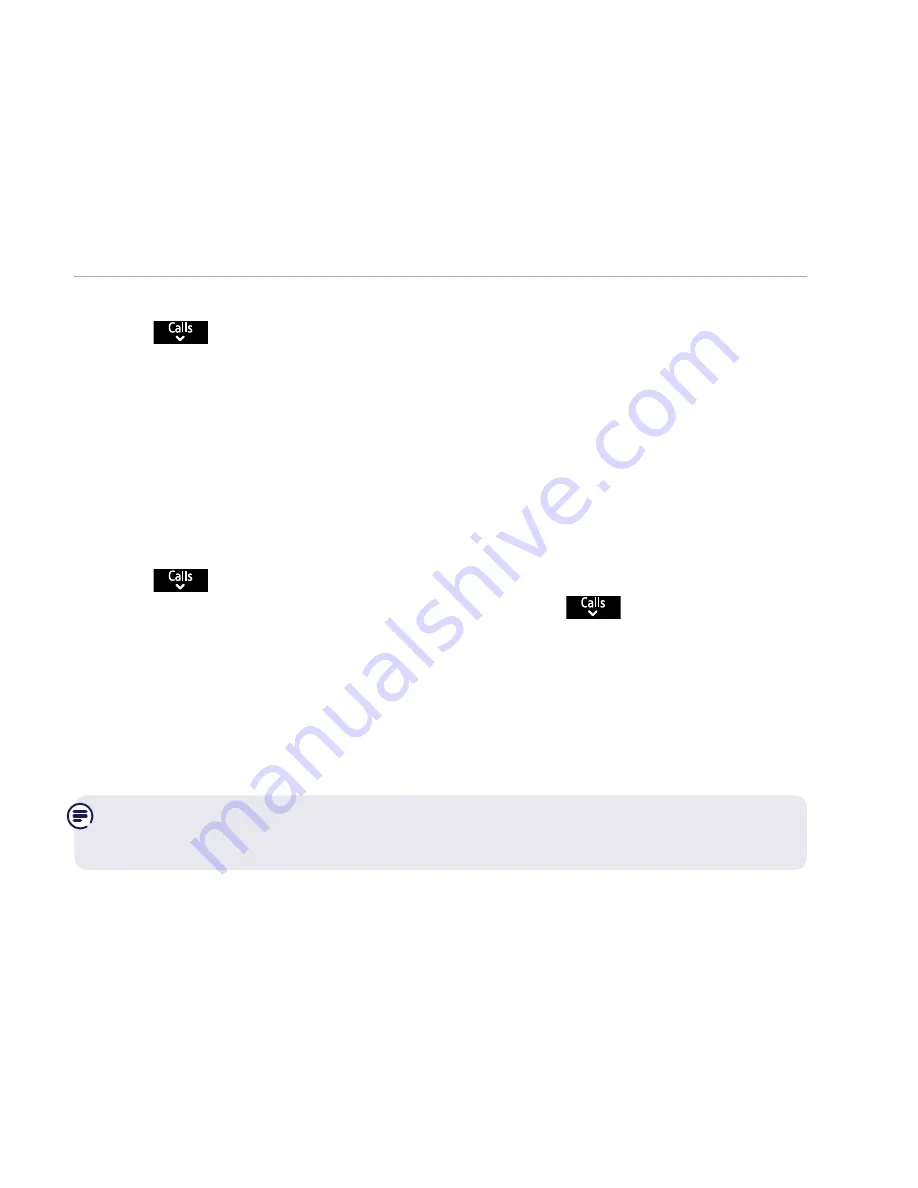
If you need some help, call us on
0800 145 6789* or go to bt.com/producthelp
66
Using the phone
Change the system PIN (different to the Call control & Remote access PIN)
2. Press
to highlight
Change Sys. PIN
, press
Select
. If the current PIN is
0000, you’ll be prompted to enter the new four digit PIN, then press
OK
.
If the current PIN is not 0000, you’ll be prompted to enter the old
(current) four digit PIN first and then select
OK
. Then follow the prompts
and enter the new four digit PIN.
3. Enter the new four digit PIN again and select
OK
. The display will show
New system PIN saved
.
Reset the handset or base settings
2. Press
to highlight
Reset
, press
Select
.
3.
H/set settings
is highlighted. Press
Select
or press
to highlight
Base
settings
and then press
Select
.
4.
Reset <handset or base> settings back to default?
is displayed, select
Yes
.
5.
Resetting <handset or base> settings...
is displayed while the reset takes
place. Once finished, <
Handset or Base> settings reset back to default
is displayed.
Note: If Reset Base settings is selected. When reset completes, the base
will restart and the setup wizard is presented on the handset(s).















































