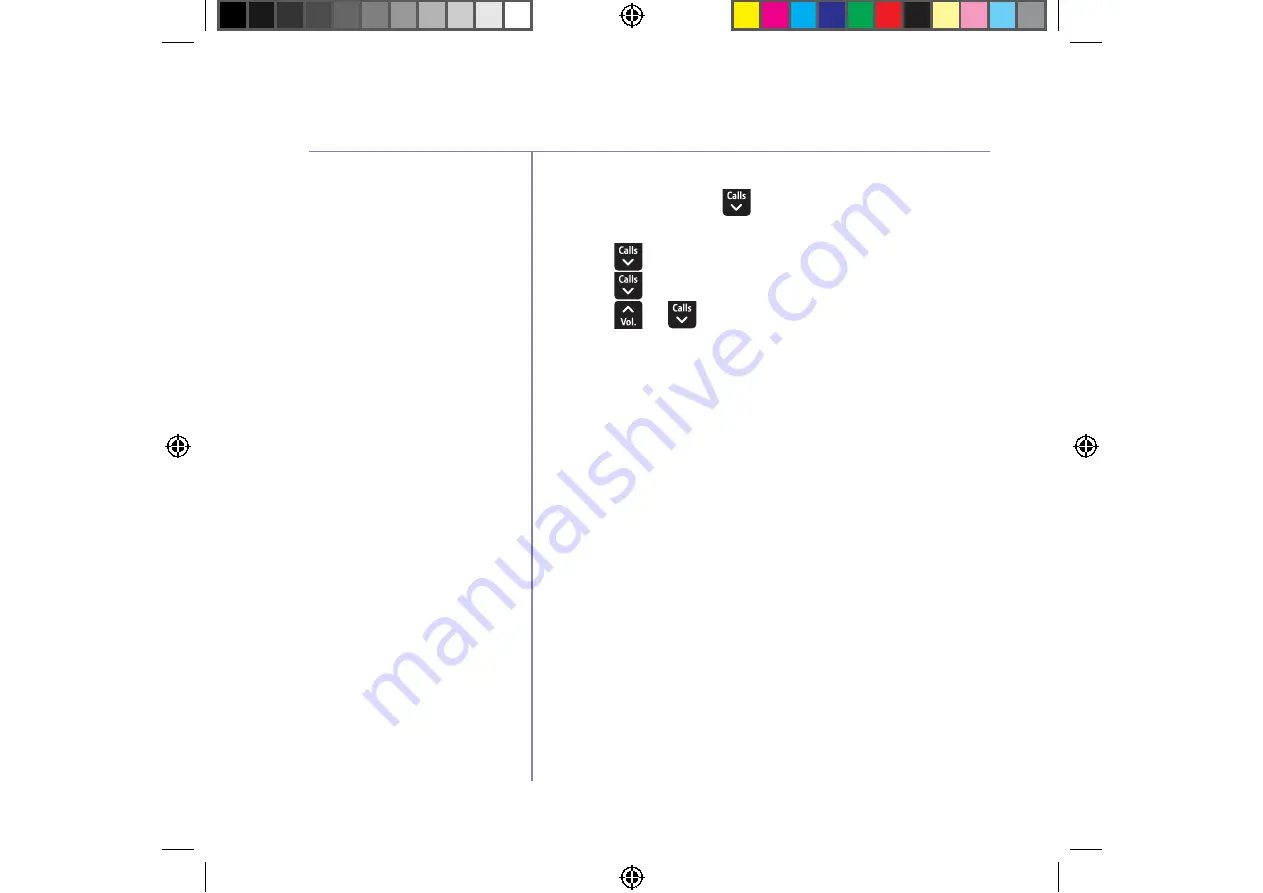
U
5
8
4
4
7
4
5
5
I
0800 145 6789*
or go to
bt.com/producthelp
66
]
U
w
|
Å
U
V
|
z
w
}
z
T
U
V
ý
}
u
U
of handset to your BT4500
base
Y
Ä
Ç
È
}
}
z
o register another
make of handset (i.e. not a
BT4500 handset) to your
BT4500 base you will need
to follow the Registration
instructions that came with
the handset first and then
continue with the base part of
the registration procedure (as
shown in point 4 on page 65).
Please note that registering
other types of handset will only
provide limited compatibility
i.e. you may only be able to
make and receive calls on the
additional handset.
C
a
egister a handset
^
_
Select
Menu
, scroll
5
4
â
Settings
and
press
OK
.
2. Press
5
4
â
Registration
and press
OK
.
3. Press
5
4
â
Deregister
HS
and press
OK
.
4. Press
5
4
â
7
7
4
5
â
9
5
7
de-register and press
OK
.
5. If the system PIN is not 0000 then you will be
prompted to enter it, then select
OK
. If it is 0000,
you will continue straight to point 6.
6. The display will show will show
Please
wait….
and
once successful
De-registered
.
!
"
#
$
%
&
'
'
(
)
)
*
+
,





























