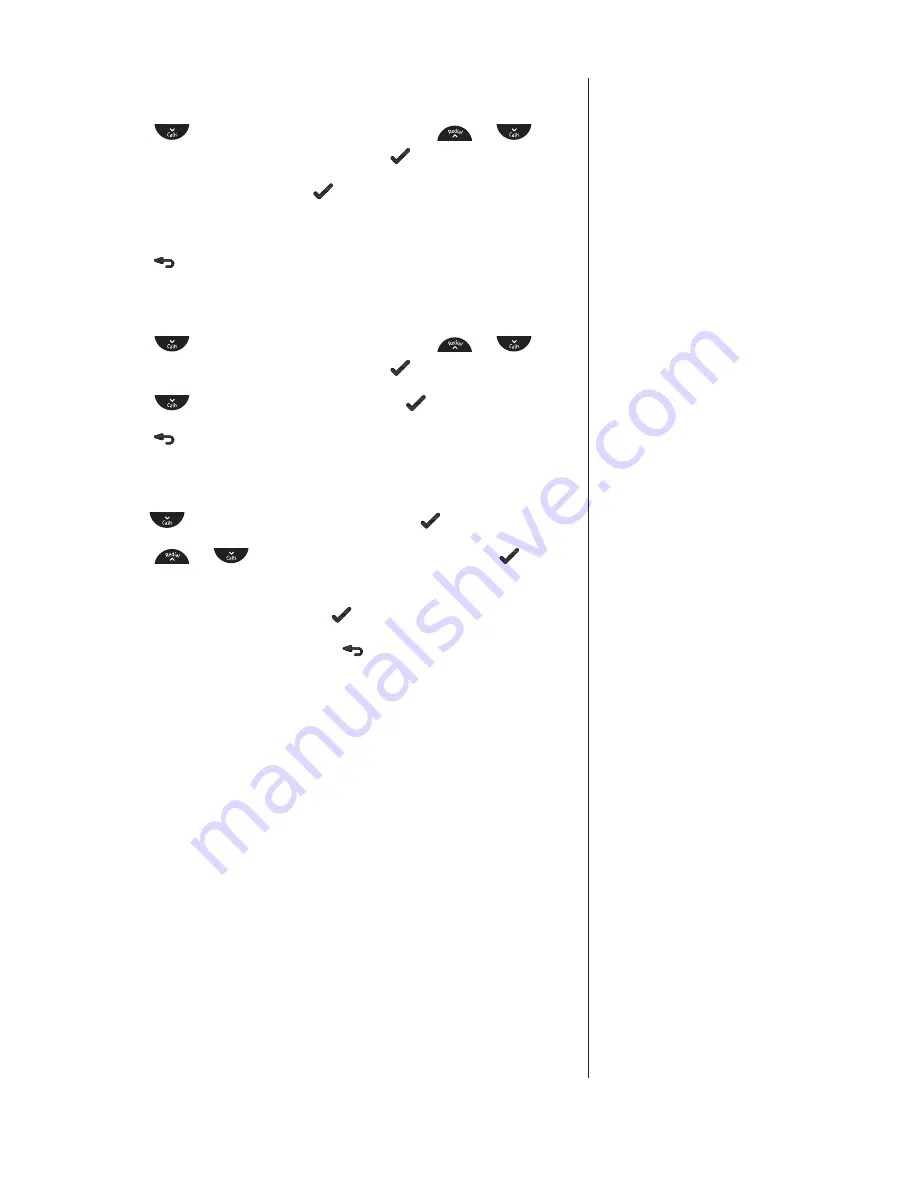
30
If you need some help, call us on 0800 218 2182* or go to bt.com/producthelp
View Call details
1
. Press
to display the Call list, then press
or
to
scroll to the entry you want and press to select.
2
.
DETAILS
is displayed press to select.
3
. The date and time details of the call will be displayed.
4
. Press to return to standby mode.
Delete a number
1
. Press
to display the Call list, then press
or
to
scroll to the entry you want and press to select.
2
. Press
to display
DELETE
and press to select.
3
. Press to return to standby mode.
Delete the entire Call list
1
. Press
to display the Call list and press .
2
. Press
or
to display
DELETE
ALL
and press
to select.
3
.
CONFIRM?
is displayed, press again to confirm.
4
.
LIST
EMPTY
is displayed. Press to return to standby mode.
















































