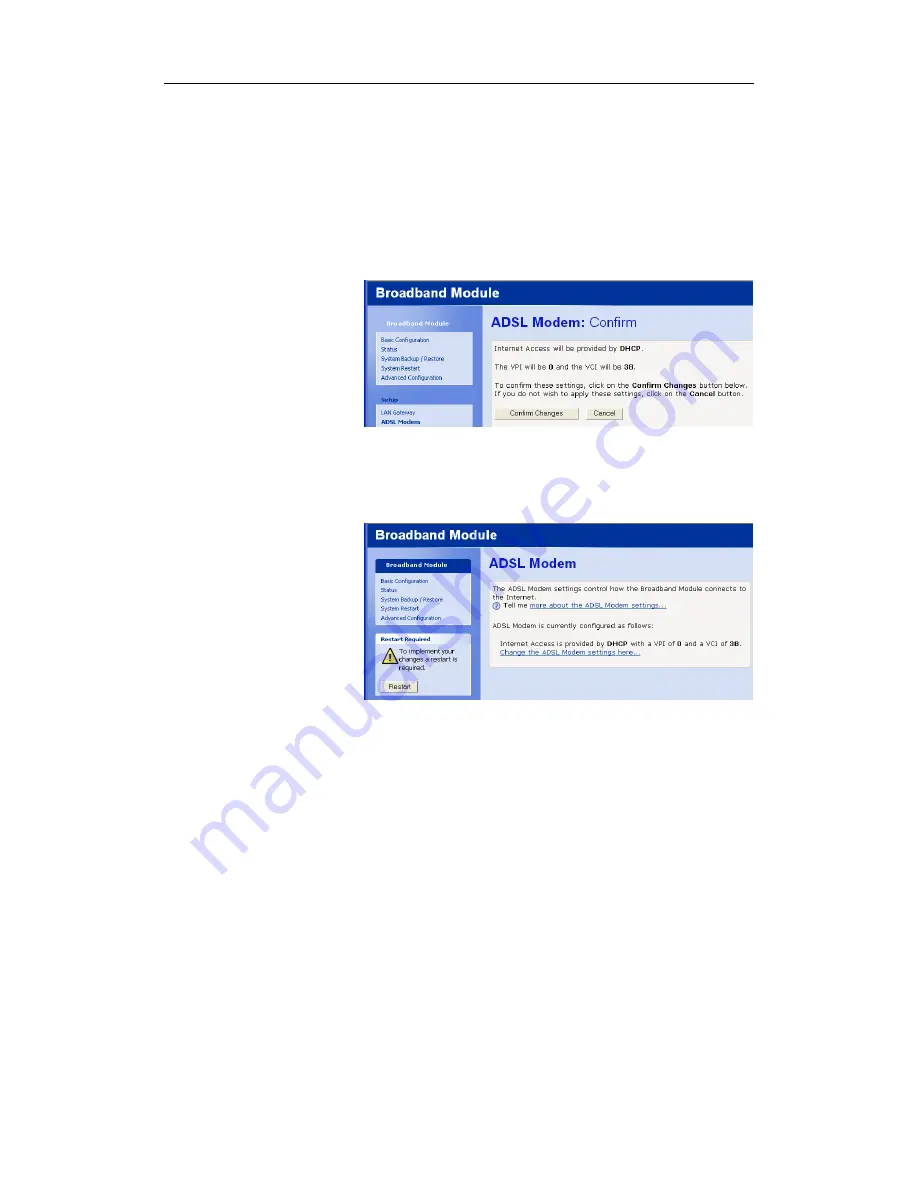
BT Versatility
Broadband Module/Broadband Module Plus Manual
24
VPI/VCI
VPI/VCI (Virtual Path Identifier/Virtual Circuit Identifier) specify the ATM connection between the
ADSL modem and the service provider. The VPI range is 0 – 4095. The VCI range is 0 – 65535.
The default values are 0/38
•
Enter the VPI and VCI values if they are different from the default values
•
Select “Next”
The following screen is displayed
•
Select “Confirm Changes”
The following screen is displayed
•
Restart the module
The ADSL Modem setup is now complete.
(4) Manual
This option uses RFC 1483 Routed. Static IP addresses will be provided by the service provider
and are manually entered.
•
Select “Manual” in the “ADSL Modem: Types of Access” screen.
•
Select “Next”
The following screen is displayed






























