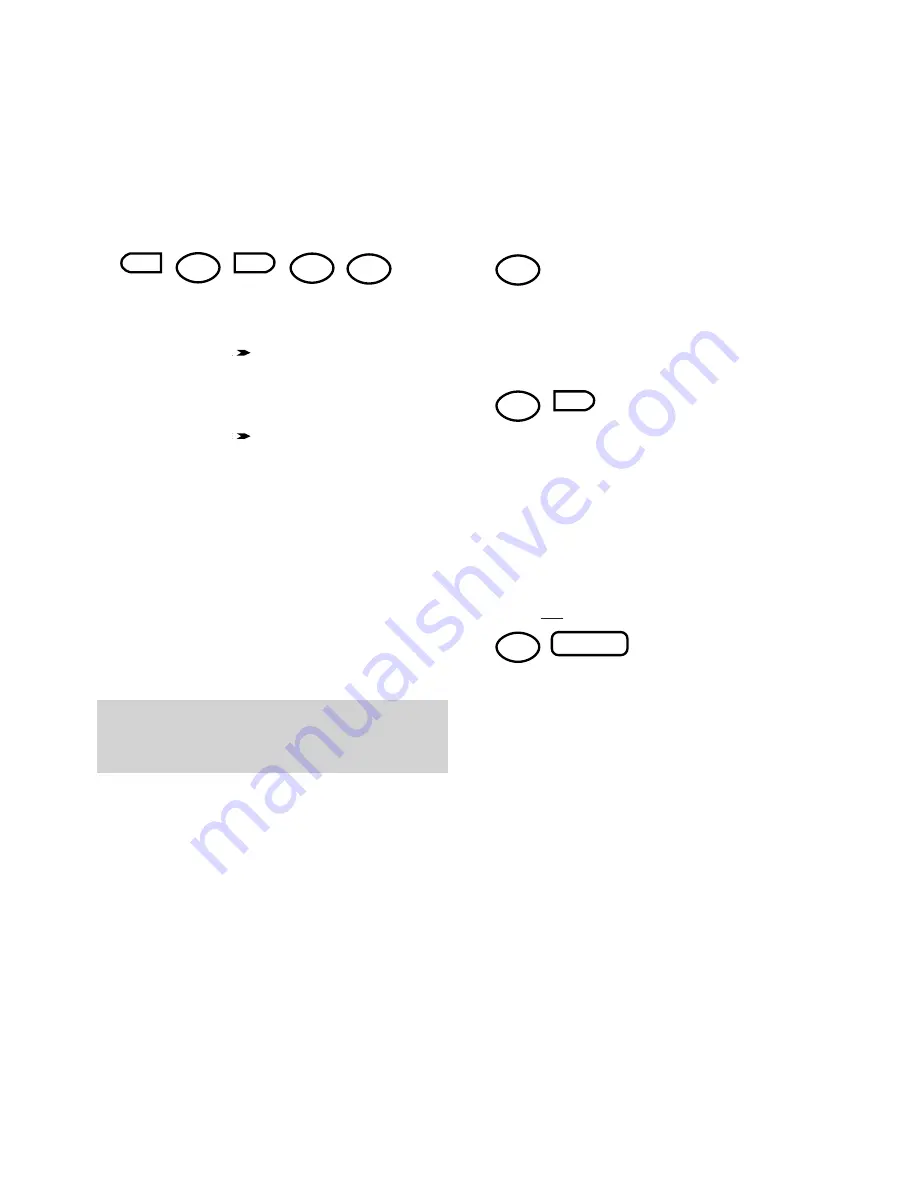
22
Using the BF900
To store a One-Touch name and number
• Press the
FUNCTION
button. Display shows
FUNCTION MODE 0~9,#,*,<,>
.
• Press
7
(or the
buttons) to display
PROGRAM TEL. NO 0~9,#,*,>, ENTER
.
• Press the
ENTER
button. Display shows
PROGRAM TEL NO. 1-5, <,>
.
• Press
1
(or the
arrows) to display
ONE-TOUCH DIAL 1-5, >, ENTER
.
• Press the
ENTER
button. Display shows
ONE-TOUCH DIAL, PRESS OT KEY
.
• Press the One-Touch button you want.
Display shows the button number, e.g.,
*01=<, >, ENTER
.
• Press the
ENTER
button.
• Using the keypad enter the number you
want to store.
• Press the
ENTER
button. Display shows
*01=1234 DATA ENTRY OK
. followed by
NAME 0=(NO) 1=(YES)
.
• If you want to add a name to the number,
press
1
, if not press
0
.
• If you pressed
1
, use the alphabet letters on
the one-touch keys to enter a name.
• Press the
ENTER
button. Display shows
DATA
ENTRY OK
followed by
NETWORK ADDRESS
0=(NO) 1=(YES)
.
FUNCTION
ENTER
7
1
0
Please note.
If you do not want to enter any
more information, press the STOP button to return
to standby. The new number will be saved.
No network address
• Press
0
and the display shows
MAILBOX
0=(NO) 1=(YES)
.
To add a network address:
• If you want to add a network address for direct
delivery to a specific user on a PC network,
press
1
. Display shows
NET ADDR=PRESS
ENTER
.
• Use the keypad to enter the net address.
• Press the
ENTER
button. Display shows
DATA ENTRY OK MAILBOX 0=(NO) 1=(YES)
.
If you do not wish to add a mailbox number:
• Press
0
and the display shows
ONE TOUCH
DIAL, PRESS OT KEY
.
If you want to add another one-touch number,
press the required
ONE-TOUCH
button and
repeat the process.
If you do not want to store another one-touch
entry, press
STOP
to return to standby.
ENTER
0
0
1
STOP
















































