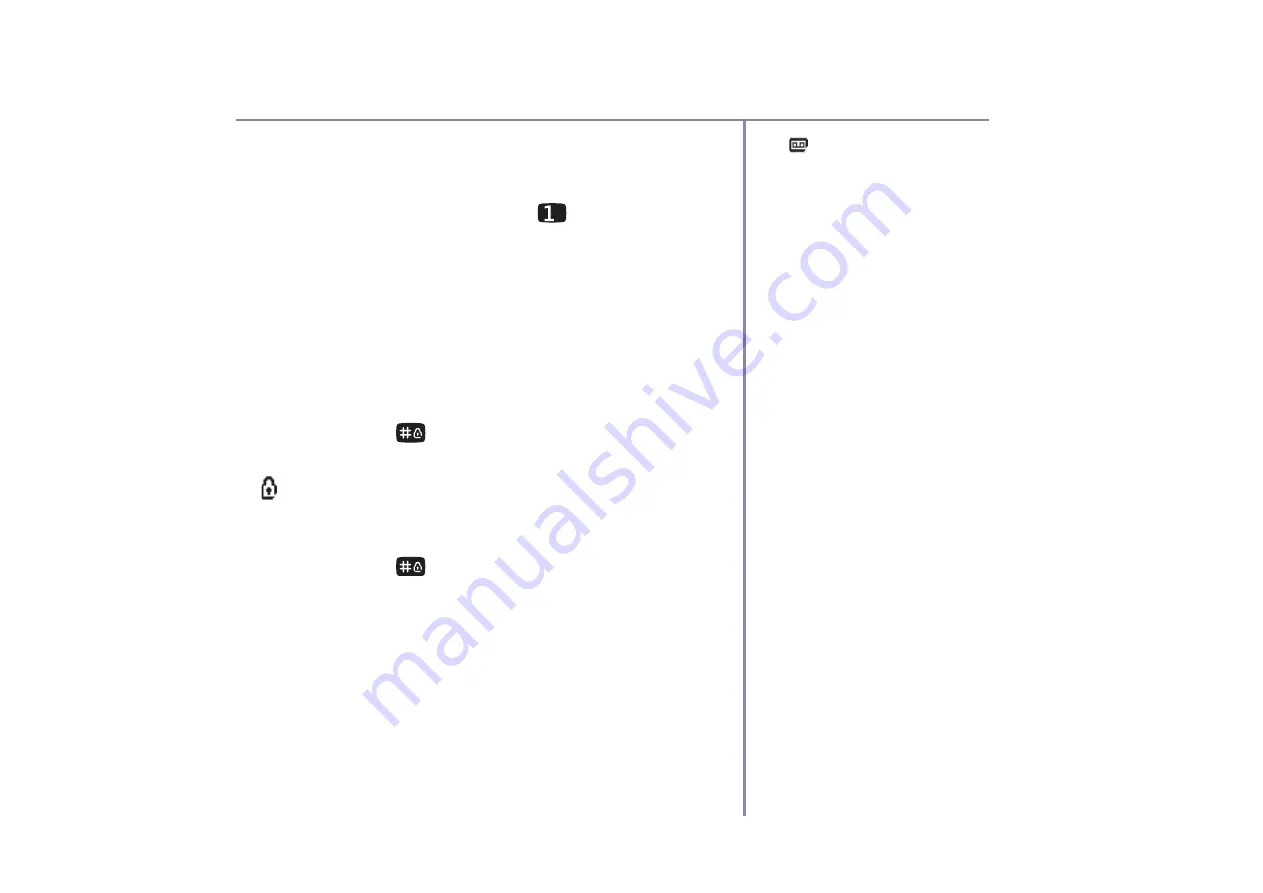
I
0800 218 2182*
or go to
www.bt.com/producthelp
`
!
"
#
>
¡
q
%
&
8
9
:
2
8
;
3
8
;
k
l
5
m
&
3
8
7
a voicemail message has
been recieved.
¢
?
N
£
V
¤
G
N
¦
D
E
J
K
§
J
¨
1
/
If you have subscribed to the BT Answer 1571
service you can press and hold
#
*
!
#
your messages.
©
V
Z
G
d lock
#
.
+
*
#
+
^
^
_
"
#
!
+
-
.
accidentally while you’re carrying it around.
T
o lock the keypad
1
/
Press and hold
.
!
*
Keypad
Locked
is briefly
displayed before returning to standby, with the
!
+
#
!
"
*
_
/
T
o unlock the keypad:
1
/
Press and hold
.
!
*
Keypad
Unlocked
is briefly
displayed before returning to standby.
W
8
6
%
6
%
&
|
&
m
k
5
3
l
:
9
|
&
3
\
m
:
p
can still call the emergency
services on 999 and 112.
When the keypad is locked
you can still answer incoming
calls and operate the handset
as normal. When the call is
ended, the keypad lock comes
on again.
















































