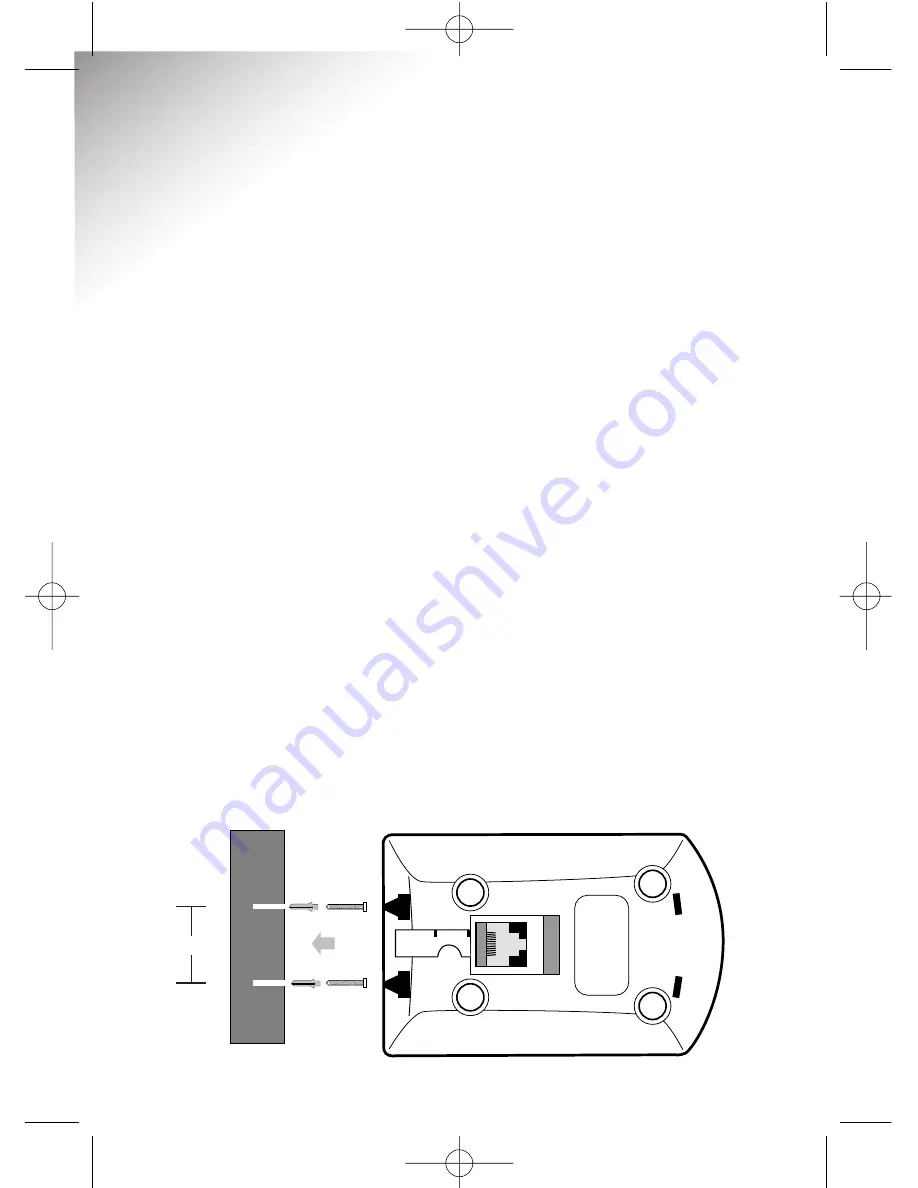
53
Diverse 3000 Executive h/set & charger ~ Edition 6.1 ~ 23 Nov ’00 ~ 3510
You can choose to place your
Diverse 3000 Executive charger
on a desk or attach it to a wall,
whichever is most convenient.
The feet of the charging unit do
not usually leave marks on surfaces,
but if your desk surface is antique,
veneered or wooden you may
prefer to wall mount the unit.
1.
Make sure you check that your
charger is within range of the base
station before you fix it to the wall
(your handset must already have
been registered to the base station).
To test the range, place the
handset in the charger and hold
the unit in the position you wish
to wall mount it. Press the button
on your Diverse base station. If your
phone rings in the charger, you
are within range and can fix the
charger in that position.
2.
Make sure that you are not
drilling into any hidden wiring
and check that the power cable
will reach from the mains socket
to the charger. Switch the power
adaptor off at the mains and
remove the adaptor plug from its
socket.
3.
Drill two holes using a 5mm
drill, 25mm deep for the screws,
30mm apart horizontally (see below).
4.
Put wall plugs into the drill
holes and then insert both
screws. Leave 3mm between the
head of the screw and the wall.
You are now able to mount the
charger.
5.
Put your handset back in the
charger and switch the power
back on at the wall socket.
Wall mounting
WALL
WALL PLUG
SCREW
30 mm
Diverse 3000 Exec h_s & ch 22/3/01 2:38 pm Page 52





































