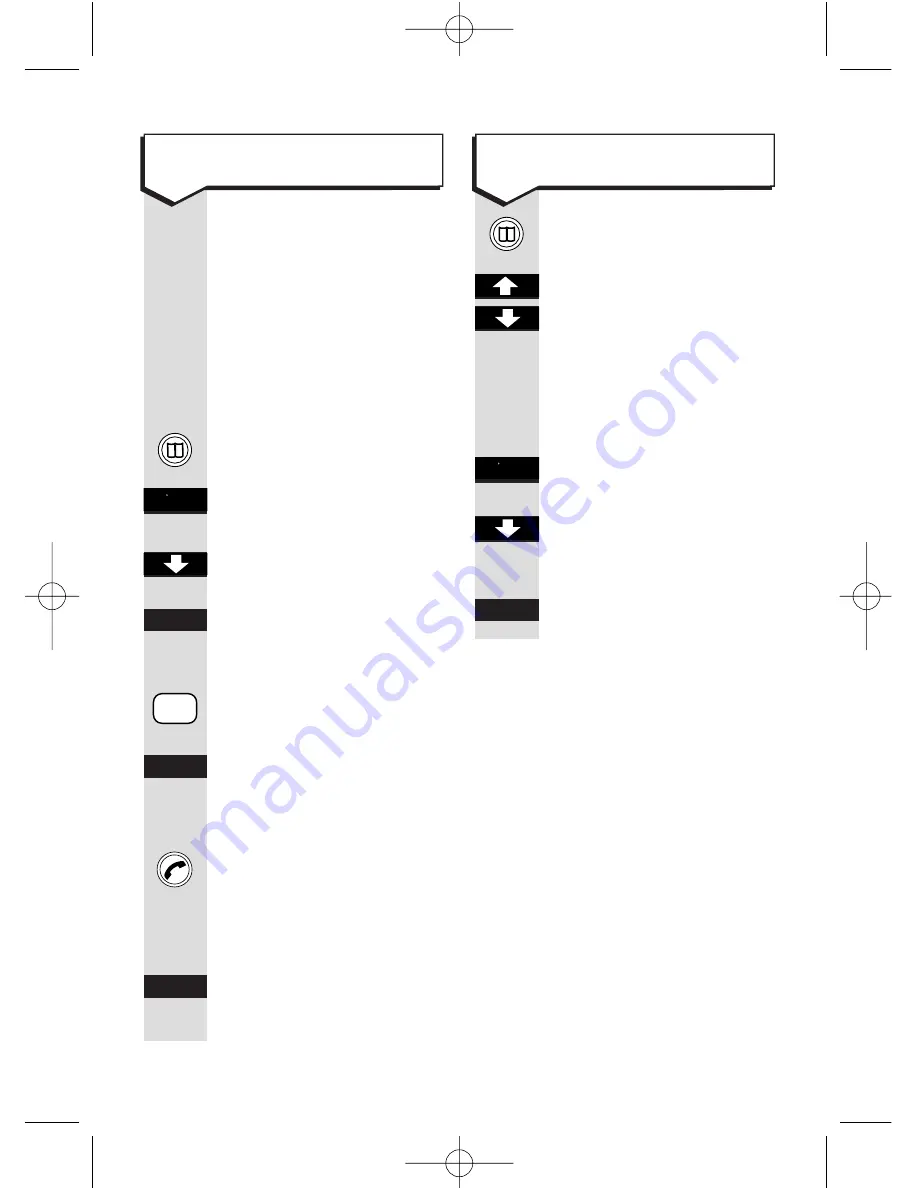
23
Diverse 3000 Executive h/set & charger ~ Edition 6.1 ~ 23 Nov ’00 ~ 3510
To copy a directory from one
Executive handset to another
You can copy the entire
directory to another
handset to avoid having
to input the same
entries twice.
Using the handset with
the directory you wish to
copy (eg. handset 1):
Press the
DIRECTORY
button.
Press the
MORE
OPTIONS
button.
Press the
DOWN
button
to highlight
Copy List
.
Press the
OK
button.
Enter the internal
handset’s call number,
e.g.
2
that you want to
copy the directory to.
Press the
OK
button.
The receiving handset
will ring.
Press the
GREEN PHONE
button to answer the call.
KEYPAD
Enter the receiving
handset’s telephone PIN
(original setting
0000
).
Press the
OK
button to
confirm.
To delete an entry in the
directory
Press the
DIRECTORY
button.
Press the
UP/DOWN
arrows to scroll to the
entry you want to delete,
or find the required
name by using the
keypad to enter the first
letter of the name.
Press the
MORE
OPTIONS
button.
Press the
DOWN
arrow
to highlight
Delete
Entry
.
Press the
OK
button to
confirm.
––
- - ––
–
––
- - ––
–
2
ABC
OK
OK
OK
OK
Diverse 3000 Exec h_s & ch 22/3/01 2:38 pm Page 22






























