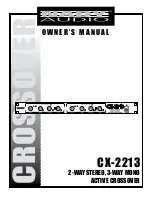15
Rear panel
5.3 Rear panel
Fig 5.3 Rear panel
A
Mains power input
The Power inlet for the FDS-355. Note that there is no On/Off switch for the
unit.
B
Fuse
C
RS-232 connector
For connection to a PC for access to one or more FDS-355s on a MIDI loop,
which provides an easy way to upload new software.
D
MIDI interface connectors
E
5 Band outputs
The FDS-355 audio outputs are electronically balanced and floating.
Transformer balancing is available as a retrofit option.
Pin 1
Shield/Ground
Pin 2
Signal Hot (+)
Pin 3
Signal Cold (-)
F
3 Channel inputs
The FDS-355 audio inputs are electronically balanced. Transformer balancing
is available as a retrofit option.
Pin 1
Open circuit
Pin 2
Signal Hot (+)
Pin 3
Signal Cold (-)
Summary of Contents for FDS 355
Page 1: ...1 FDS 355 User Manual...
Page 16: ...1 6 Screen layout Overview...
Page 49: ...49 User Notes...
Page 50: ...5 0 User Notes...
Page 51: ...51...
Page 52: ...5 2 User Notes...