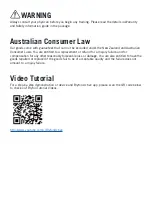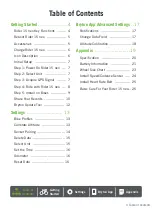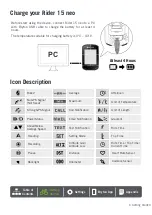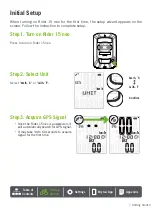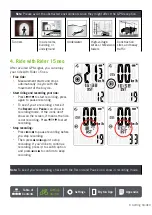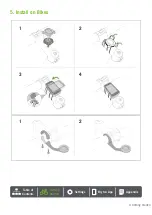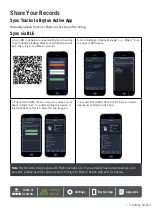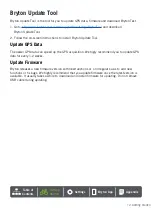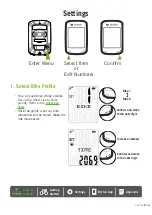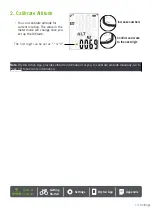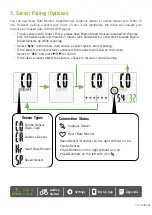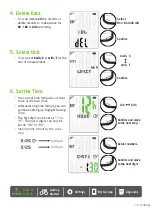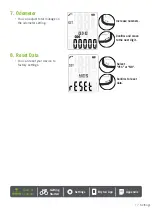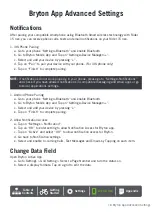4 Getting Started
Getting Started
This section will guide you on the basic preparations before you start using your Rider 15 neo.
Rider 15 neo Key Functions
POWER/MENU/BACK
( / / )
Power:
x
Press to turn the device on.
x
Long press to turn the device off.
Menu:
x
Press to enter/exit menu.
Back:
x
Press to go back to main menu.
BACKLIGHT/PAGE
( / )
Backlight:
x
Long press to turn on/off backlight.
Page:
x
In Menu, press to move down to scroll through
menu options.
x
In Meter mode, press to switch data page.
OK/RECORD
(
)
OK:
x
In Menu, press to confirm a
selection.
Record:
x
In free cycling, press to start
recording.
x
When recording, press to stop
recording.
Summary of Contents for Rider 15 neo
Page 1: ...Rider 15 neo User Manual...